
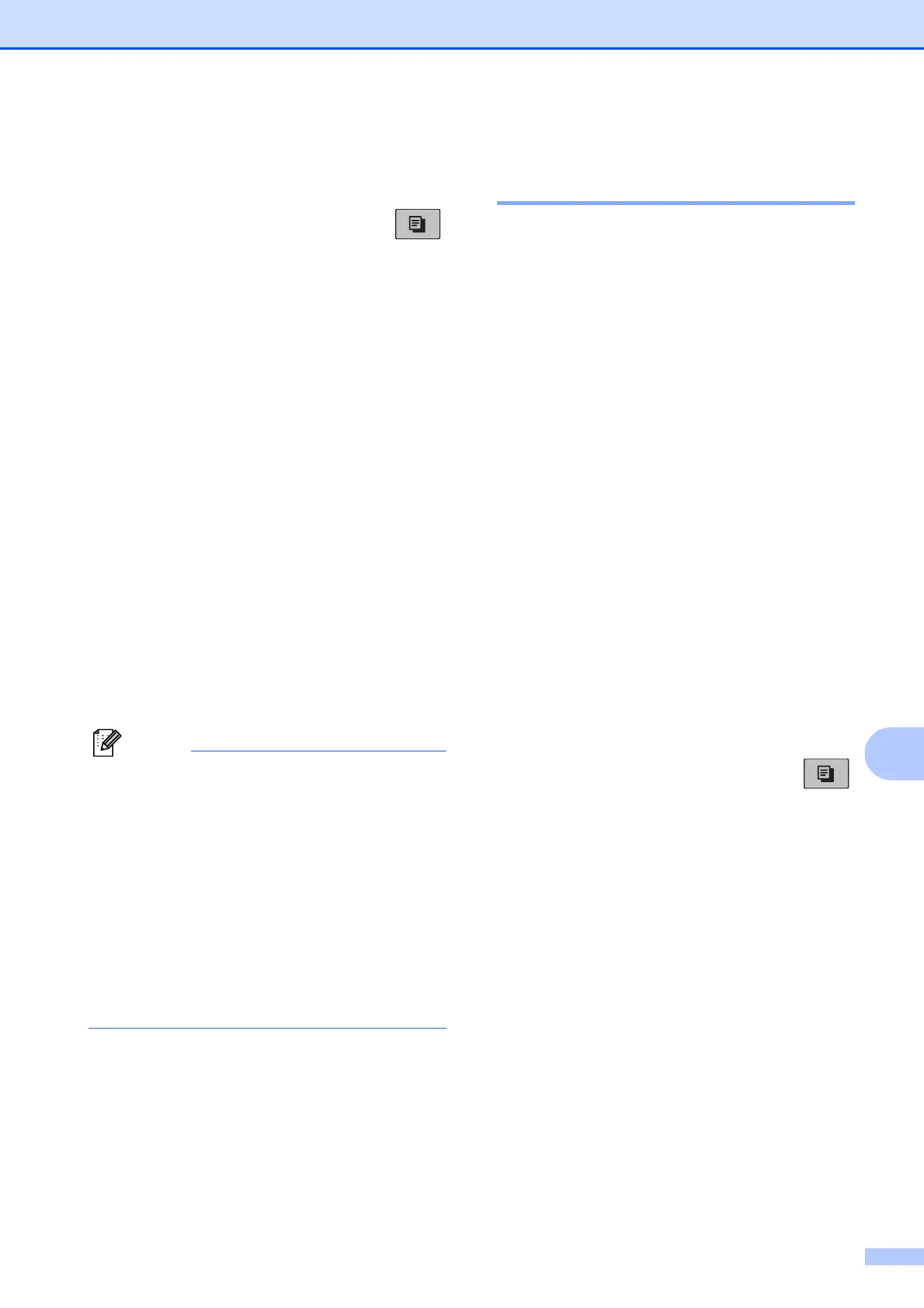 Loading...
Loading...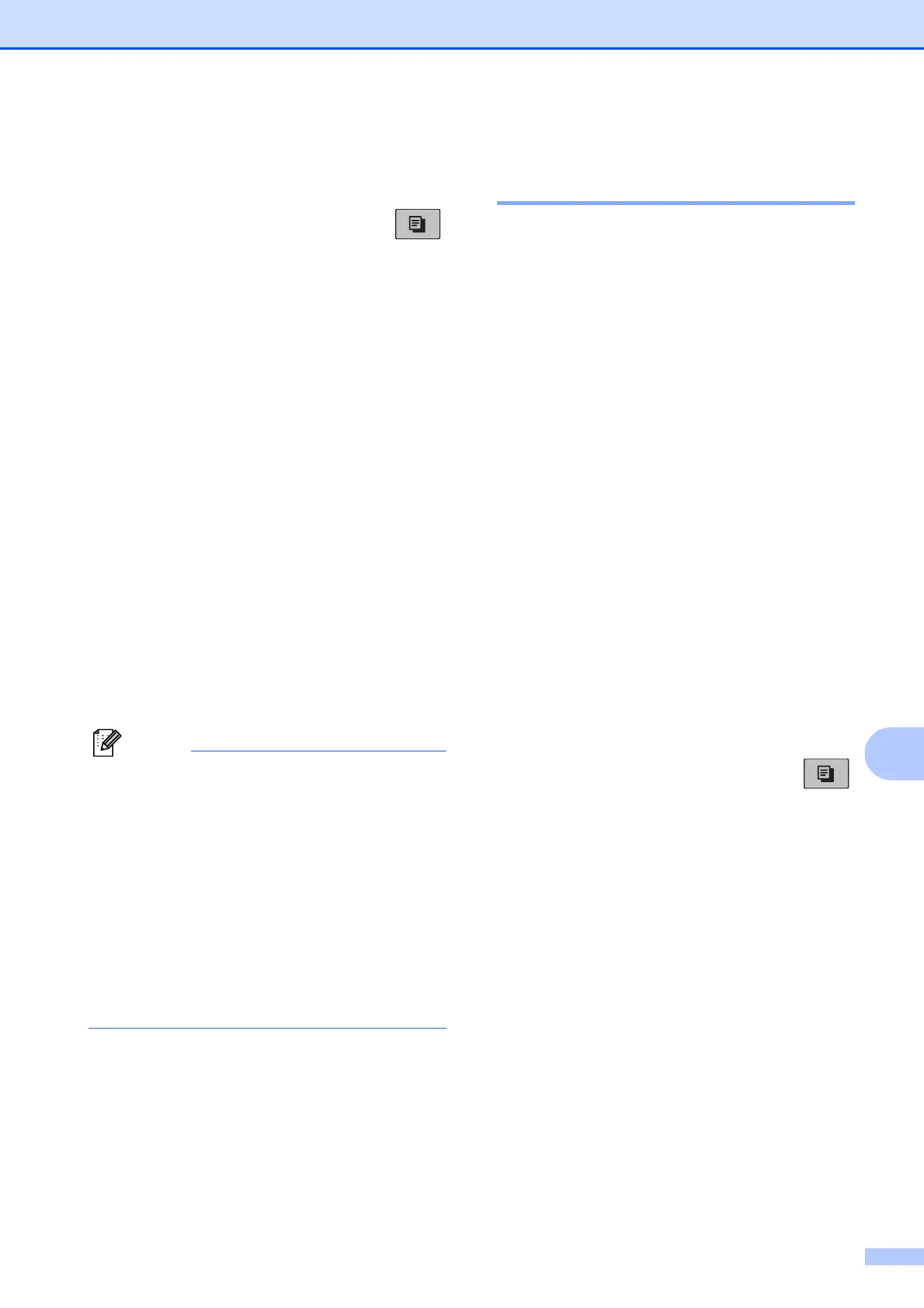
Do you have a question about the Brother MFC-297C and is the answer not in the manual?
| Print technology | Inkjet |
|---|---|
| Maximum resolution | 6000 x 1200 DPI |
| Print speed (black, normal quality, A4/US Letter) | 30 ppm |
| Digital sender | No |
| Number of print cartridges | 4 |
| Scan to | E-mail, File, Image, OCR |
| Grayscale levels | 256 |
| Copier resize | 25 - 400 % |
| Maximum copy resolution | 1200 x 1200 DPI |
| Maximum number of copies | 99 copies |
| Copy speed (black, normal quality, A4) | 20 cpm |
| Faxing | Mono faxing |
| Fax memory | 170 pages |
| Modem speed | 14.4 Kbit/s |
| Fax coding methods | JPEG, MH, MMR (Fax coding method), MR |
| Multi-Purpose tray | Yes |
| Total input capacity | 100 sheets |
| Total output capacity | 50 sheets |
| Multi-Purpose tray input capacity | 15 sheets |
| Compatible memory cards | SD, SDHC, xD |
| Maximum print size | 216 x 297 mm |
| Media weight (tray 1) | 80 g/m² |
| Maximum ISO A-series paper size | A4 |
| Dimensions (WxDxH) | 390 x 375 x 180 mm |
| All-in-one functions | Copy, Fax, Scan |
| Color all-in-one functions | copy, print, scan |
| Compatible operating systems | 2000/ XP/ XP Professional X64/ Windows Vista Mac OSX 10.2.4 + |
| Standard interfaces | USB 2.0 |
| USB 2.0 ports quantity | 1 |
| Bundled software | ScanSoft PaperPort 11SE Presto! PageManager 7 |
| Market positioning | Home & office |











