
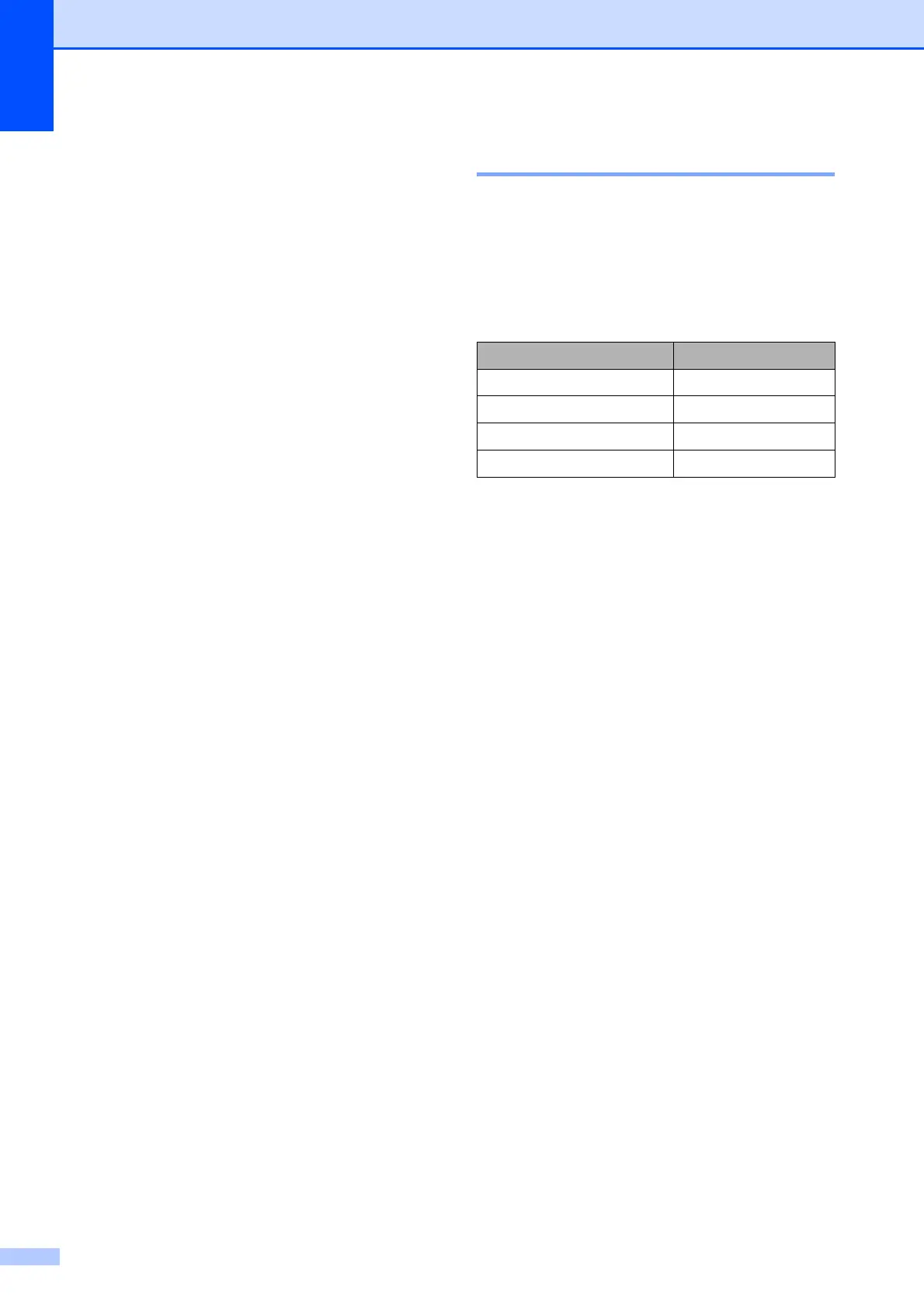 Loading...
Loading...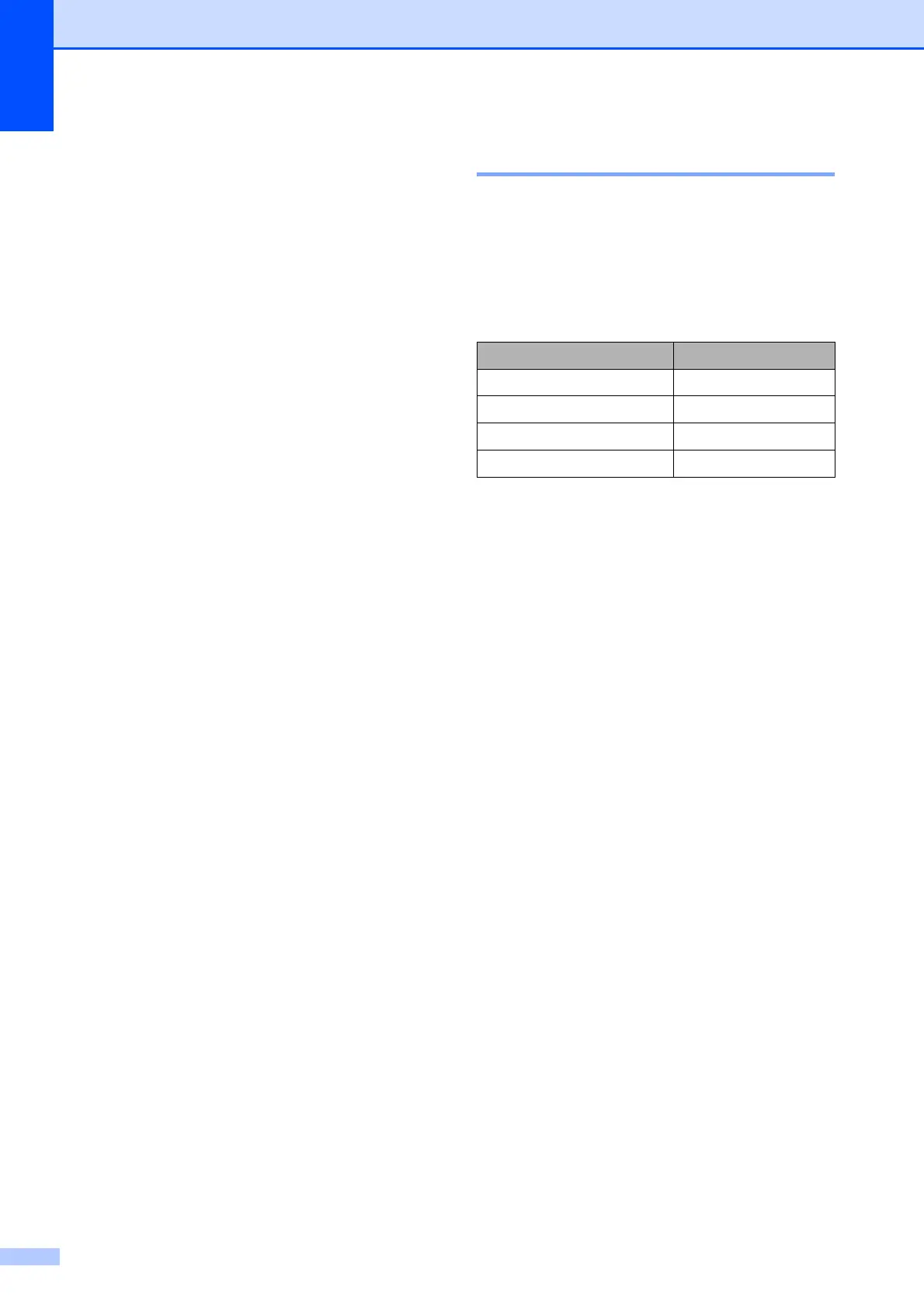
Do you have a question about the Brother MFC-490CW and is the answer not in the manual?
| Print technology | Inkjet |
|---|---|
| Print speed (black, normal quality, A4/US Letter) | 33 ppm |
| Print speed (color, normal quality, A4/US Letter) | 27 ppm |
| Maximum scan resolution | 19200 x 19200 DPI |
| Optical scanning resolution | 1200 x 2400 DPI |
| Copier resize | 25 - 400 % |
| PC free copying | Yes |
| Copy speed (black, normal quality, A4) | 22 cpm |
| Copy speed (color, normal quality, A4) | 20 cpm |
| Faxing | Color faxing |
| Fax memory | 480 pages |
| Modem speed | 33.6 Kbit/s |
| Dimensions (WxDxH) | 390 x 375 x 180 mm |
| Power requirements | AC 100-120V, 50/60Hz |
| Networking features | 10/100 Base-TX |
| Wireless technology | 802.11b/g |
| All-in-one functions | Copy, Fax, Scan |
| Color all-in-one functions | copy, fax, print, scan |
| Compatible operating systems | Windows Vista, Windows XP, Windows 2000, Mac, Linux |
| Total input capacity | 100 sheets |
| Total output capacity | 50 sheets |
| Auto document feeder (ADF) input capacity | 15 sheets |
| Display | LCD |
| Display diagonal | 3.3 \ |
| Market positioning | Home & office |
| Compatible memory cards | CF, MS Pro, SD, SDHC, xD |
| Sound pressure level (printing) | 50 dB |
| Envelopes sizes | C5, DL |
| Maximum print size | 216 x 356 mm |
| Paper tray media types | Envelopes, Photo paper, Plain paper |
| Non-ISO print media sizes | Executive |
| Maximum ISO A-series paper size | A4 |
| Supported network protocols (IPv4) | ARP, RARP, BOOTP, APIPA (Auto IP), NetBIOS/WINS, LPR/LPD, Custom Raw Port/Port9100, DNS, mDNS, FTP, TELNET, SNMPv1, TFTP, LLTD, Web |
| Standard interfaces | USB 2.0 |
| USB 2.0 ports quantity | 1 |
| Sustainability certificates | ENERGY STAR |
| Power consumption (standby) | 6 W |
| Power consumption (average operating) | 29 W |
| Operating relative humidity (H-H) | 20 - 80 % |
| Digital sender | No |
| Maximum duty cycle | 2500 pages per month |











