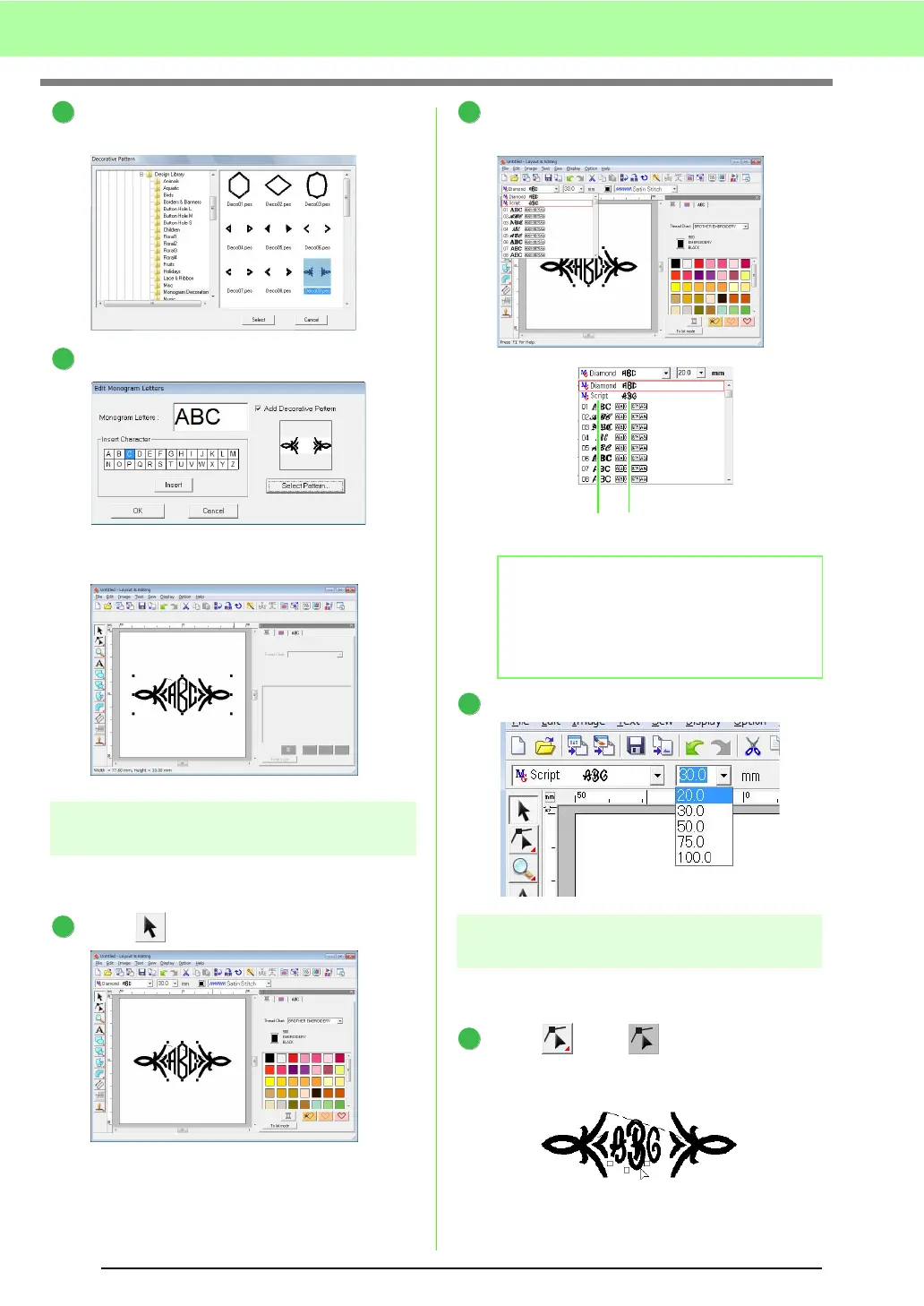172
Tutorial (Advanced)
Click a decorative pattern to select it, and then
click Select.
Click OK.
→ The monogram is displayed in the Design
Page with the selected decorative pattern.
Step 2 Changing the font and
character size
Next, we will change the font and character size of
the monogram.
Click . Then click the monogram.
Change the font by clicking on the pulldown
arrow and selecting a font.
Change the character size.
Step 3 Changing the thread color
and sew type
The thread color and sew type for the monogram
can be changed.
Click , then .
Then Click the monogram.
6
7
1
b Memo:
Diamond and Script are fonts exclusively for
monograms. You can also use the built-in
fonts or TrueType fonts. (For more details,
refer to “Entering Monograms” on page 90.)
2
Monogram font
name
Monogram font sample
3
1