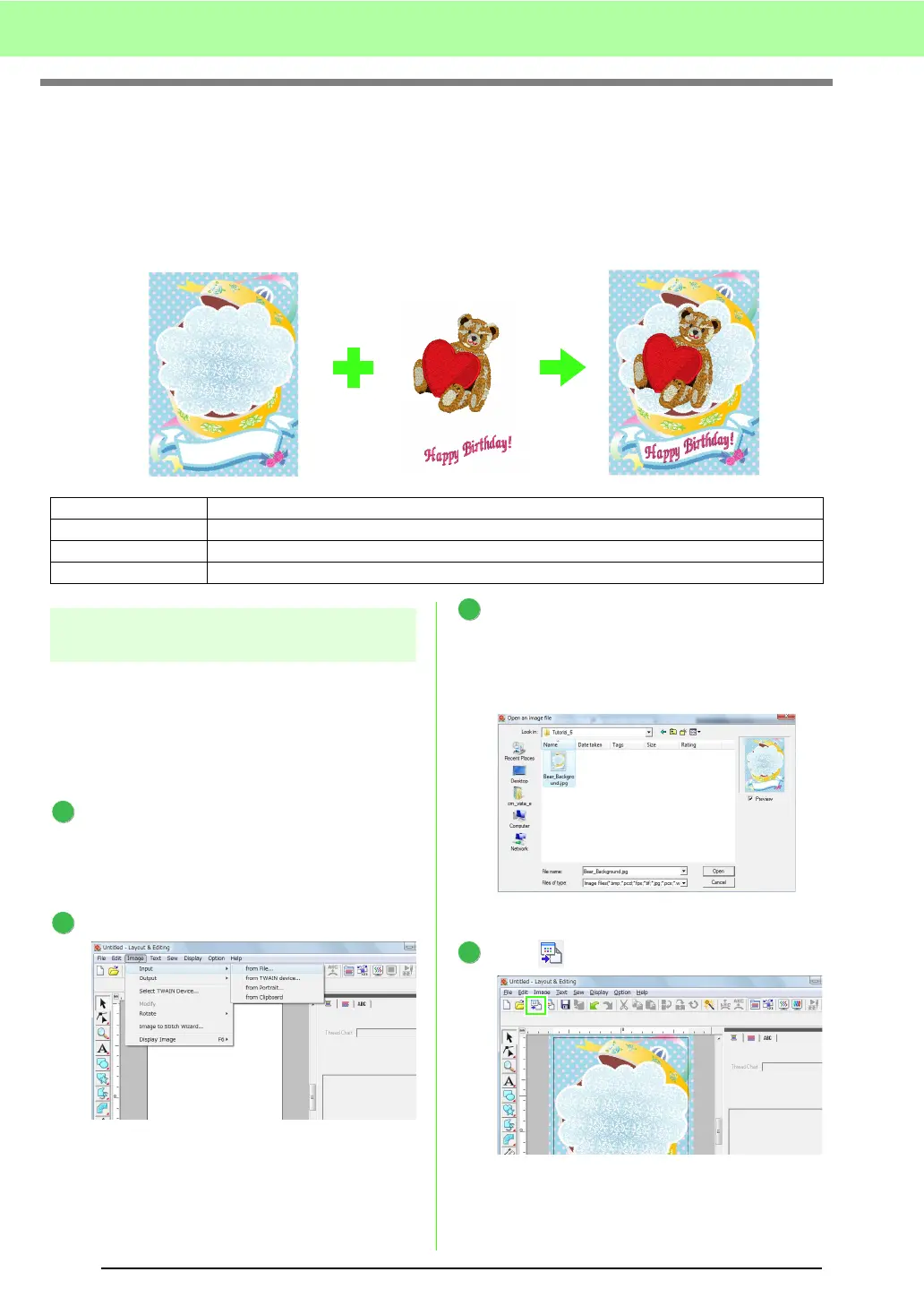42
Tutorial
6. Print and Stitch
In this example, we will create a design that combines embroidery and an image.
We will import an image into Layout & Editing, and then create an embroidery design that combines it with the
image. Next, we will print the image on an iron-on transfer sheet or printable fabric, and then use the
embroidery machine to sew the embroidery on top of printed fabric.
Step 1
Creating a design combined
with a background image
These designs can be created by importing an
image, then creating an embroidery pattern or
importing an existing embroidery pattern. For this
example, we will use the gift box image
(Bear_Background.jpg) and the embroidery pattern
of the bear (Bear.pes) provided with this software.
Start up Layout & Editing.
Specify a Design Page size of 130 x 180 mm.
c
“Specifying the Design Page Size and
Color” on page 68.
Click Image, then Input, then from File.
Import the file Bear_Background.jpg.
Select the file Bear_Background.jpg by
clicking the Documents (My Documents)
folder, then PE-DESIGN 8, then Tutorial, then
Tutorial_6.
c
“Importing Image Data” on page 120.
Click .
Step 1 Creating a design combined with a background image
Step 2 Printing the background image
Step 3 Printing the positioning sheet
Step 4 Embroidering
Print the background image on fabric.
Embroider
1
2
3
4