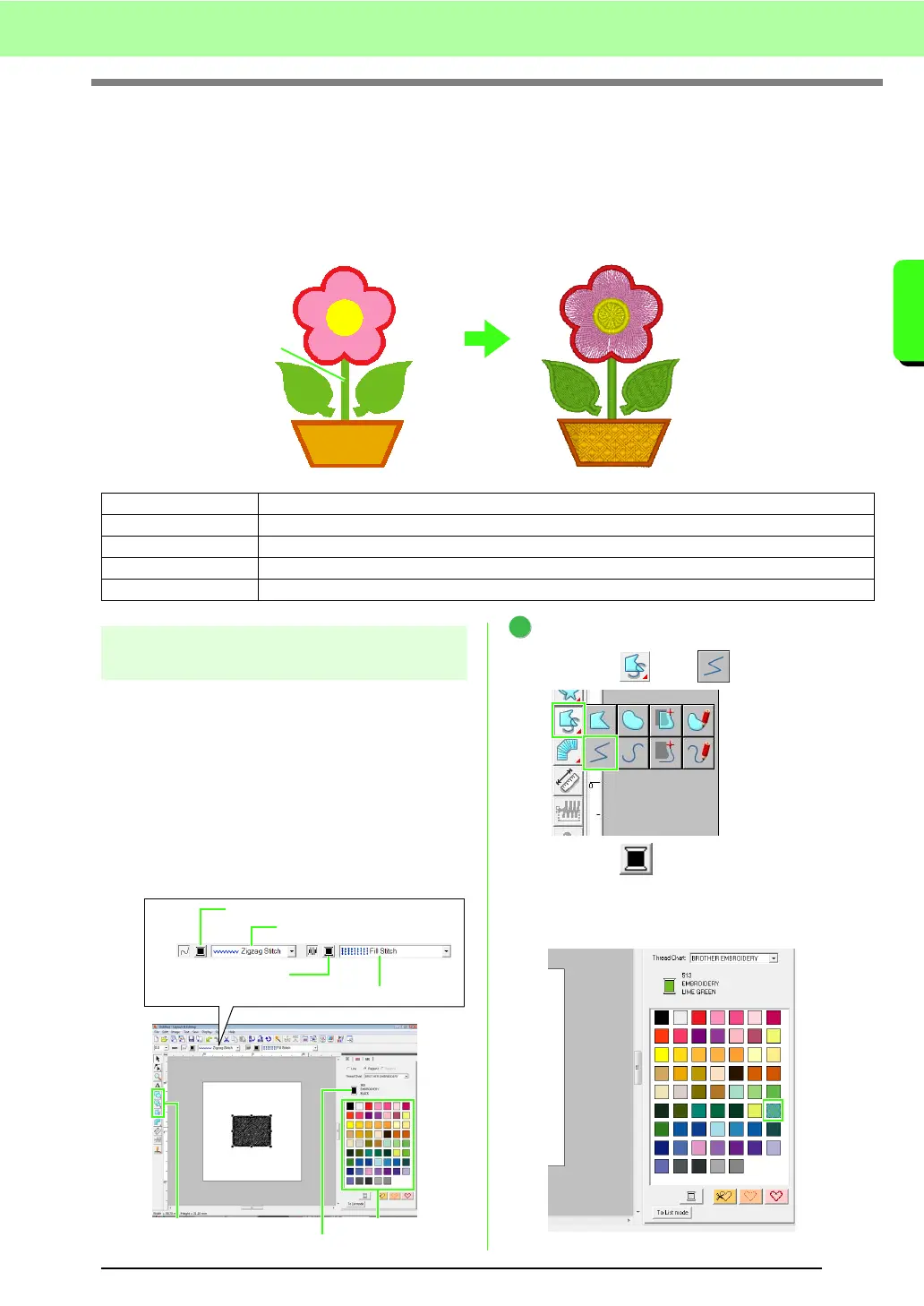29
Tutorial
Tutorial
3. Drawing Shapes to Create an
Embroidery Design
This section will describe how to draw various shapes and combine them to create an embroidery design.
The Shape tools in Layout & Editing allow you to draw various shapes. Using these tools, we will draw the
stem, leaves, flower and flower pot.
Step 1
Drawing and moving shapes
We will follow the procedure described below to
draw shapes.
1 Select the Shape tool.
2 Specify the thread color and sew type for the
lines.
3 Specify the thread color and sew type for the
regions.
4 Drag the pointer in the Design Page to draw the
shape.
Draw the stem.
(1) Click , then .
(2) Click to display the color palette.
(3) Click LIME GREEN.
If the desired color is not displayed, move
the scroll bar until it appears.
Step 1 Drawing and moving shapes
Step 2 Duplicating, flipping and moving shapes
Step 3 Specifying hole sewing
Step 4 Applying a pattern to stitching
Step 5 Editing points and modifying shapes
4
5
1
2
6
3
Line color button
Line sew type selector
Region color button
Region sew type selector
Shape tools
Thread color palette
Selected thread color and color name
1