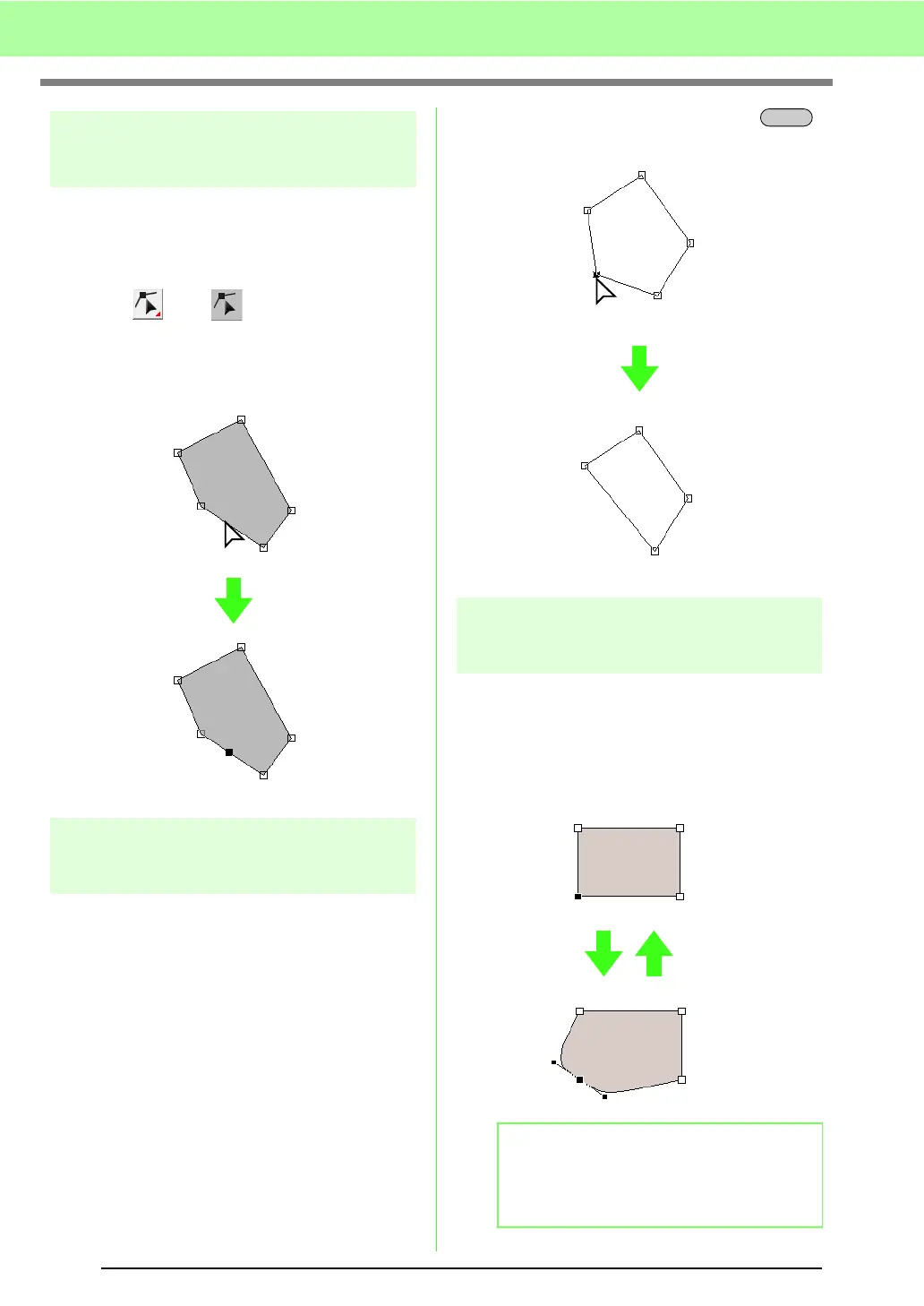58
Arranging Embroidery Designs (Layout & Editing)
Inserting points
New points can be inserted in order to change the
shape of a pattern. In the case of a new point on a
curve, you can also use the handle to reorient the
tangent to the new point.
1. Click , then .
2. Click the pattern.
3. Click the outline to add a point.
Deleting points
1. Select the point.
c
“Selecting points” on page 56.
2. Click Edit, then Delete, or press the
key to remove the point.
Transforming straight lines into
curves or curves into straight lines
1. Select the point.
c
“Selecting points” on page 56.
2. Click Edit, then Point, then click To Curve, or
click To Straight.
Click
b Memo:
To transform a curve to a straight line, click a
point on the curve, and then click
Edit
, then
Point
, then
To Straight
.
Delete
Selected point
Delete
To C u r ve To Straight