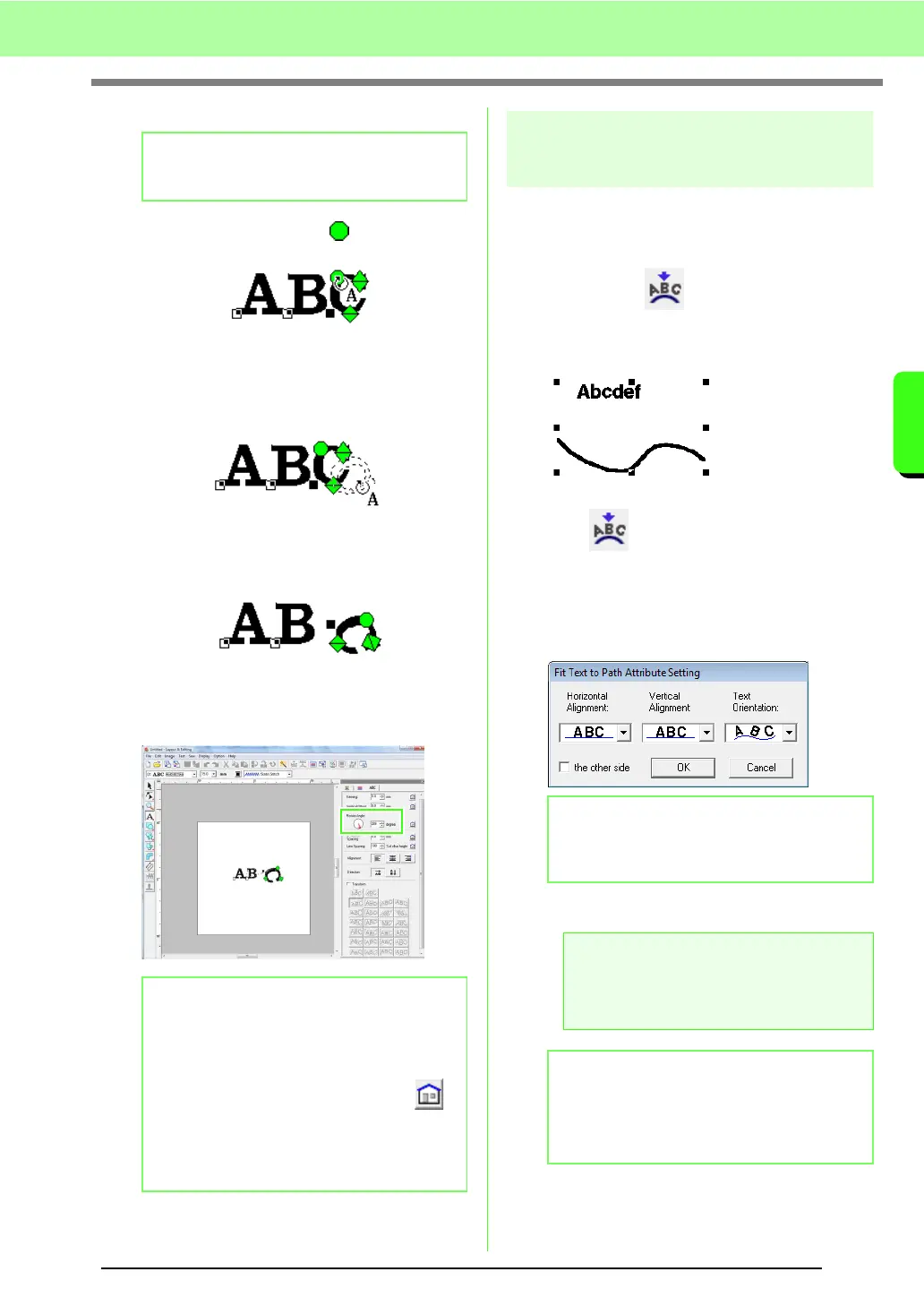87
Arranging Embroidery Designs (Layout & Editing)
Arranging Embroidery Designs (Layout & Editing)
■ Rotating the characters
1. Bring the pointer onto the handle.
2. Drag the handle.
→ The character outline displayed with
dotted lines rotates.
3. When you release the mouse button, the
character angle is changed.
→ When the Text Attribute Setting dialog
box is opened, the new rotation angle is
displayed.
Specifying text
arrangement
A line of text can be arranged along a path.
c
“Drawing Shapes” on page 70.
Toolbar button:
1. Select the text or small text and a path.
2. Click , or click Text, then Fit Text to
Path Setting.
3. From the Horizontal Alignment, Vertical
Alignment and Text Orientation selectors,
select the desired settings.
4. Click OK to apply the settings.
b Memo:
Monogram characters can not be rotated.
b Memo:
• Settings specified in the
Text Attribute
Setting
dialog box are applied to all
selected characters.
• To return to the default settings, click .
• The settings specified in the
Text Attribute
Setting
dialog box are applied to all text
patterns that you create, until the settings
are changed.
b Memo:
To position the text on the other side of the
path, check
the other side
check box.
a Note:
When text arrangement is specified, the text
transformation is cancelled. Only one string of
text can be arranged on a single path.
b Memo:
To change the position of text on the path,
select the text, and then drag it.
c
“Memo” on page 37.