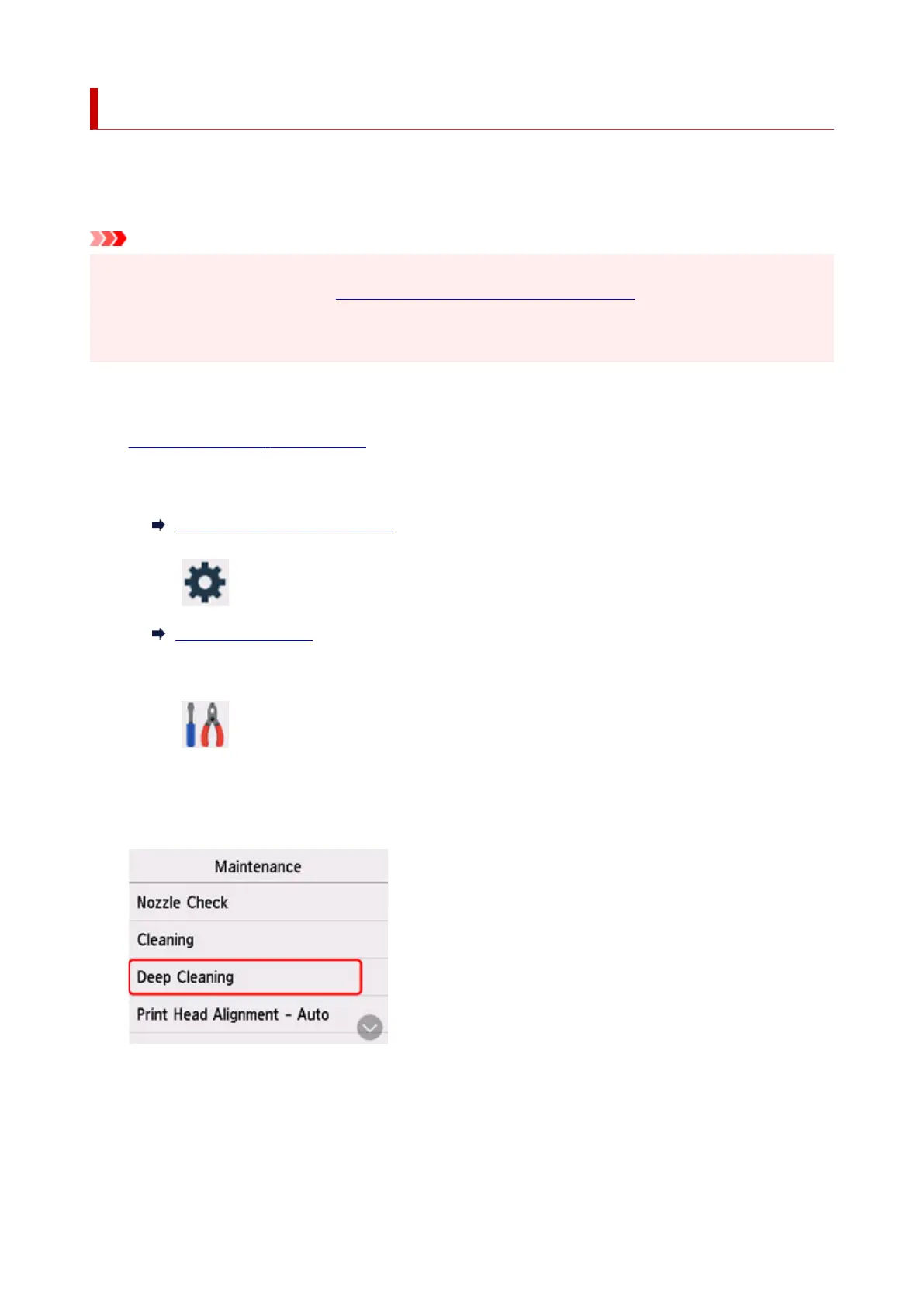Deep Print Head Cleaning
If print quality does not improve by the standard cleaning of the print head, clean the print head deeply.
Cleaning the print head deeply consumes more ink than the standard cleaning of the print head, so clean
the print head deeply only when necessary.
Important
• When performing the print head deep cleaning, check the free space in the maintenance cartridge. If
there is not enough free space, replace with the new maintenance cartridge. In the case of shortage of
free space in the maintenance cartridge, a message is displayed and the cleaning cannot be
performed.
You need to prepare: a sheet of A4 or Letter-sized plain paper
1.
Check that printer is turned on.
2.
Load a sheet of A4 or Letter-sized plain paper in the cassette.
Loading Plain Paper in Cassette
3.
Select (Setup) on HOME screen.
Using Touch Screen
The setup menu screen will appear.
4.
Select Maintenance.
The Maintenance screen will appear.
5.
Select Deep Cleaning.
The confirmation screen will appear.
6. Select Yes.
The printer starts cleaning the print head deeply.
106
