
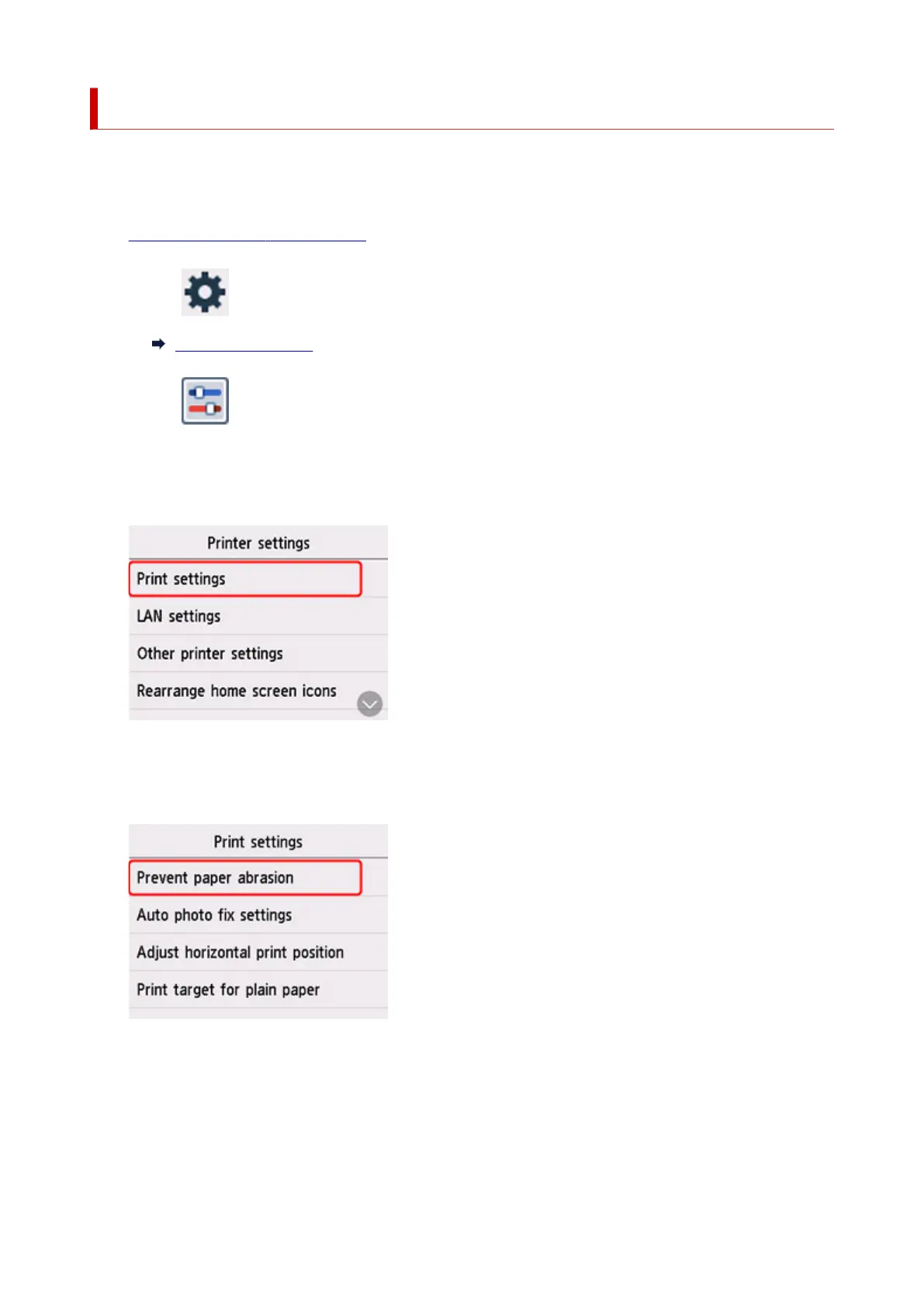 Loading...
Loading...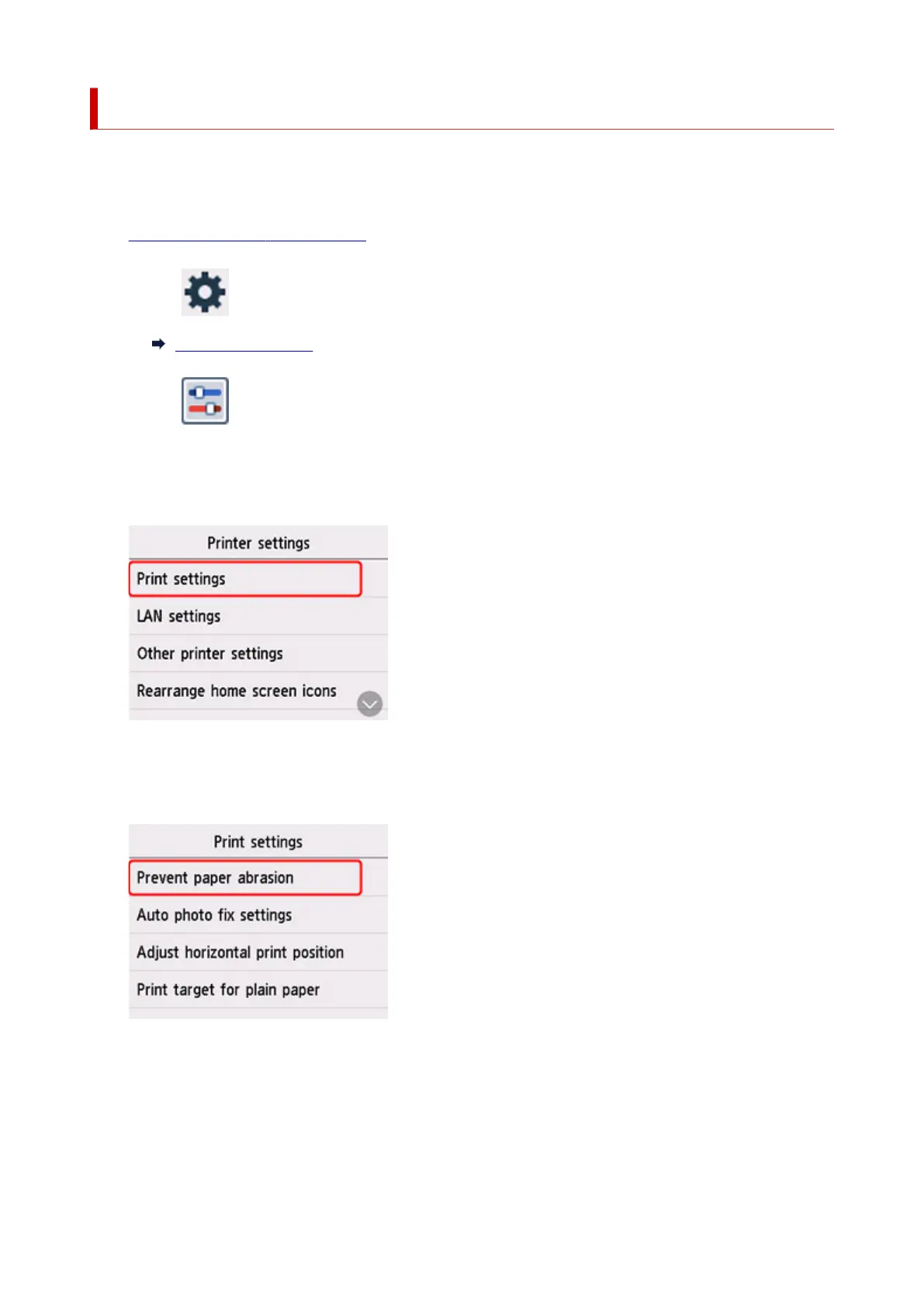
Do you have a question about the Canon GX6040 and is the answer not in the manual?
| Print Technology | Inkjet |
|---|---|
| Functions | Print, Copy, Scan |
| Scanner Type | Flatbed |
| Scanner Resolution | 1200 x 2400 dpi |
| Print Speed (Black) | Approx. 24.0 ipm |
| Connectivity | Wi-Fi, USB |
| Paper Types | Plain paper, Photo paper, Envelopes, Labels |
| Interface Type | USB 2.0, Ethernet, Wi-Fi |
| Print Speed (Color) | Approx. 15.5 ipm |
| Paper Capacity | 250 sheets |











