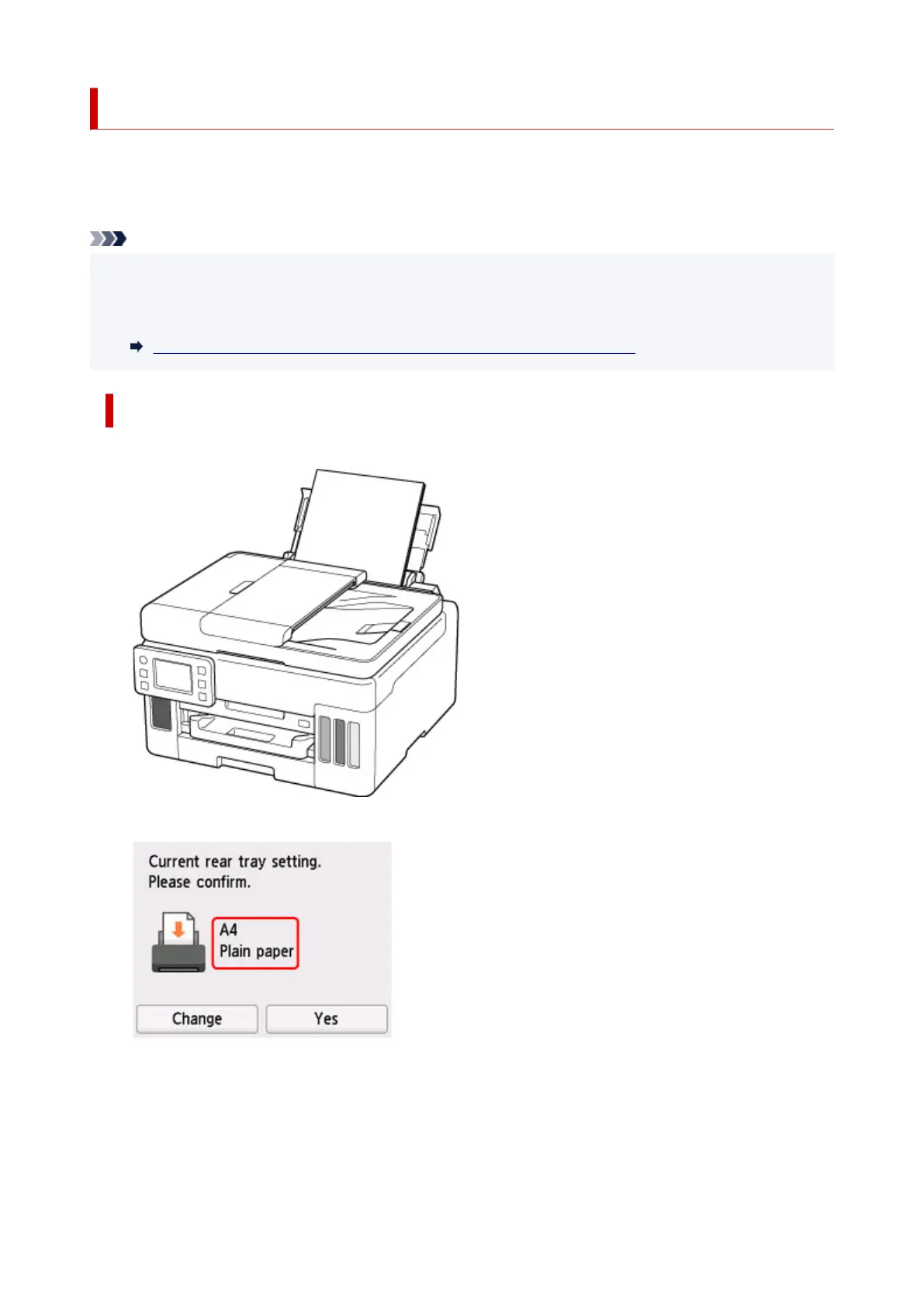Paper Settings
By registering the paper size and the media type loaded on the rear tray or in the cassette, you can prevent
the printer from misprinting by displaying the message before printing starts when the paper size or the
media type of the loaded paper differs from the print settings.
Note
• The default display setting is different between when you print or copy from the operation panel of the
printer, when you print from Smartphone/tablet, when you print from Windows, and when you print from
macOS.
Default Setting for Displaying the Message which Prevents Misprinting
After loading paper:
• When you loading paper in the rear tray:
The screen to register the rear tray paper information is displayed.
If the page size on the touch screen matches the size of the paper loaded in the rear tray, select Yes.
If not, select Change to change the setting in accordance with the size of the loaded paper.
251
