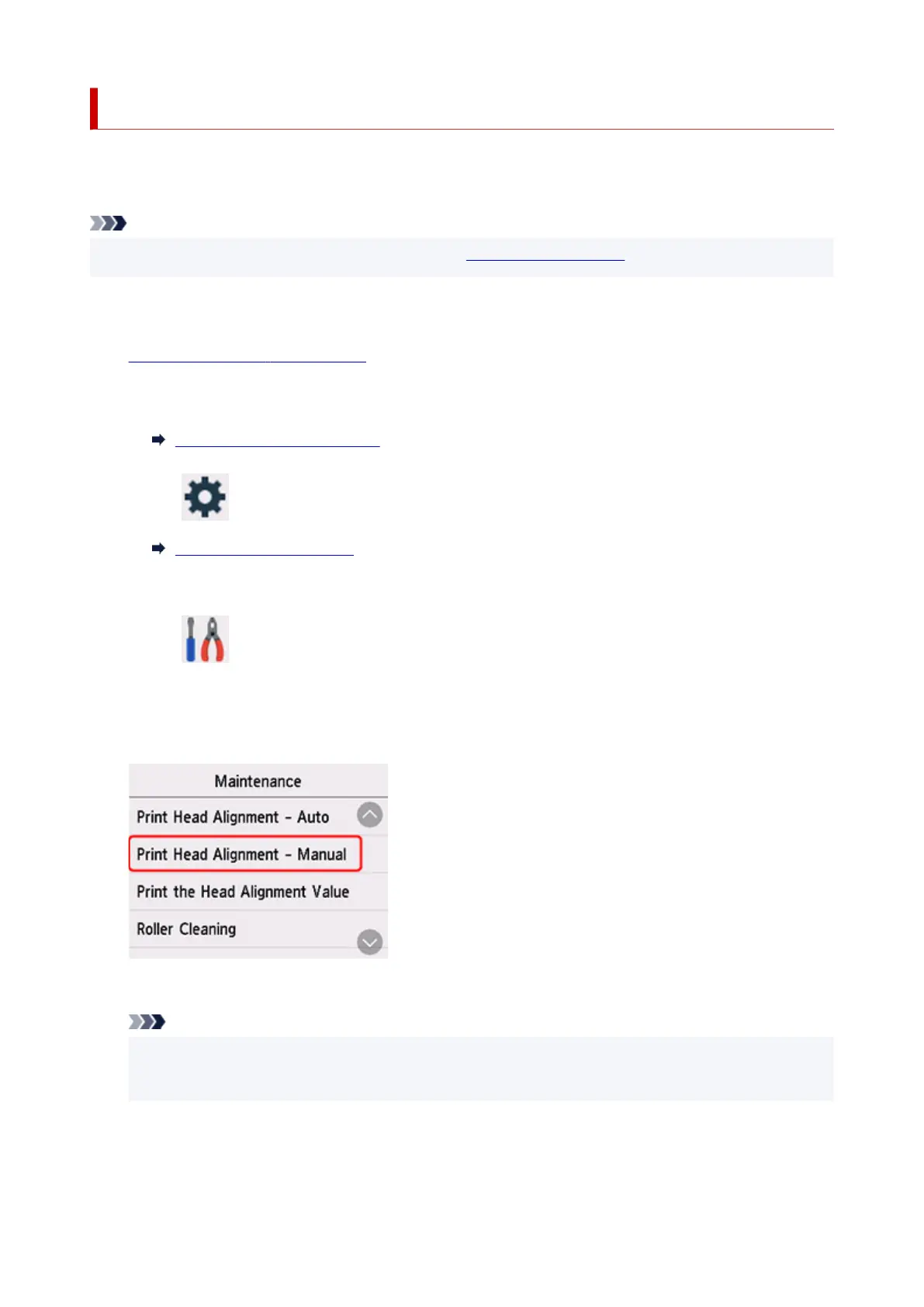Aligning the Print Head Manually
Try aligning the print head manually after automatic print head alignment if printing results are not as
expected, as when printed ruled lines are misaligned.
Note
• For details on automatic print head alignment, see Aligning the Print Head.
What you will need: two sheets of A4 or Letter-sized plain paper
1.
Check that printer is turned on.
2.
Load two sheets of A4 or Letter-sized plain paper in cassette.
Loading Paper in the Cassette
3.
Select (Setup) on HOME screen.
Using the Operation Panel
The setup menu screen will appear.
4.
Select Maintenance.
The Maintenance screen will appear.
5.
Select Print Head Alignment - Manual.
The confirmation screen will appear.
Note
•
To print and check the current head position alignment values, select Print the Head Alignment
Value.
6. Check message and select Yes.
The print head alignment pattern will be printed.
110
