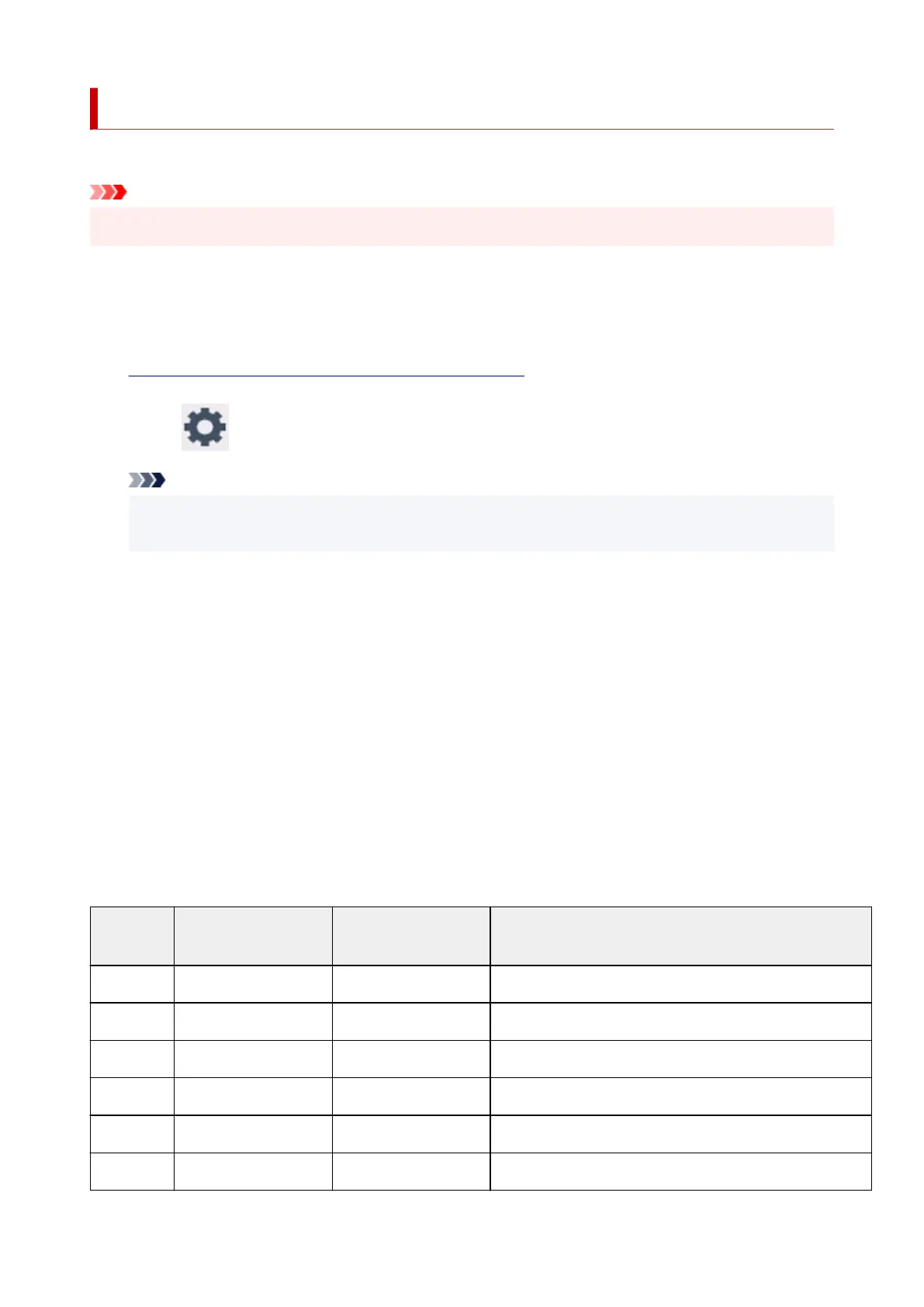Printing Network Settings
Use the operation panel to print the printer's current network settings.
Important
• The network settings printout contains important information about your network. Handle it with care.
1.
Check that printer is turned on.
If the HOME screen is not displayed, tap the HOME button.
2.
Load three sheets of A4 or Letter-sized plain paper.
3.
Select (Setup) on HOME screen.
Note
•
If User management settings is enabled, the user selection screen is displayed before the
HOME screen is displayed.
4.
Select Device settings.
5.
Select LAN settings.
6.
Select Print details.
7.
Check message and select Yes.
8.
When the confirmation screen for printing passwords appears, select ON or OFF.
The printer starts printing the network setting information.
The following information on the printer's network setting is printed out. (Some setting values are not
displayed depending on the printer settings.)
Item Num-
ber
Item Description Setting
1 Product Information Product information –
1-1 Product Name Product name XXXXXXXX
1-2 ROM Version ROM version XXXXXXXX
1-3 Serial Number Serial number XXXXXXXX
2 Network Diagnostics Network diagnostics –
2-1 Diagnostic Result Diagnostic result XXXXXXXX
40
