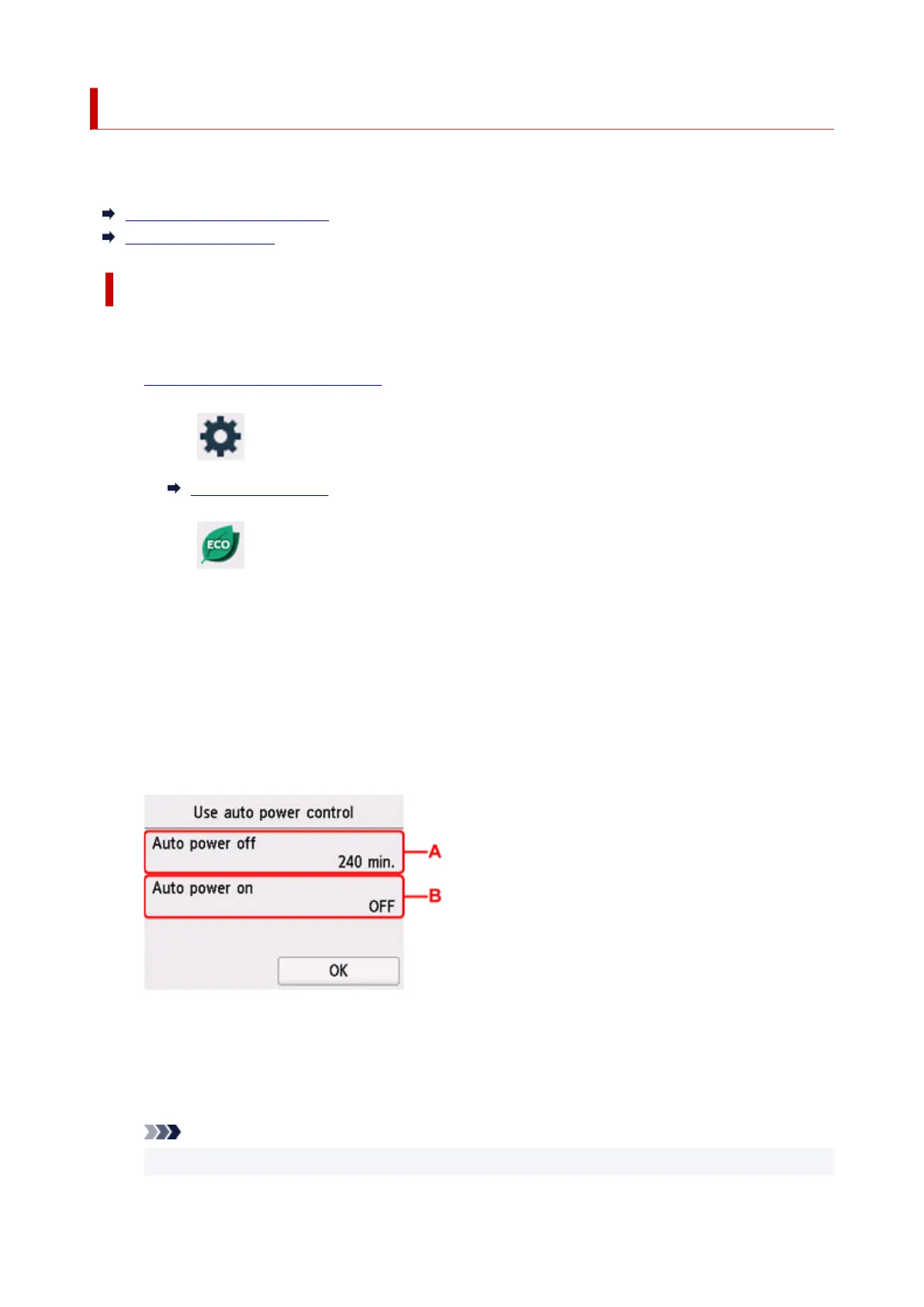ECO settings
This setting allows you to use automatic duplex printing as a default to save paper and to turn on/off the
printer automatically to save electricity.
Using Power Saving Function
Using Duplex Printing
Using Power Saving Function
Follow the procedure below to use power saving function.
1.
Check that printer is turned on.
2.
Select (Setup) on the HOME screen.
Using Touch Screen
3.
Select ECO.
4.
Select Power control.
5.
Select Use auto power control.
6.
Check on-screen instructions and select Next.
7.
Specify settings as necessary.
A: Specify the length of time to turn the printer off automatically when no operation is made or no
printing data is sent to the printer.
B: Selecting ON enables the printer to turn on automatically when a scanning command from a
computer or printing data is sent to the printer.
Note
•
Selecting Use scheduling allows you to set time and day to turn on/off the power automatically.
207
