
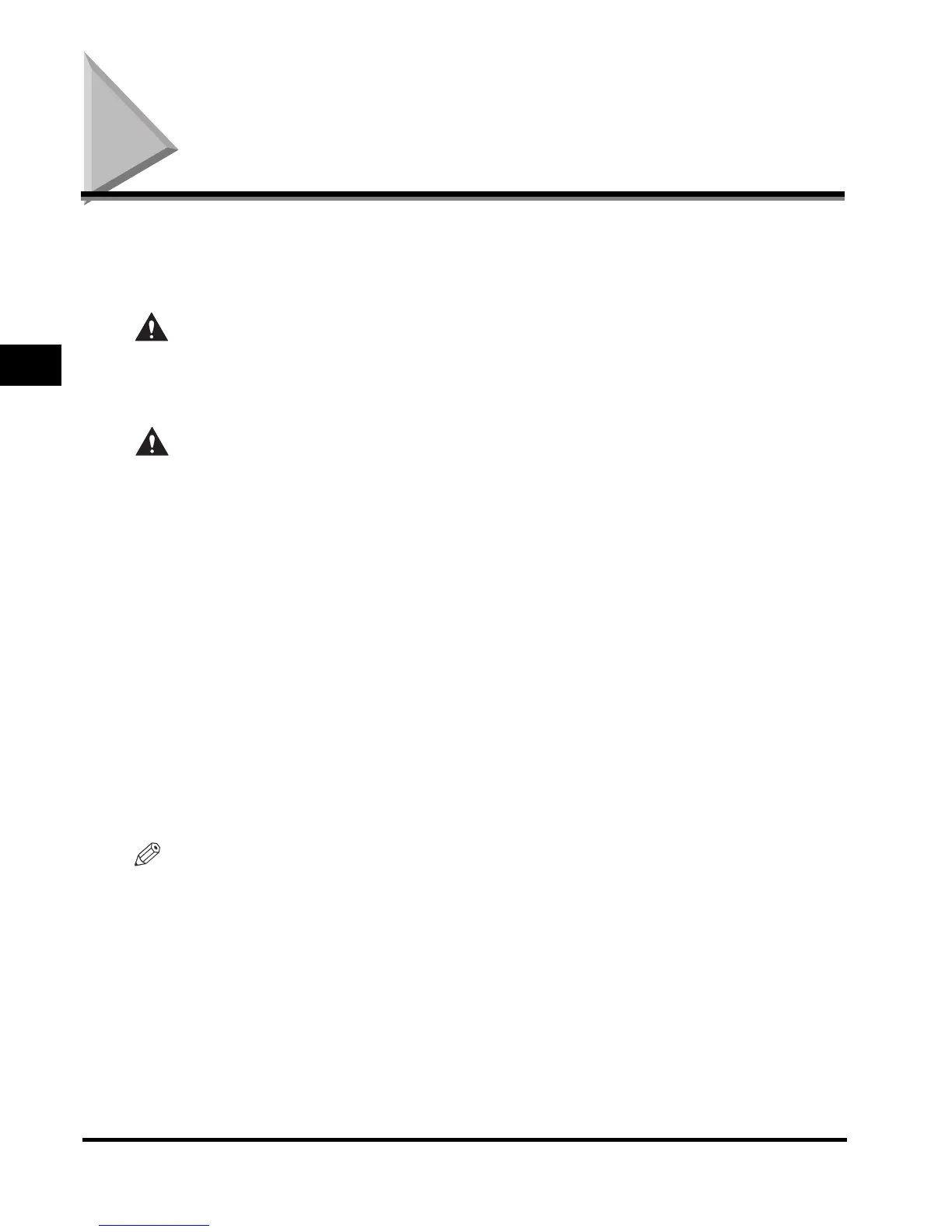 Loading...
Loading...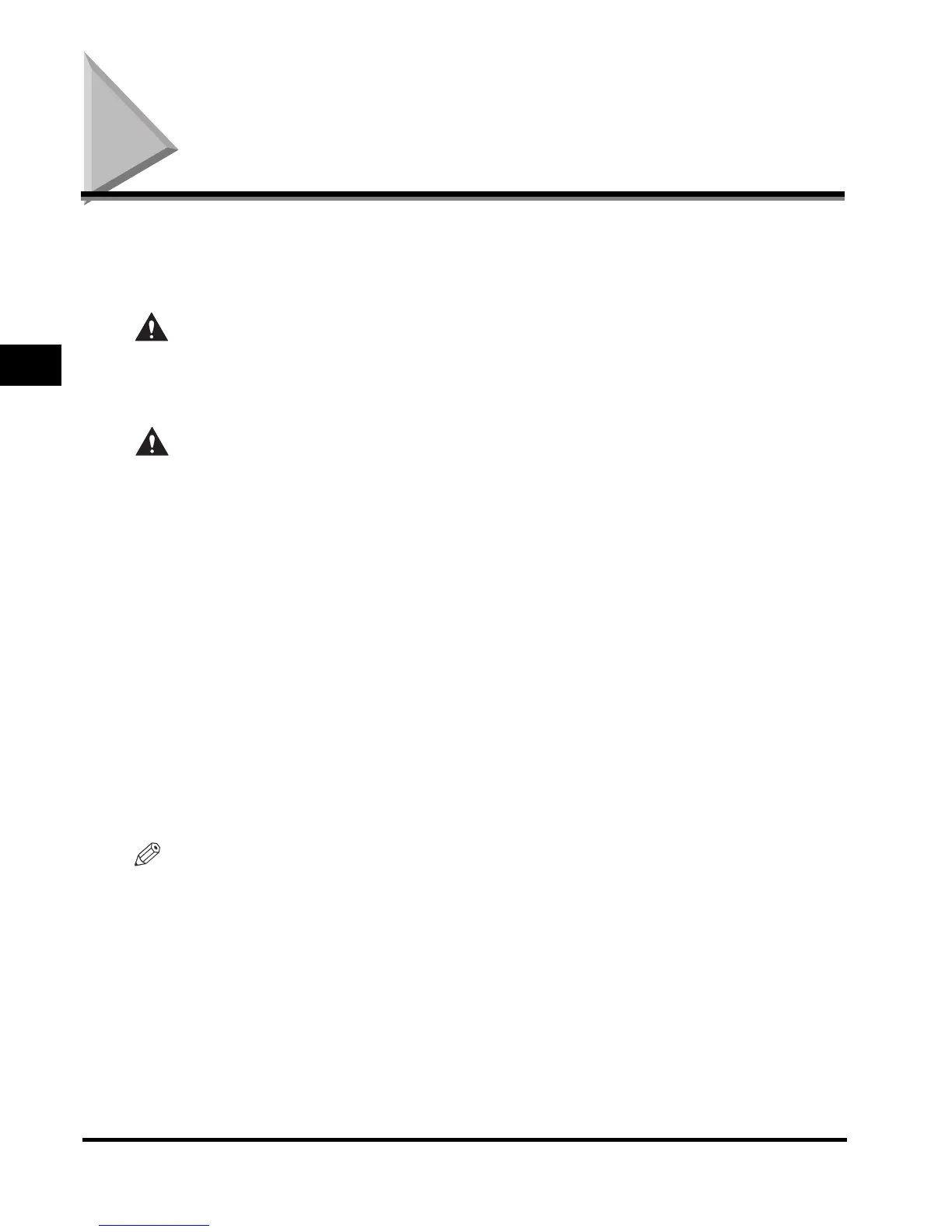
Do you have a question about the Canon iR2018i and is the answer not in the manual?
| Duplex printing | No |
|---|---|
| Print technology | Laser |
| Maximum resolution | 1200 x 1200 DPI |
| Time to first page (black, normal) | 6.9 s |
| Print speed (black, normal quality, A3) | 15 ppm |
| Print speed (black, normal quality, A4/US Letter) | 18 ppm |
| Copier resize | 50 - 200 % |
| Maximum copy resolution | 1200 x 600 DPI |
| Maximum number of copies | 99 copies |
| Copy speed (black, normal quality, A4) | 18 cpm |
| Multi-Purpose tray | Yes |
| Total input capacity | 330 sheets |
| Total output capacity | - sheets |
| Maximum input capacity | 1080 sheets |
| Multi-Purpose tray input capacity | 80 sheets |
| Sound pressure level (printing) | - dB |
| Maximum print size | 297 x 420 mm |
| Media weight (tray 1) | 64 - 90 gsm |
| Paper tray media types | Card stock, Envelopes, Labels, Plain paper, Recycled paper |
| ISO A-series sizes (A0...A9) | A3, A4, A5 |
| Maximum ISO A-series paper size | A3 |
| Multi-Purpose Tray media weight | 64 - 128 g/m² |
| Font styles | Roman113 |
| Scan file formats | PDF, TIFF |
| Dimensions (WxDxH) | 622 x 638 x 580.4 mm |
| Power requirements | 220 - 240 V AC +/- 10%, 50/60 Hz |
| All-in-one functions | Copy, Print, Scan |
| Color all-in-one functions | Scan |
| Compatible operating systems | Windows 98/Me/2000/XP/2003/Vista Mac OSX 10.2.8 + |
| Supported network protocols (IPv4) | TCP/IP |
| Standard interfaces | USB 2.0 |
| AC input frequency | 50 - 60 Hz |
| Power consumption (average operating) | 1500 W |
| Printing colors | Black |
| Maximum duty cycle | - pages per month |
| Number of print cartridges | 1 |
| Page description languages | PCL 5e, PCL 6 |
| Display | - |
| Market positioning | Business |
| Grayscale levels | 256 |