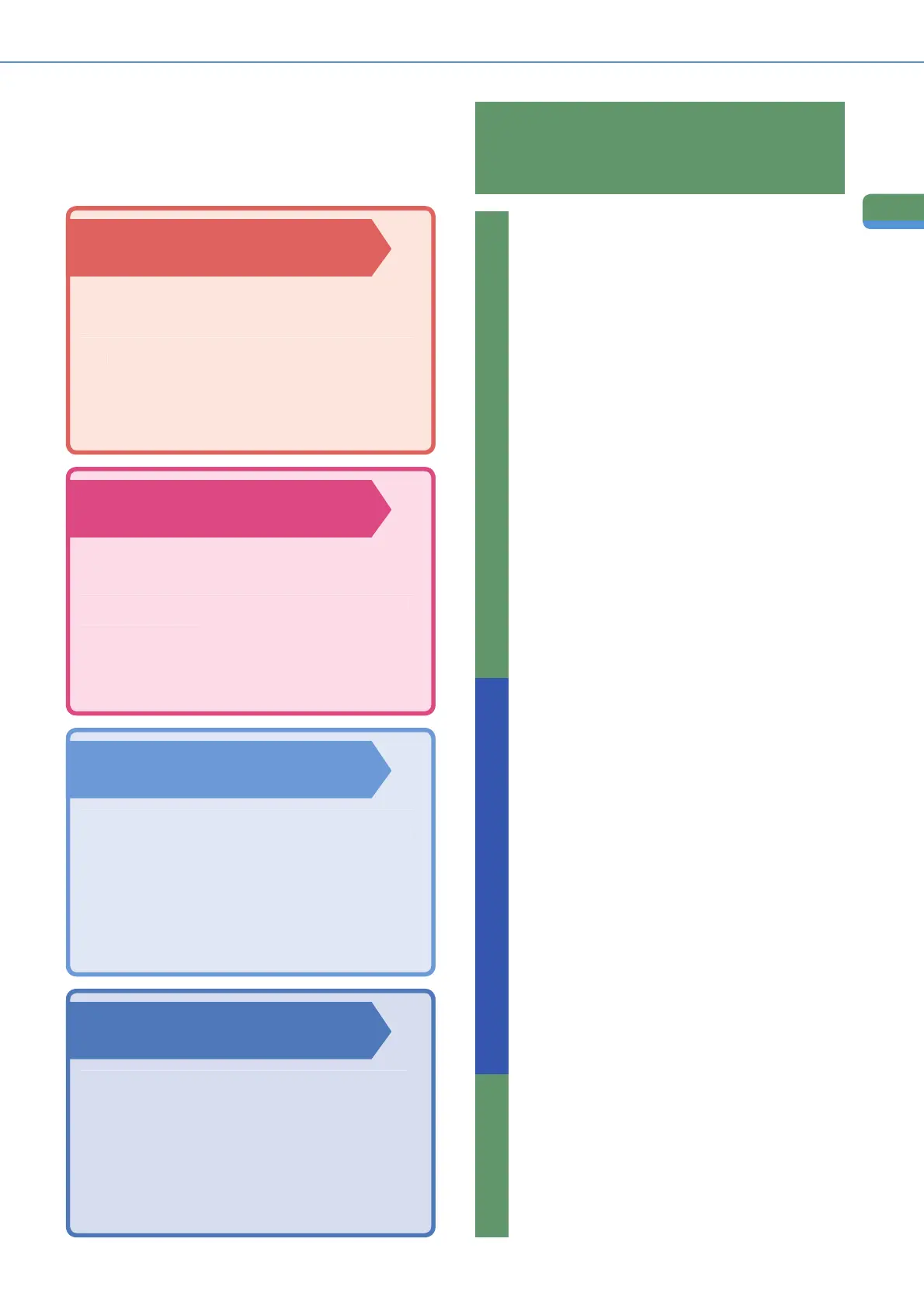Preface
What You Can Do with This Machine
Fax Function
Enables
ou to fax not onl
scanned documents, but
lso documents temporaril
saved in a User Inbox,
or data sent from a computer. You can also send to
ulti
le destinations, and forward received faxes as
ell
Sending Function
Enables you to send scanned document data and
data saved in a User Inbox not only by
ax, but also
y e-mail and I-
ax. You can also convert originals to
JPEG, TIFF, PDF, or XPS fi le formats and send them
n
tt
h
l
.
MEAP Function
Enables you to add new functions to your machine,
y installin
applications that support the MEAP
lication
lat
orm included in the machine.
Refer to this manual for examples of the useful
ways in which you can use your machine.
Copying Functions
To Enlarge/Reduce an Image to Cop
to a Different Size Pa
e
........................................
P.11
To
taple
ets of
utput To
ethe
....................................
To Interrupt a Long
opy Job to Make Priority
opie
.12
To Copy onto Irre
ular Sized Paper
.................................
P.12
To Make Two-
ided
opie
...............................................
To
opy Different
ize
riginals Togethe
P.13
To Copy Fac in
Pa
es in a Book
.....................................
P.1
To
opy Multiple
ri
inals onto
ne
heet of Pape
To M
k
Bookl
t
.............................................................
.1
To Erase the Dark Border when Copyin
a Boo
P.1
o
a
arg
...............................................................
.1
To Add a Cover
...............................................................
.1
To Rec all Commonly Used Set tin
..................................
.1
To
can Batches of
riginal
............................................
To Add Page Numbers to Copie
......................................
.1
To Add a Watermark to Co
ie
..........................................
.1
To
tore
canned
riginals with
opy
etting
.19
To Embed Hidden Text in the Background
.19
To
ombine Multiple Batches of
ri
inal
with Different
opy
ettin
s
...................................
.2
To Re
ister Commonly Used Destinations.......................
.2
To Recall the Last
ettin
s
...............................................
To
pecif
a File Format and
end a Document
P. 2
f You Mainly Use One-touch Button
.............................. P.2
To Displa
the
ender Histor
When
ending Faxes
I-Faxes
................................
.2
To Automatically Forward Received Faxes/I-Faxes
.3
To Send Documents Containin
Photos Clearl
P.
1
To
hange the
canned Document
iz
..........................
.
1
To Automatically Change the Zoom Ratio
According to a Specifi ed Record Siz
P. 32
To
end Fine Text and Ima
es
learly
.............................
.
2
To
end
eparatel
canned Documents At
nce
.32
To Add the Reply Destination to a Sent Documen
.33
To
pecify the Time to
tart
endin
...............................
.
To
end Notifi cation of
ompleted
ending
.3
To Confi rm a Document Before Sendin
.........................
.3
To Add a Name to a Document and
ave It
P.4 3
To Scan a Two-Sided Documen
..................................... P.43
To Print a
ample Print
.....................................................
.4
To Automatically Delete Document Data After Printing
P.4
To Print Multiple Documents To
ether.............................. P.4
To
utput Print Documents in
ets
..................................
.4
To View Documents Stored in a User Inbox
P.4
Sending/Facsimile FunctionsMail Box Functions
Remote UI Function
Enables
ou to operate the mach
ne and
ts
obs and
rint document data stored in inboxes from the Web
rowser on a computer
