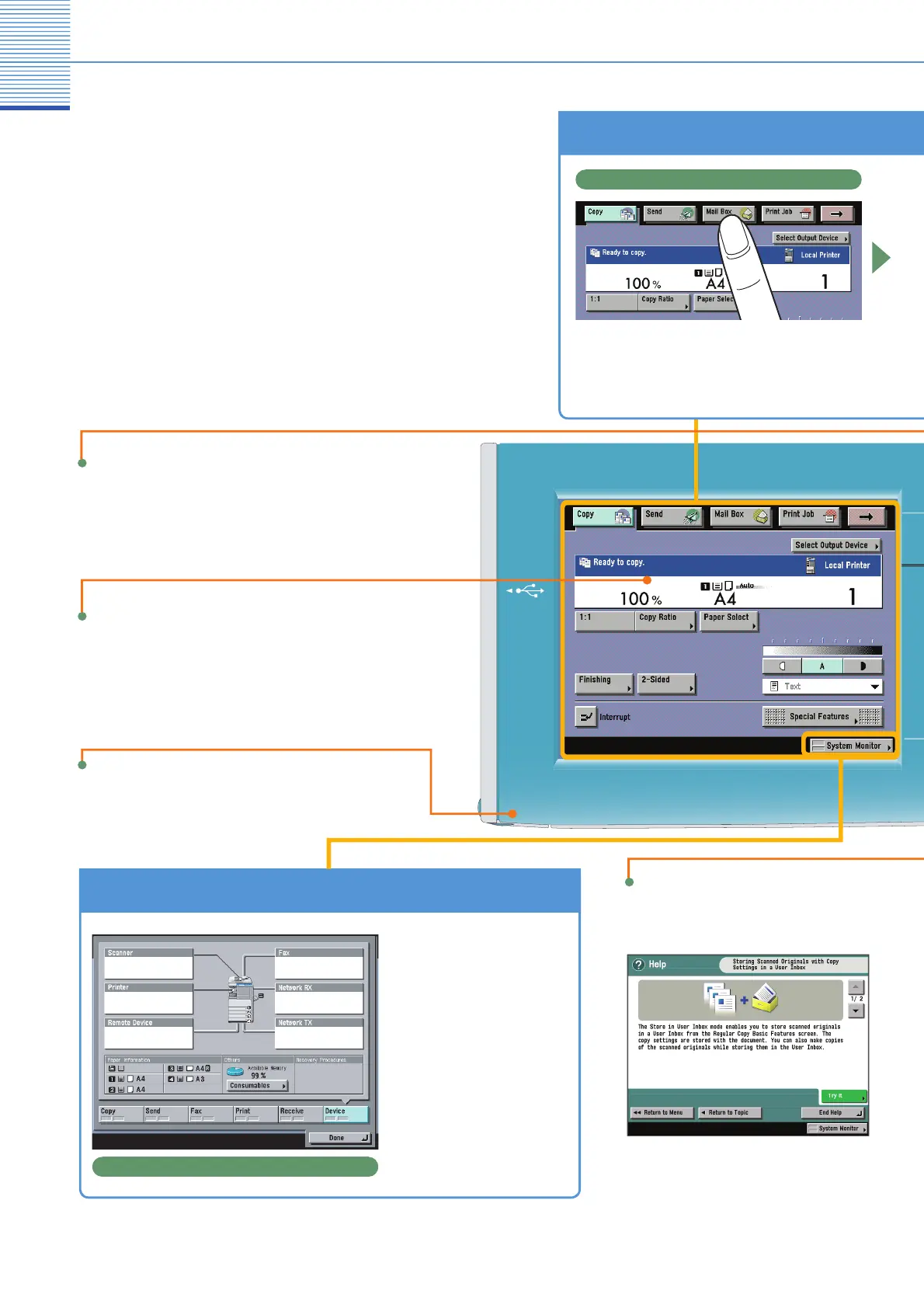5
The Control Panel
he control panel consists o
a touch panel display,
or setting the various
unctions, and physical
eys, such as the Start key, Stop key, and the
Control Panel Power Switch. The following is an
explanation of the ke
s used in this manual. For
ore information, see
hapter 1, “Before You
tart
s
n
s
ac
ne,
n
rou
es
oot
n
Press to displa
explanations of functions and
how to specify settin
s.
To Confi rm or Edit the Job Status
System Monitor Screen
ress [
ystem Monitor]
o
sp
ay t
e screen on
he left, enabling you to
confirm the
ob status
and cancel print
obs. You
n
l
o
th
t
t
o
the machine
such as
he amount o
remaining
.
To Switch Functions
Press the keys on the upper part of the
ouch panel display to switch functions
Use these keys to swich functions
Reset Ke
ress to restore the standard settin
s of the
mac
ne.
Touch Panel Displa
Displays the settings screen
or each
unction.
e
p
ey
dit Pen
se w
en operat
ng t
e touc
pane
isplay
