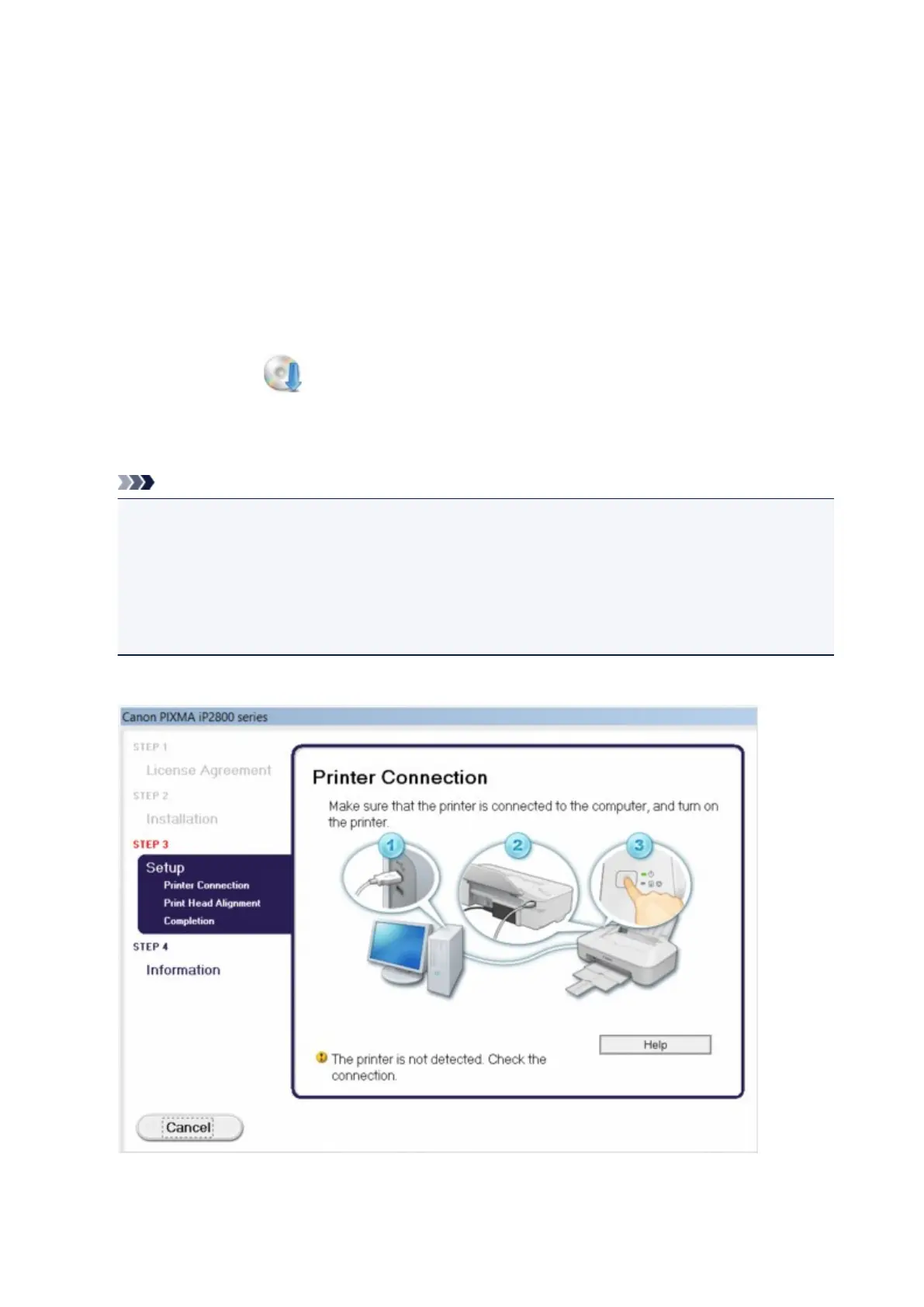Cannot Install the Printer Driver
• If the installation does not start even after the Setup CD-ROM is inserted into your computer's
disc drive:
Start the installation following the procedure below.
1. Select items as shown below.
◦ In Windows 8, select the Explorer icon in Taskbar on Desktop, then select Computer from
the list on the left.
◦ In Windows 7 or Windows Vista, click Start then Computer.
◦ In Windows XP, click Start then My Computer.
2. Double-click the CD-ROM icon on the displayed window.
If the contents of the CD-ROM are displayed, double-click MSETUP4.EXE.
If you cannot install the printer driver with the Setup CD-ROM, install it from our website.
Note
• If the CD-ROM icon is not displayed, try the following:
• Remove the CD-ROM from your computer, then insert it again.
• Restart your computer.
If the icon is not yet displayed, try different discs and see if they are displayed. If other discs are
displayed, there is a problem with the Setup CD-ROM. In this case, contact the service center.
• If you are unable to proceed beyond the Printer Connection screen:
270
