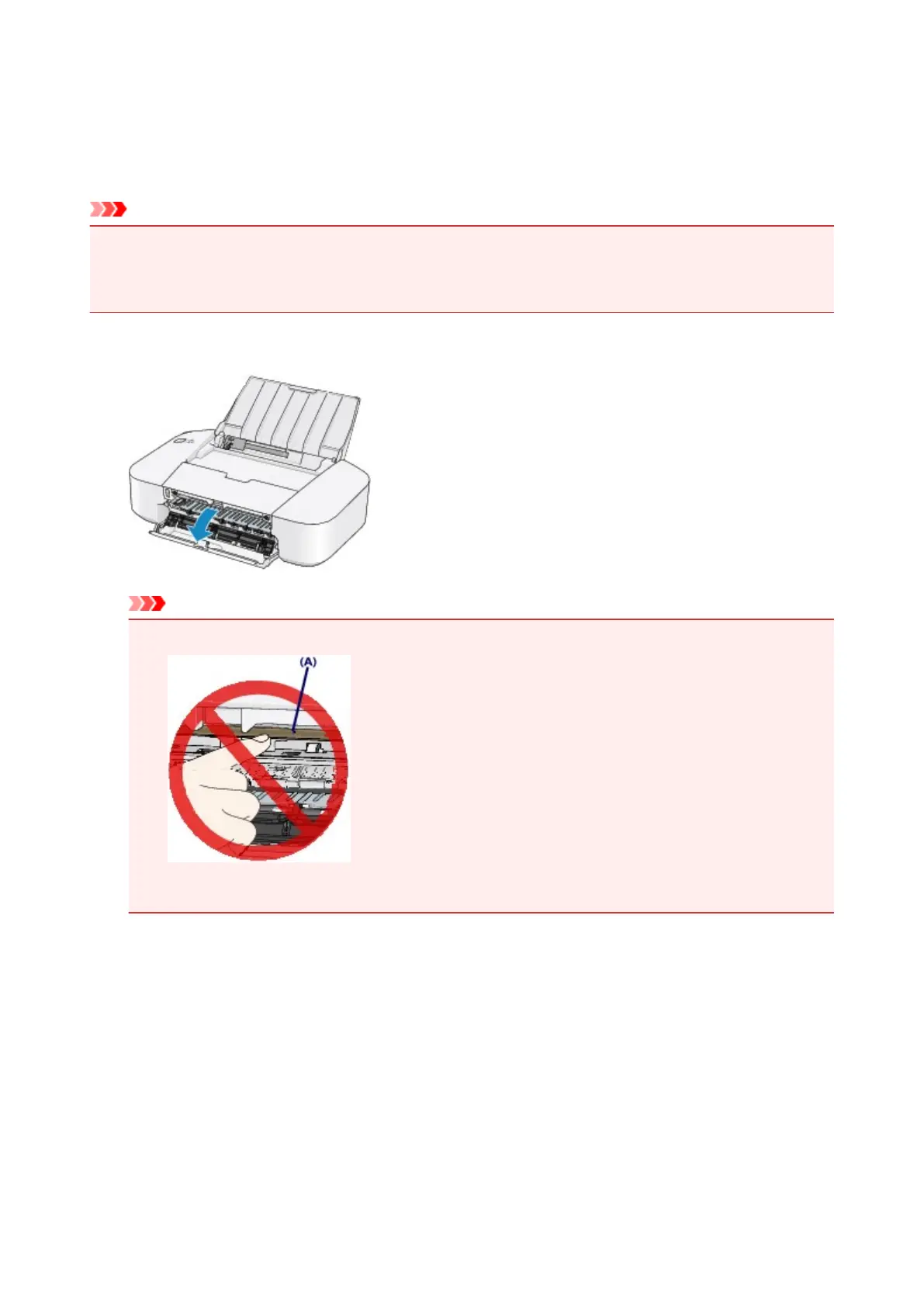Paper Is Jammed inside the Printer
If the jammed paper tears and you cannot remove the paper either from the paper output slot or from the
rear tray, or if the jammed paper remains inside the printer, remove the paper following the procedure
below.
Important
• When the paper jam error has occurred, you cannot turn the printer off the even if you press the ON/
RESUME button on the printer. Take the appropriate action of the paper jam error, then turn the printer
off.
1.
Retract the paper output tray, then open the cover.
Important
• Do not touch the clear film (A).
If the paper or your hands touch the clear film and blot or scratch it, the printer can be damaged.
2.
Make sure that the jammed paper is not under the FINE cartridge holder.
If the jammed paper is under the FINE cartridge holder, move the FINE cartridge holder to the right edge
or the left edge whichever is easier to remove the paper.
When you move the FINE cartridge holder, hold the FINE cartridge holder and slide it slowly to the right
edge or the left edge.
286
