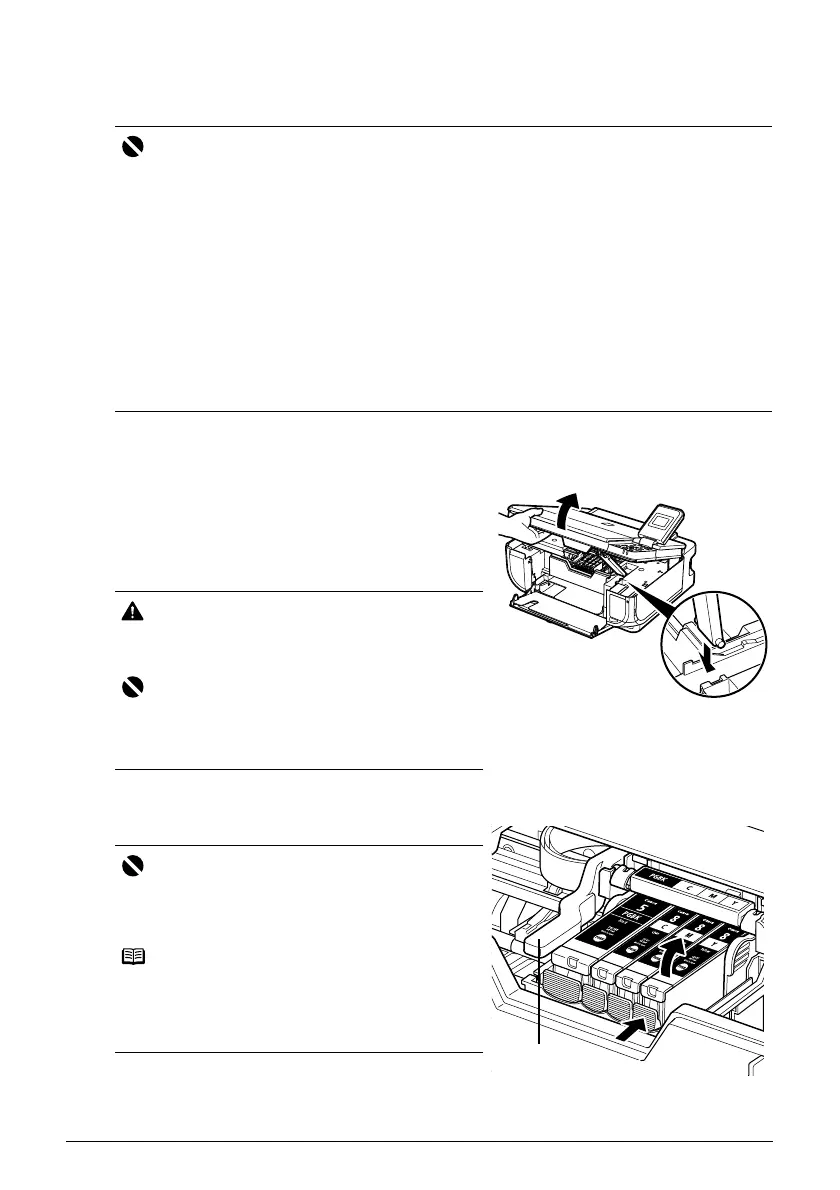36 Routine Maintenance
Replacing Ink Tanks
When ink tanks run out of ink, replace them using the following steps.
1 Open the Front Feeder.
2 Make sure that the machine is turned on, lift
the Scanning Unit (Printer Cover) open, and
set the Scanning Unit Support to hold the
cover.
The Print Head Holder moves to the center.
3 Remove the ink tank whose lamp is flashing fast.
(1) Push the tab and remove the ink tank.
Important
Handling Ink
z To maintain optimal printing quality, we recommend the use of specified Canon brand ink tanks.
Refilling ink is not recommended.
z Once you remove an ink tank, replace it immediately. Do not leave the machine with ink tanks
removed.
z Replace empty tanks with new ones. Inserting partially used ink tanks may cause the nozzles to
clog. Furthermore, with such tanks, the machine will not be able to inform you when to replace
the tanks properly.
z Once an ink tank has been installed, do not remove it from the machine and leave it out in the
open. This will cause the ink tank to dry out, and the machine may not operate properly when it
is reinstalled. To maintain optimal printing quality, use an ink tank within six months of first use.
z Color ink may be consumed even when printing a black-and-white document or when black-
and-white printing is specified.
Color ink is also consumed in Print Head Cleaning and Print Head Deep Cleaning, which may
be necessary to maintain the machine’s performance. When an ink tank is out of ink, replace it
immediately with a new one.
Caution
z Do not hold the Print Head Holder to stop or move
it.
z Do not touch the metallic parts inside the machine.
Important
If the Scanning Unit (Printer Cover) is left open for
more than 10 minutes, the Print Head Holder moves to
the right. Close and reopen the Scanning Unit (Printer
Cover) to return the holder to the center.
Important
z Handle ink tanks carefully to avoid staining clothing
or the surrounding area.
z Discard empty ink tanks according to the local laws
and regulations regarding disposal of consumables.
Note
z Do not remove more than one ink tank at a time. Be
sure to replace ink tanks one by one when
replacing more than one ink tank.
z For details on ink lamp flashing speed, see “Getting
the Ink Level Information” on page 34.
*1
*1Do NOT touch the Print Head Lock
Lever; remove only the ink tank.
