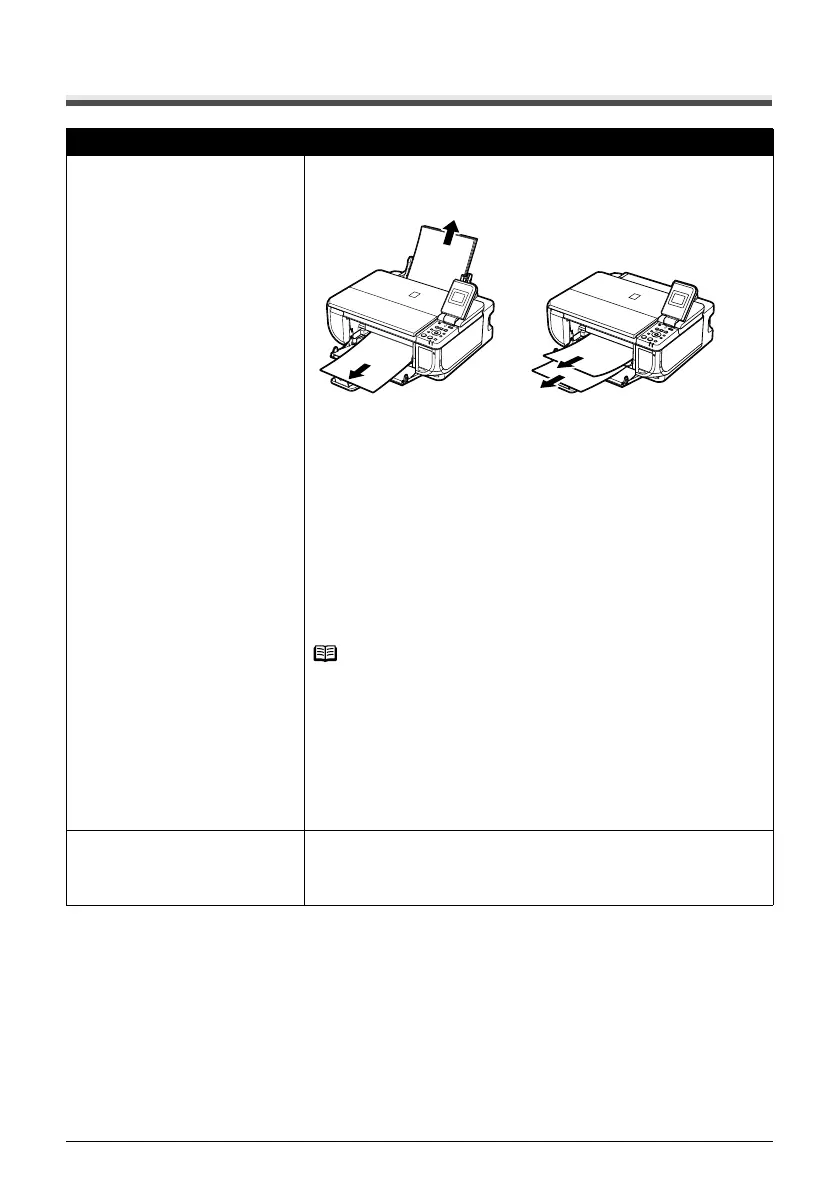70 Troubleshooting
Paper Jams
Cause Action
Paper jammed in the Paper Output
Slot, the Auto Sheet Feeder, or the
Front Feeder.
Remove the paper following the procedure below.
(1)Slowly pull the paper out, either from the paper source or from the Paper
Output Slot, whichever is easier.
(A) When printing from the Auto Sheet Feeder
(B) When printing from the Front Feeder
z If the paper tears and a piece remains inside the machine, open the
Scanning Unit (Printer Cover) and remove it.
After removing all paper, close the Scanning Unit (Printer Cover), turn the
machine off, and turn it back on.
* Be careful not to touch the components inside the machine.
z If you cannot pull the paper out, turn the machine off and turn it back on. The
paper will be ejected automatically.
(2)Reload the paper in the machine, and press the OK button on the machine.
If you turned off the machine in step 1, all print jobs in queue are canceled.
Reprint if necessary.
Note
z For details on how to load paper, see “Loading Printing Paper” on page 6.
z When reloading the paper in the machine, see “Paper Does Not Feed
Properly” on page 68 to confirm that you are using the correct paper and are
loading it into the machine correctly.
z A5-sized paper are suited to print documents consisting mainly of text. We do
not recommend using such paper to print documents with photos or graphics,
since the printout may curl and cause paper exit jams.
If you cannot remove the paper or the paper tears inside the machine, or if the
paper jam error continues after removing the paper, contact your Canon service
representative.
Landscape credit card-sized paper
jammed inside the machine.
Do not load credit card-sized paper in the landscape orientation.
Slowly pull out the paper from the Auto Sheet Feeder and remove it.
If you cannot remove the jammed paper or the paper jam error continues after
removing the paper, contact your Canon service representative.
(A) (B)
