
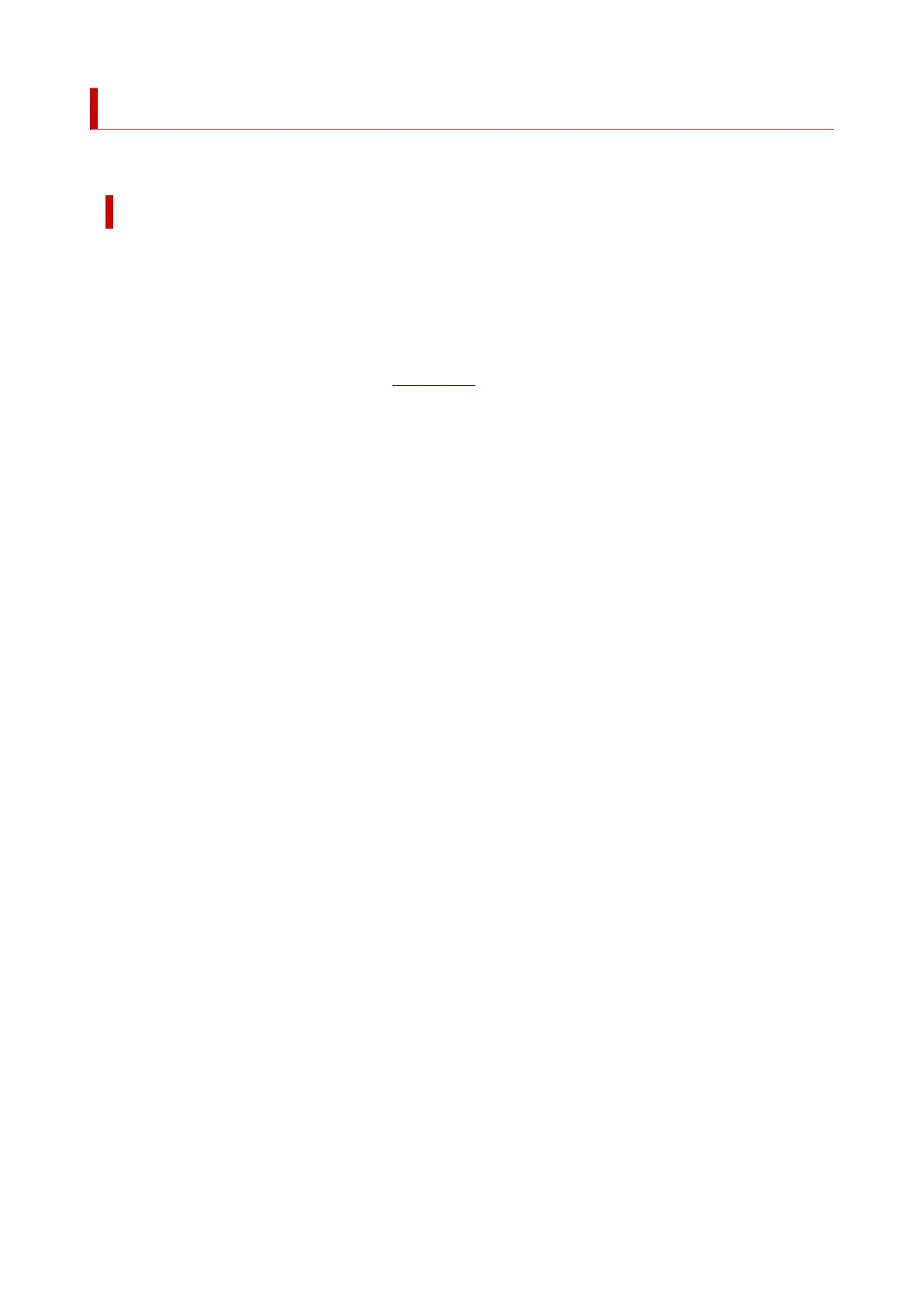 Loading...
Loading...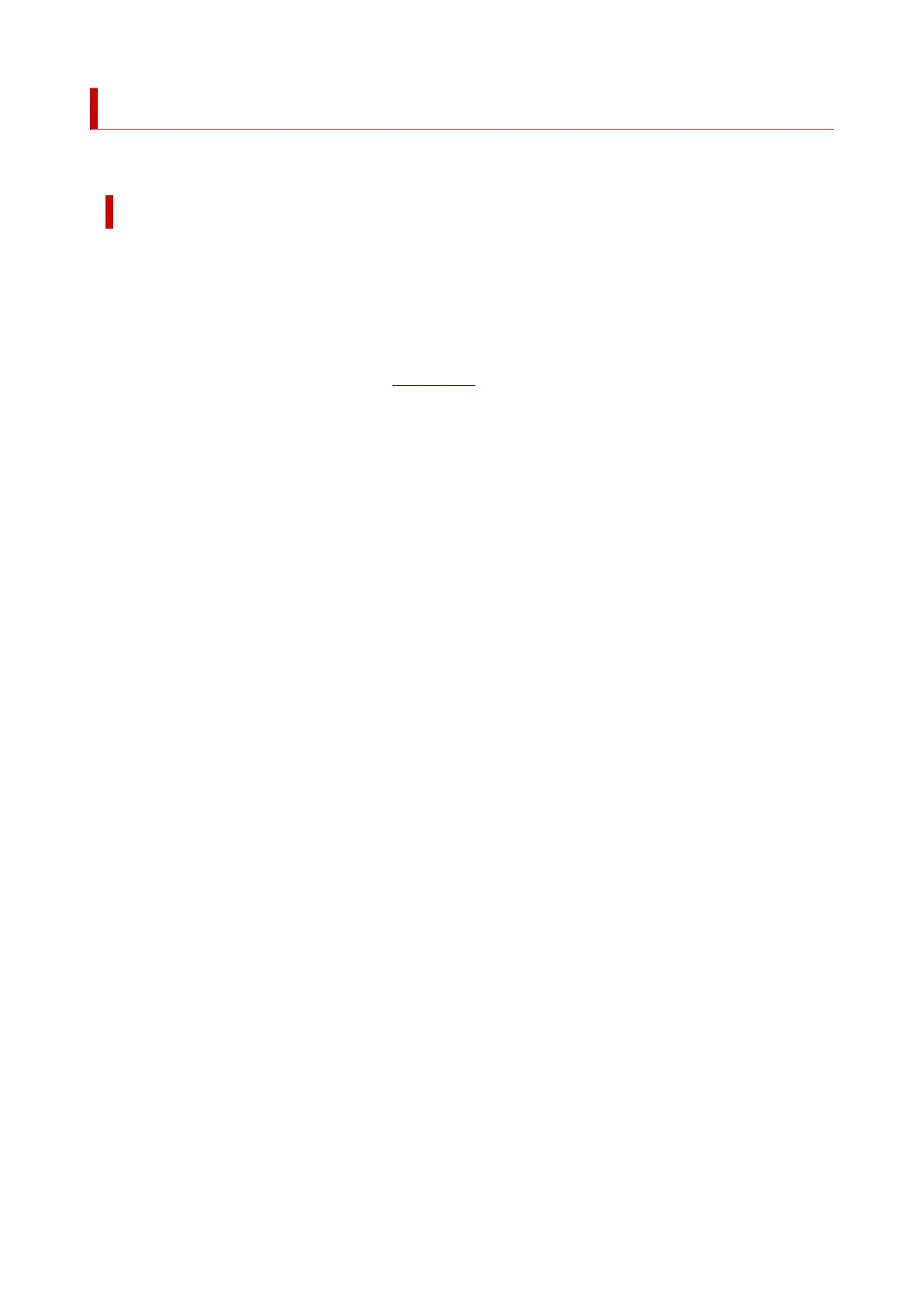
Do you have a question about the Canon PIXMA TR7022 and is the answer not in the manual?
| Automatic Document Feeder | Yes (20 sheets) |
|---|---|
| Print Technology | Inkjet |
| Functions | Print, Copy, Scan |
| Print Resolution | 4800 x 1200 dpi |
| Connectivity | USB, Wi-Fi, Ethernet |
| Mobile Printing | Canon PRINT app, Apple AirPrint, Mopria Print Service |
| Supported Paper Sizes | 4" x 6", 5" x 7", 8" x 10", Letter |
| Input Paper Capacity | 100 sheets |
| Duplex Printing | Auto Duplex Print |











