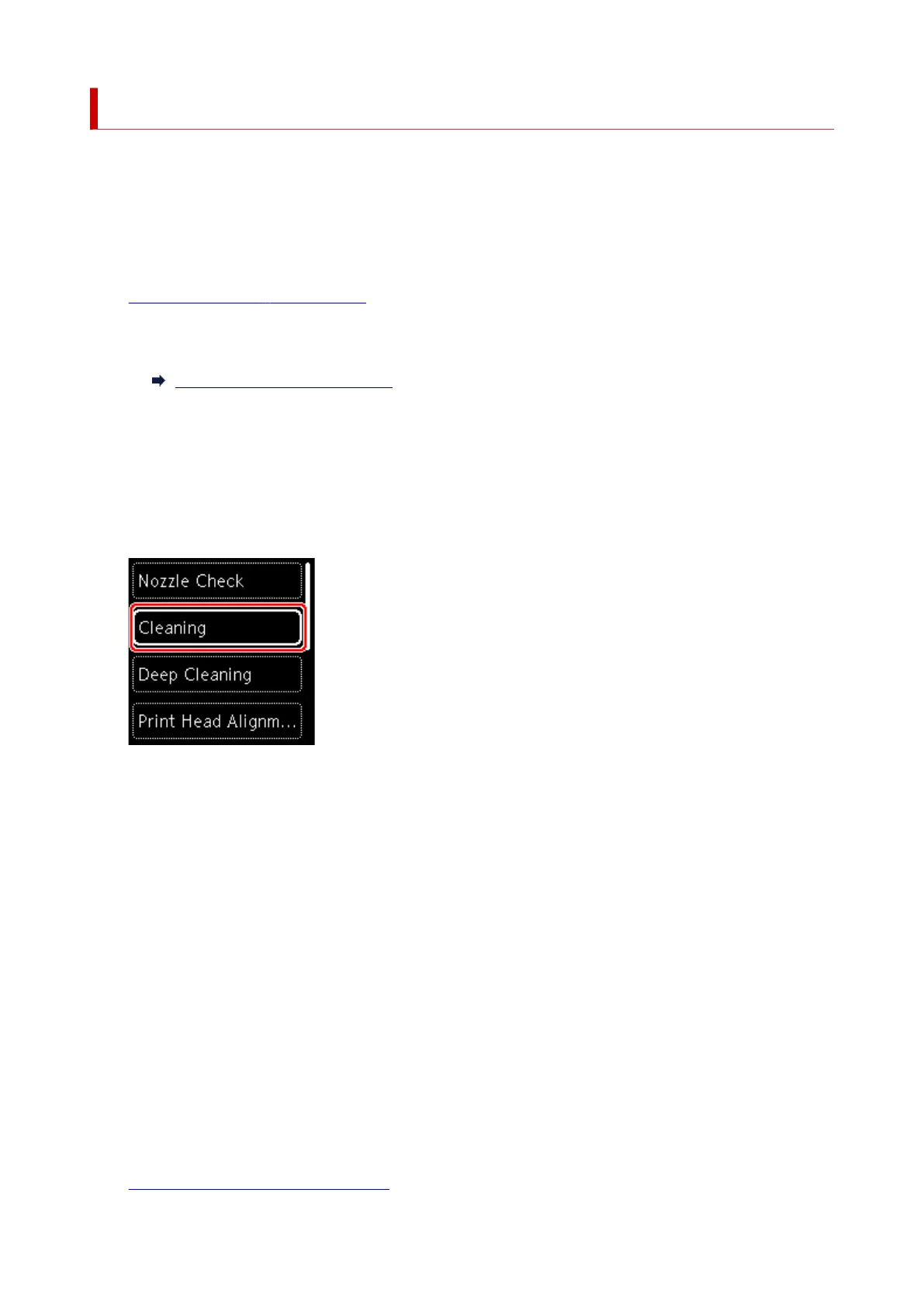Cleaning the Print Head
Clean the print head if lines are missing or if horizontal white streaks are present in the printed nozzle check
pattern. Cleaning unclogs the nozzles and restores the print head condition. Cleaning the print head
consumes ink, so clean the print head only when necessary.
You need to prepare: a sheet of A4 or Letter-sized plain paper
1. Check that printer is turned on.
2.
Load a sheet of A4 or Letter-sized plain paper in the cassette.
Loading Plain Paper in Cassette
3.
Press the OK button.
4.
Select Maintenance.
5.
Select Cleaning.
The confirmation screen will appear.
6.
Select Yes.
The printer starts cleaning the print head.
Do not perform any other operations until the printer completes the cleaning of the print head. This takes
about 2 minutes.
The pattern print confirmation screen will appear.
7. Select Yes.
8. Press the OK button.
The nozzle check pattern will be printed.
9. Select Next.
10. Examine the nozzle check pattern.
95
