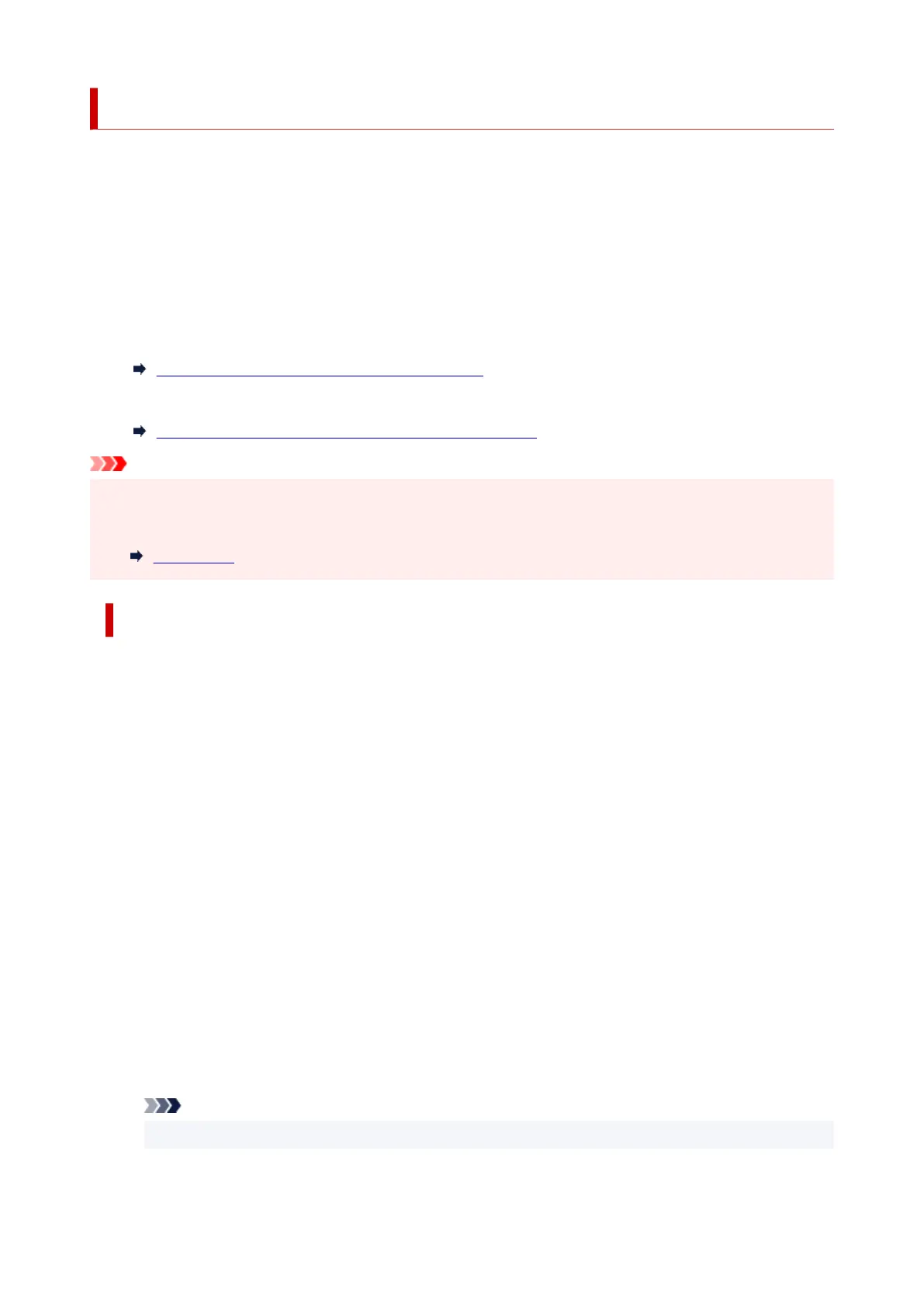Connecting with Wireless Direct
You can connect devices (e.g. computer, smartphone, or tablet) to the printer by two methods below.
• Wireless connection (connecting devices via a wireless router)
• Direct wireless connection (connecting devices directly without a wireless router)
This section describes Wireless Direct, which allows you to print by connecting the devices to the printer
directly.
Follow the procedure below to set up and use Wireless Direct.
1. Preparing the printer.
Changing Printer Setting to Use Wireless Direct
2. Preparing a device to connect to the printer.
Connecting a smartphone/tablet/computer to the printer
Important
• You can connect up to 5 devices to the printer at the same time with Wireless Direct.
• Check the usage restrictions and switch the printer to the Wireless Direct.
Restrictions
Changing Printer Setting to Use Wireless Direct
1.
Make sure the printer is turned on.
2.
Press the OK button on HOME screen.
3.
Select Device settings and press the OK button.
4.
Select LAN settings and press the OK button.
5.
Select Wireless Direct and press the OK button.
6. Select Advanced mode and press the OK button.
7. Select Next and press the OK button.
8. Select ON and press the OK button.
The Wireless Direct is enabled and a device can be connected to the printer wirelessly.
Note
•
To show the password, select ON. To hide the password, select OFF.
44
