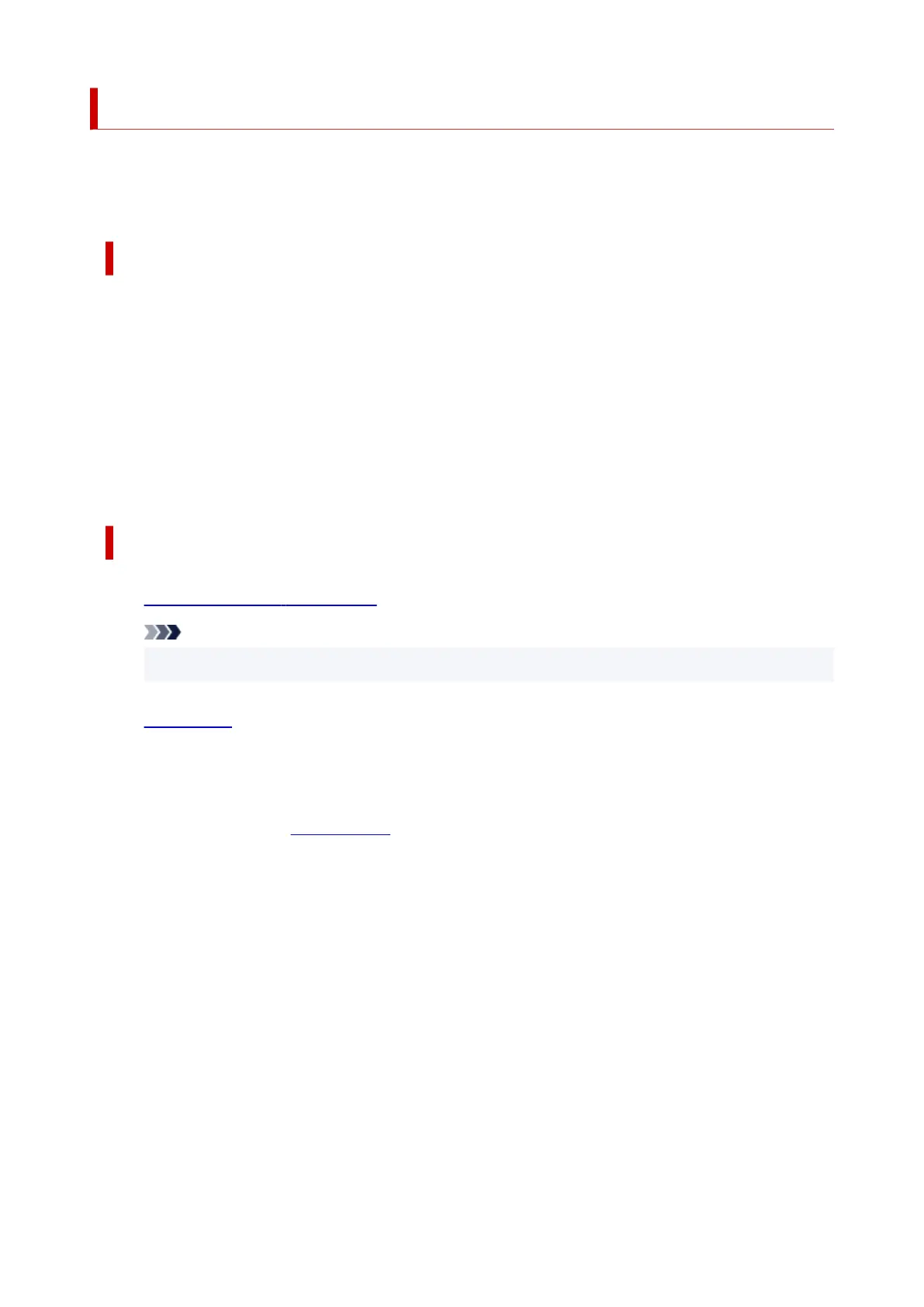Printing
This printer is compatible with the macOS standard printing system (AirPrint).
You can start printing right away after connecting this printer to your Mac without installing any special
software.
Checking Your Environment
First, check your environment.
• AirPrint Operation Environment
Mac running the latest version of OS
• Requirement
The Mac and the printer must be connected by one of the following methods:
◦ Connected to the same network over a LAN
◦ Connected directly without wireless router (Direct Connection)
◦ Connected by USB
Print from a Mac
1.
Check that printer is turned on
Note
• If Auto power on is enabled, printer automatically turns itself on when receiving a print job.
2.
Load paper in printer
3.
Select paper size and paper type from printer
Register the set paper size and paper type on the printer operation panel.
For instructions, see "Paper Settings."
4.
Start printing from your application software
The Print dialog opens.
5. Select printer
Select your model from the Printer list in the Print dialog.
188
