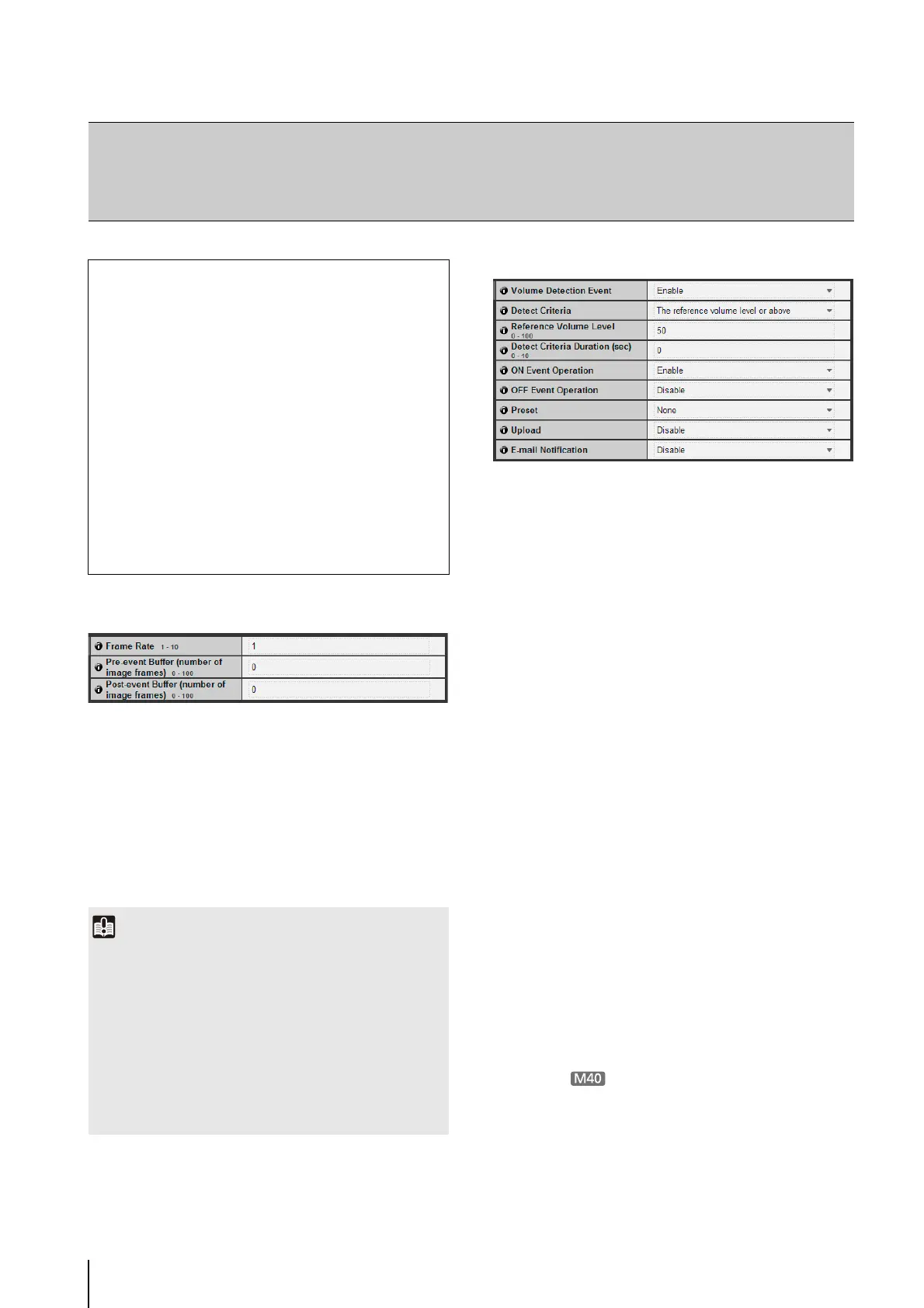5-20
Image Buffer
(1) [Frame Rate]
Enter the frame rate of image to be uploaded.
(2) [Pre-event Buffer (number of image frames)]
Set the number of images to be buffered before the
event.
(3) [Post-event Buffer (number of image frames)]
Set the number of images to be buffered after the
event.
Volume Detection
(1) [Volume Detection Event]
Set volume detection to [Disable] or [Enable].
(2) [Detection Criteria]
Set the criteria for generating volume detection events
to [The reference volume level or above] or [The
reference volume level or below].
(3) [Reference Volume Level]
Set the reference volume level for detection in the
range of 0 to 100.
Perform an actual test at the volume level before
setting the value.
(4) [Detect Criteria Duration (sec)]
Set the duration of the detect criteria in the range of 0
to 10 (sec.). When the status meeting the detect
criteria has continued for the duration or longer, an
ON event is generated.
(5) [ON Event Operation]
Select the operation to be performed upon an ON
event. If [Enable] is selected, (7) [Preset] (VB-M40
only), (8) [Upload] and (9) [E-mail Notification] will be
executed according to their settings upon an ON
event.
(6) [OFF Event Operation]
Select the operation to be performed upon an OFF
event. If [Enable] is selected, (7) [Preset] (VB-M40
only), (8) [Upload] and (9) [E-mail Notification] will be
executed according to their settings upon an OFF
event.
(7) [Preset]
If a preset is specified, the camera will orient
automatically to the specified preset position when a
volume detection event occurs. To use presets, it is
necessary to set the presets with the Preset Setting
Tool under Admin Tools (p. 6-16). If there is no need
for additional camera operation, select [None].
[Event]
Setting Image Buffer, Volume Detection, External Device Input, Audio
Playback and Timer
The following can be set here.
• Image Buffer
Set the items associated with the temporary
saving of images in the image buffer.
• Volume Detection
Set the operation to be performed at the time of
volume detection.
• External Device Input
Set the operation to be performed when an event
is triggered by input from an external device.
•Timer
Set timer events.
• Sound Clip Upload
Set the audio file registered as playback.
Important
• The maximum image buffer size capacity is approx. 6 MB.
If a large image size is set, the Frame Rate, Pre-event Buffer
and Post-event Buffer may not be achieved as specified
(p. 5-20).
• If buffering cannot be achieved as specified, an event log
message appears (p. 5-33).
Before using a large image size, confirm that no messages
appear in the event log (p. 5-33).
• Regardless of the image buffer frame rate setting, only a
single image will be uploaded when a timer event occurs.
