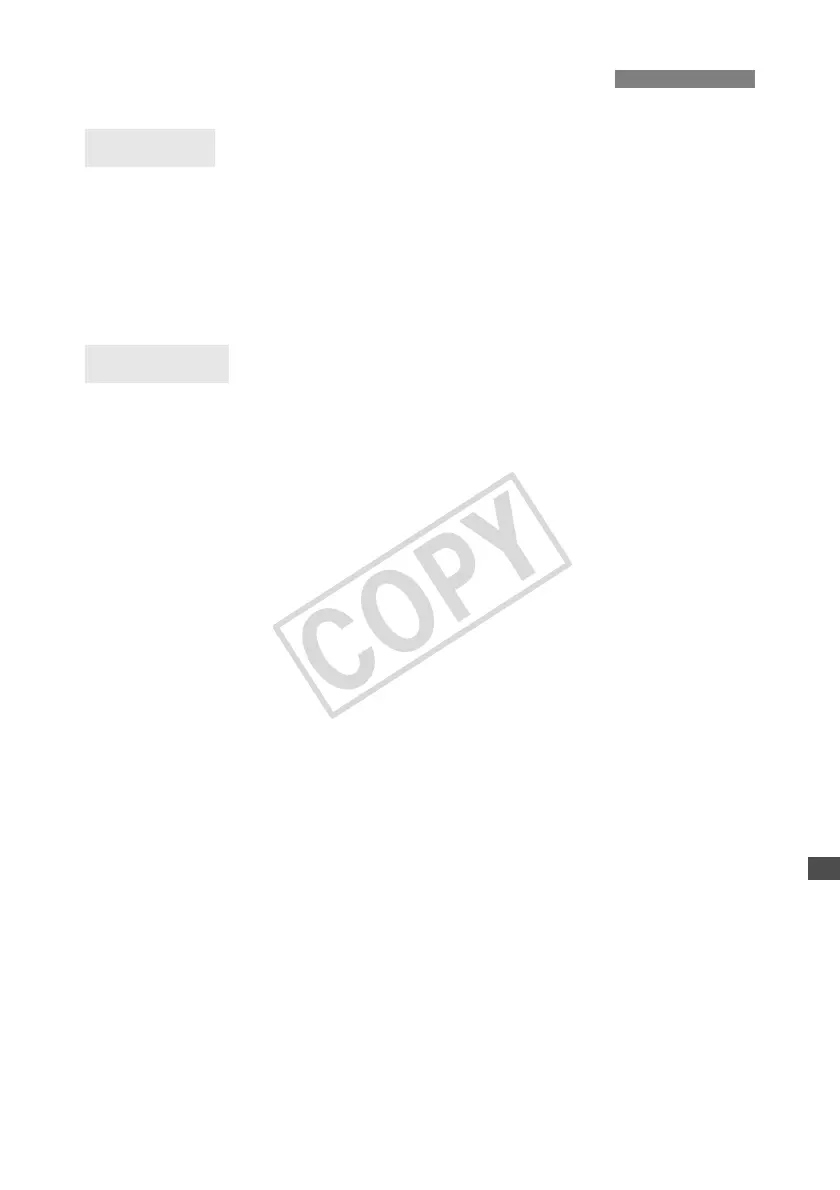111
Click the Windows [Start] button [All Programs] [Accessories] [Command Prompt].
Type ipconfig/all and press the <
Enter
> key.
The IP address assigned to the computer is displayed, as well as the subnet mask, gateway,
and DNS server information.
To avoid using the same IP address for the computer and other devices on the network when
configuring the IP address assigned to the camera (page 29), change the rightmost numbers
here.
In Mac OS X, open the [Terminal] application, type ifconfig -a, and press the <
Return
> key.
The IP address assigned to the computer is indicated in the [en0] item by [inet], in the format
***.***.***.***.
To avoid using the same IP address for the computer and other devices on the network when
configuring the IP address assigned to the camera (page 29), change the rightmost numbers
here.
* For information on the [Terminal] application, refer to the Mac OS X help.
Checking Network Settings
Windows
Macintosh
