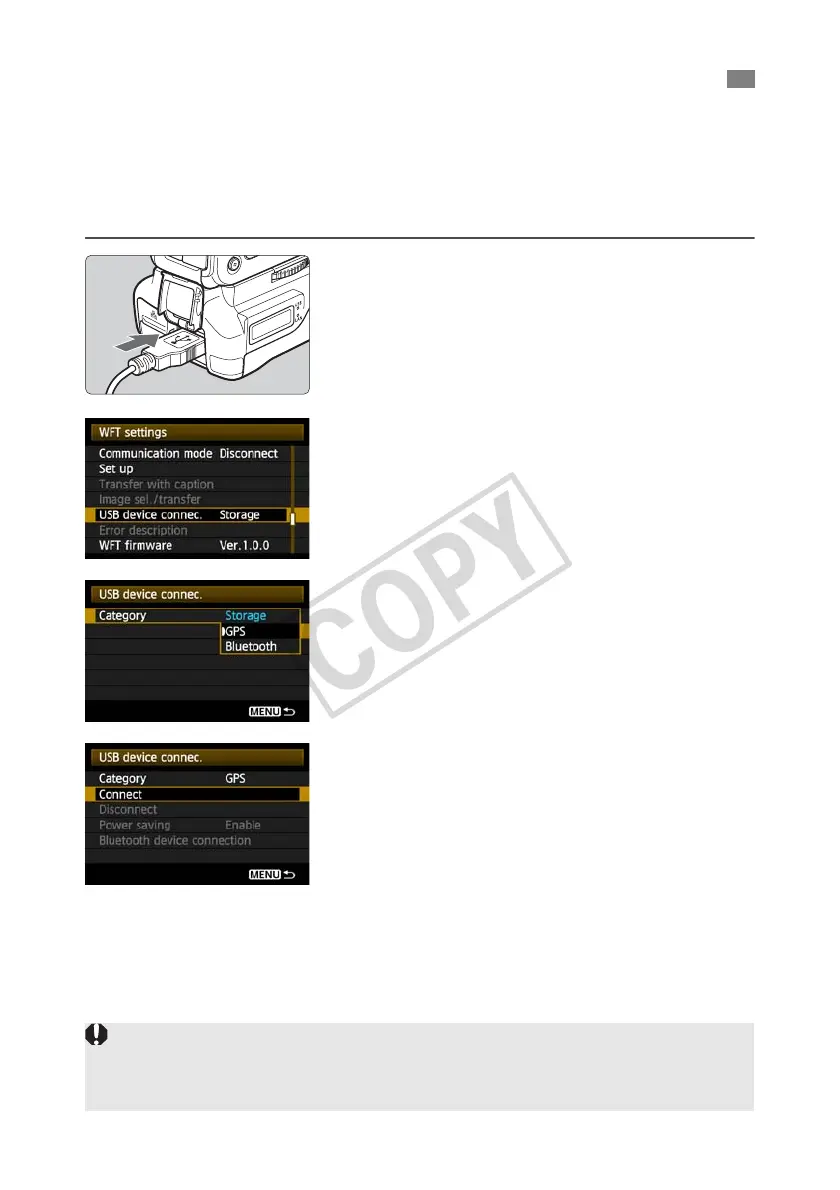88
Turn off the GPS device and camera before connecting them.
When connecting GPS devices, be sure to use the USB cable provided with the camera.
The transmitter USB port is not hot-pluggable. USB cables cannot be connected or
disconnected at any time. Follow the instructions in this section when connecting or
disconnecting USB cables.
1
Plug the GPS device into the USB port.
Open the port cover and connect the GPS device.
Do not connect GPS device via a USB hub.
Do not turn the GPS device on until step 5.
2
In [WFT settings], select [USB device
connec.].
If you will not use a wireless or wired LAN at the
same time as the GPS device, set
[Communication mode] to [Disconnect].
3
Select [GPS].
4
Select [Connect].
Connecting GPS Devices with a USB Cable
When replacing the transmitter’s battery, be sure to first set the camera’s power switch to <
OFF
>
before opening the transmitter’s battery compartment cover. If the transmitter’s battery compartment
cover is opened without setting the camera’s power switch to <
OFF
>, the connection operation for the
GPS device will have to be performed again.
