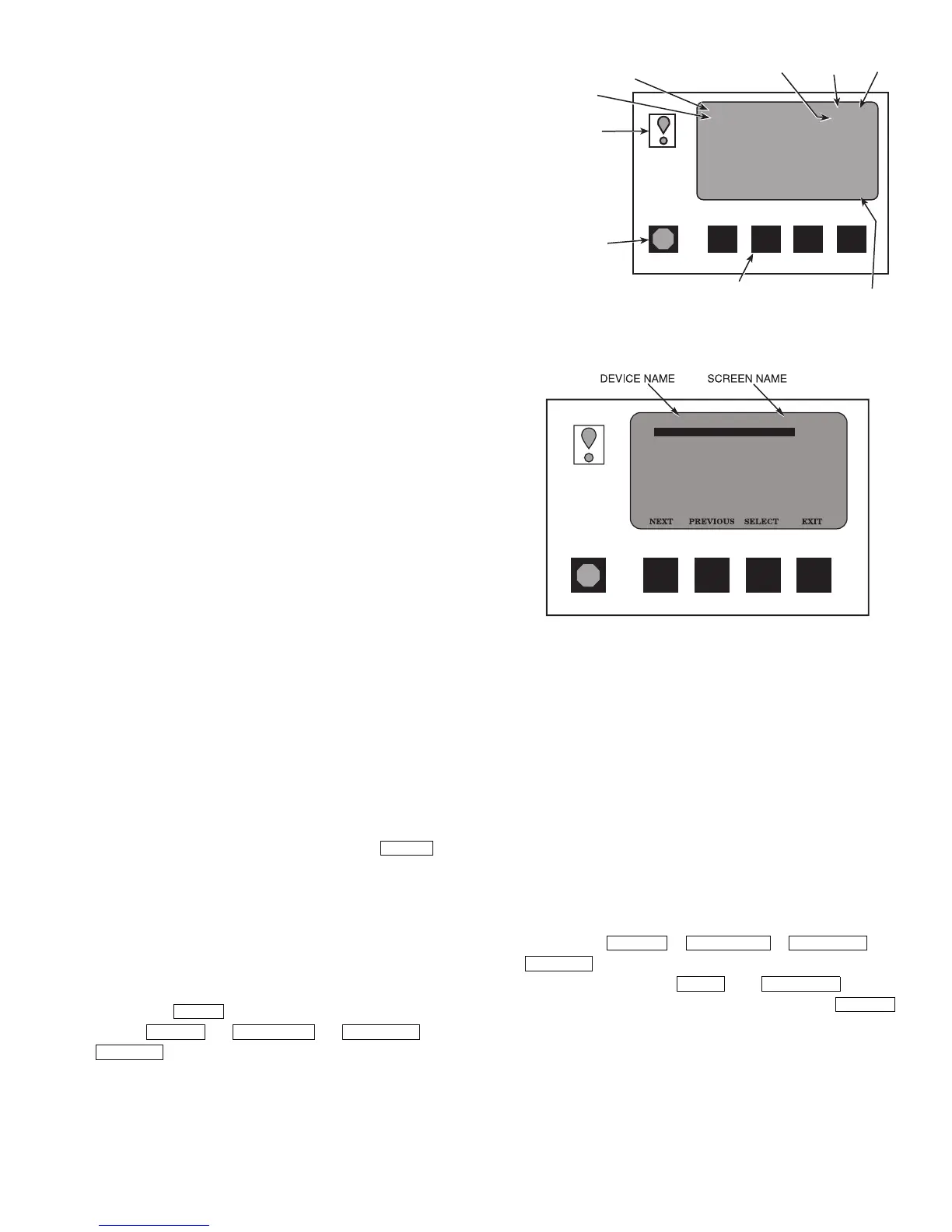19
ICVC Operation and Menus (Fig. 14-20)
GENERAL
• The ICVC display automatically reverts to the default
screen after 15 minutes if no softkey activity takes place
and if the chiller is not in the pump down mode (Fig. 14).
• If a screen other than the default screen is displayed on
the ICVC, the name of that screen is in the top line.
See Fig. 15.
• The ICVC may be set to display either English or SI
units. Use the ICVC configuration screen (accessed from
the Service menu) to change the units. See the Service
Operation section, page 51.
NOTE: The date format on the default screen is MM-DD-YY
for English units and DD-MM-YY for SI metric units.
• Local Operation — In LOCAL mode, the PIC III accepts
commands from the ICVC only and uses the local time
occupancy schedule to determine chiller start and stop
times. The PIC III can be placed in the local operating
mode by pressing the LOCAL softkey. When RUN
STATUS is READY, the chiller will attempt to start up.
• CCN Operation — In CCN mode, the PIC III accepts
input from any CCN interface or module (with the proper
authority) as well as from the local ICVC. The PIC III
uses the CCN time occupancy schedule to determine
start and stop times. The PIC III can be placed in the
local operating mode by pressing the CCN softkey.
When RUN STATUS is READY, the chiller will attempt
to start up.
• OFF — The control is in OFF mode when neither the
LOCAL nor CCN softkey cue is highlighted. Pressing
the STOP key or an alarm will place the control in this
mode. The PIC III control must be in this mode for
certain operations, such as performing a Control Test or
accessing VFD Configuration parameters.
ALARMS AND ALERTS — An alarm shuts down the com-
pressor. An alert does not shut down the compressor, but it
notifies the operator that an unusual condition has occurred. An
alarm (*) or alert (!) is indicated on the STATUS screens on the
far right field of the ICVC display screen.
Alarms are indicated when the ICVC alarm light (!) flashes.
The primary alarm message is displayed on the default screen.
An additional, secondary message and troubleshooting infor-
mation are sent to the ALARM HISTORY table.
When an alarm is detected, the ICVC default screen will
freeze (stop updating) at the time of alarm. The freeze enables
the operator to view the chiller conditions at the time of alarm.
The STATUS tables will show the updated information. Once
all alarms have been cleared (by pressing the soft-
key), the default ICVC screen will return to normal operation.
An alarm condition must be rectified before a RESET will
be processed. However, an alert will clear automatically as
soon as the associated condition is rectified.
ICVC MENU ITEMS — To perform any of the operations
described below, the PIC III must be powered up and have
successfully completed its self test. The self test takes place
automatically, after power-up.
Press the softkey to view the list of menu struc-
tures: , , , and
. See Fig. 16.
• The STATUS menu allows viewing and limited calibra-
tion or modification of control points and sensors, relays
and contacts, and the options board.
• The SCHEDULE menu allows viewing and modification
of the local and CCN time schedules and Ice Build time
schedules.
• The SETPOINT menu allows set point adjustments, such
as the entering chilled water and leaving chilled water set
points.
• The SERVICE menu can be used to view or modify
information on the Alarm History, Control Test, Control
Algorithm Status, Equipment Configuration, VFD Con-
figuration data, Equipment Service, Time and Date,
Attach to Network Device, Log Out of Network Device,
and ICVC Configuration screens. See Fig. 17.
Press the softkey that corresponds to the menu structure to
be viewed: , , , or
. To view or change parameters within any of these
menu structures, use the and softkeys
to scroll down to the desired item or table. Use the
softkey to select that item. The softkey choices that appear next
depend on the selected table or menu. The softkey choices and
their functions are described on page 23.
RESET
MENU
STATUS SCHEDULE SETPOINT
SERVICE
STATUS SCHEDULE SETPOINT
SERVICE
NEXT PREVIOUS
SELECT
RUNNING TEMP CONTROL
LEAVING CHILLED WATER
01-01-95 11:48
28.8 HOURS
CHW IN CHW OUT EVAP REF
CDW IN CDW OUT COND REF
OIL PRESS OIL TEMP % AMPS IN
CCN LOCAL RESET MENU
55.1 44.1 40.7
85.0 95.0 98.1
21.8 132.9 93
PRIMARY STATUS
MESSAGE
COMPRESSOR
ON TIME
DATE TIME
SOFT KEYS
MENU
LINE
EACH KEY'S FUNCTION IS
DEFINED BY THE MENU DESCRIPTION
ON MENU LINE ABOVE
ALARM LIGHT
(ILLUMINATED
WHEN POWER ON)
STOP BUTTON
•
HOLD FOR ONE
SECOND TO STOP
•
•
BLINKS CONTINUOUSLY
ON FOR AN ALARM
BLINKS ONCE TO
CONFIRM A STOP
SECONDARY
STATUS
MESSAGE
Fig. 14 — ICVC Default Screen
a19-1613
CONTROL TEST
CONTROL ALGORITHM STATUS
EQUIPMENT CONFIGURATION
VFD CONFIGURATION DATA
EQUIPMENT SERVICE
TIME AND DATE
ATTACH TO NETWORK DEVICE
LOG OUT OF DEVICE
ICVC CONFIGURATION
ALARM HISTORY
19XRV_II
SERVICE
Fig. 15 — ICVC Service Screen
a19-1614