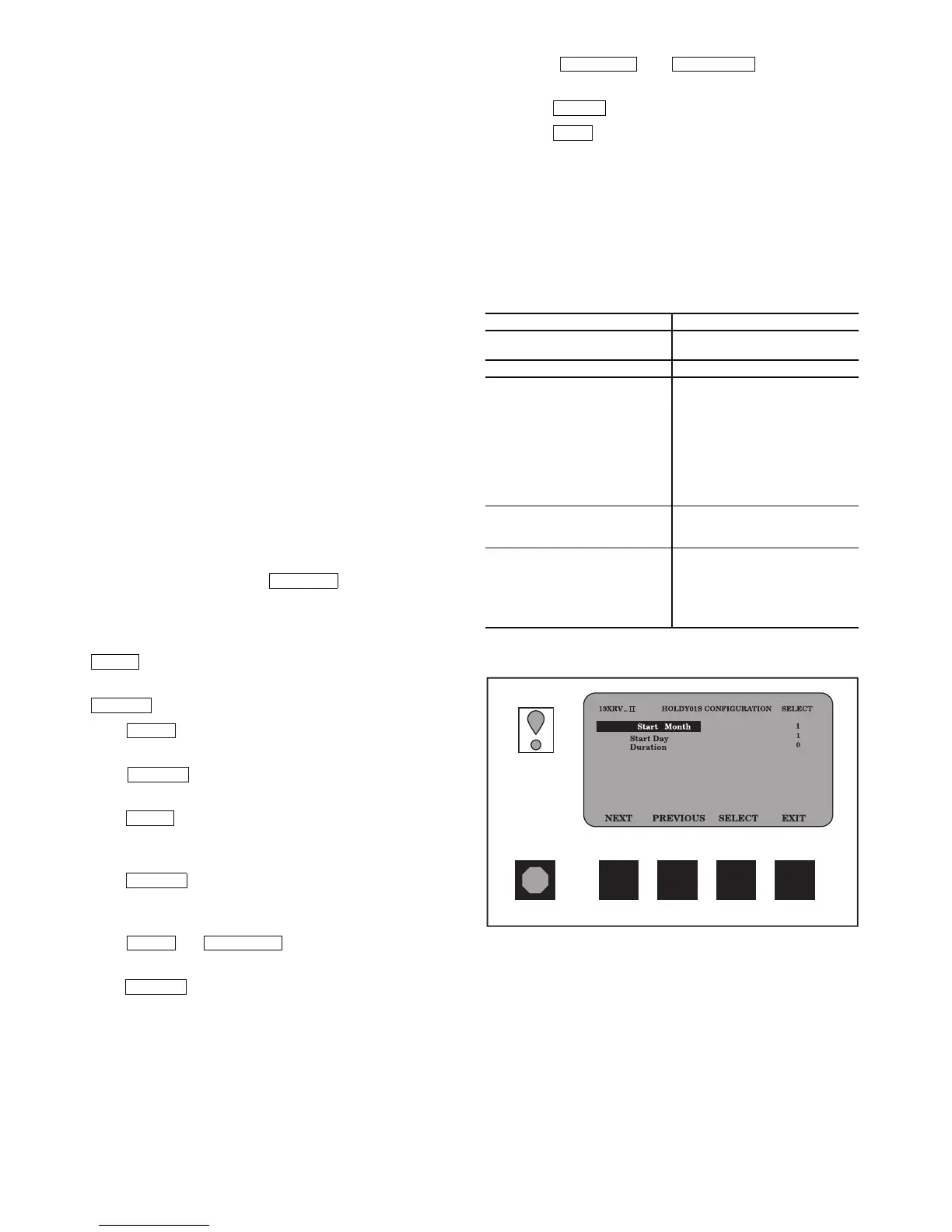52
HOLIDAY SCHEDULING (Fig. 26) — Up to 18 different
holidays can be defined for special schedule consideration.
There are two different screens to be configured.
First, in the SERVICE/EQUIPMENT CONFIGURATION/
HOLIDAYS screen, select the first unused holiday entry
(HOLDY01S, for example). As shown in Fig. 26, enter a num-
ber for Start Month (1 = January, 2 = February, …, 12 = Decem-
ber), a number for Start Day (1 - 31), and Duration in days (0 -
99). By default there are no holidays set up. Second, in the occu-
pancy Schedule tables, specify and enable (by setting “X” under
the “H” column) run time period(s) which will apply to all holi-
days. (Refer to Fig. 19.) A run time period which is enabled for
holidays may be applied to one or more non-holiday days of the
week as well. This may be done for the local (table
OCCPC01S), Ice Build (OCCPC02S), and/or CCN
(OCCPC03S) schedule(s). If the chiller is on a CCN network,
the active holiday definition will be that configured in the
device designated at the sole time broadcaster (if one is so
enabled). See the TIME BROADCAST ENABLE section.
The broadcast function must be activated for the holidays
configured on the HOLIDEF screen to work properly.
Access the BRODEF screen from the EQUIPMENT
CONFIGURATION table and select ENABLE to activate the
function. Note that when the chiller is connected to a CCN
Network, only one chiller or CCN device can be configured as
the broadcast device. The controller that is configured as the
broadcaster is the device responsible for transmitting holiday,
time, and daylight-savings dates throughout the network.
To access the BRODEF screen, see the SERVICE menu
structure, Fig. 18.
To view or change the holiday periods for up to 18 different
holidays, perform the following operation:
1. At the Menu screen, press to access the
Service menu.
2. If not logged on, follow the instructions for Attach to
Network Device or To Log Out. Once logged on, press
until Equipment Configuration is highlighted.
3. Once Equipment Configuration is highlighted, press
to access.
4. Press until HOLIDAYS is highlighted. This is
the Holiday Definition table.
5. Press to enter the Data Table Select screen.
This screen lists 18 holiday tables.
6. Press to highlight the holiday table that is to be
viewed or changed. Each table is one holiday period,
starting on a specific date, and lasting up to 99 days.
7. Press to access the holiday table. The Config-
uration Select table now shows the holiday start month
and day, and how many days the holiday period will last.
8. Press or to highlight the month,
day, or duration.
9. Press to modify the month, day, or duration.
10. Press or to change the
selected value.
11. Press to save the changes.
12. Press to return to the previous menu.
DAYLIGHT SAVING TIME CONFIGURATION — The
BRODEF table also defines Daylight Saving Time (DST)
changes. This feature is by default enabled, and the settings
should be reviewed and adjusted if desired. The following
line-item entries are configurable for both DST “Start” and
“Stop,” and they are defined in Table 8.
To disable the Daylight Savings Time function simply enter
0 minutes for “Start Advance” and “Stop Back.”
Table 8 — Daylight Saving Time Values
SERVICE
NEXT
SELECT
NEXT
SELECT
NEXT
SELECT
NEXT PREVIOUS
SELECT
ITEM DEFINITION
Month
1 = January, 2 = February, …,
12 = December.
Day of Week 1 = Monday,…, 7 = Sunday
Week
1 = first occurrence of selected
Day of Week in the selected
month, 2 = second occurrence
of the selected Day, etc. This is
not necessarily what one would
conclude from looking at a
standard calendar. For example,
April 14, 2003, is Day 1 Week 2,
but April 15, 2003, is Day 2
Week 3.
Time
Time of day in 24-hour format
when the time advance or set
back will occur.
Advance/Back
“Advance” occurs first in the
year, setting the time ahead by
the specified number of minutes
on the selected date. “Back”
sets the time back by the speci-
fied amount (later in the year).
INCREASE DECREASE
ENTER
EXIT
Fig. 26 — Example of Holiday Period Screen
a19-1624