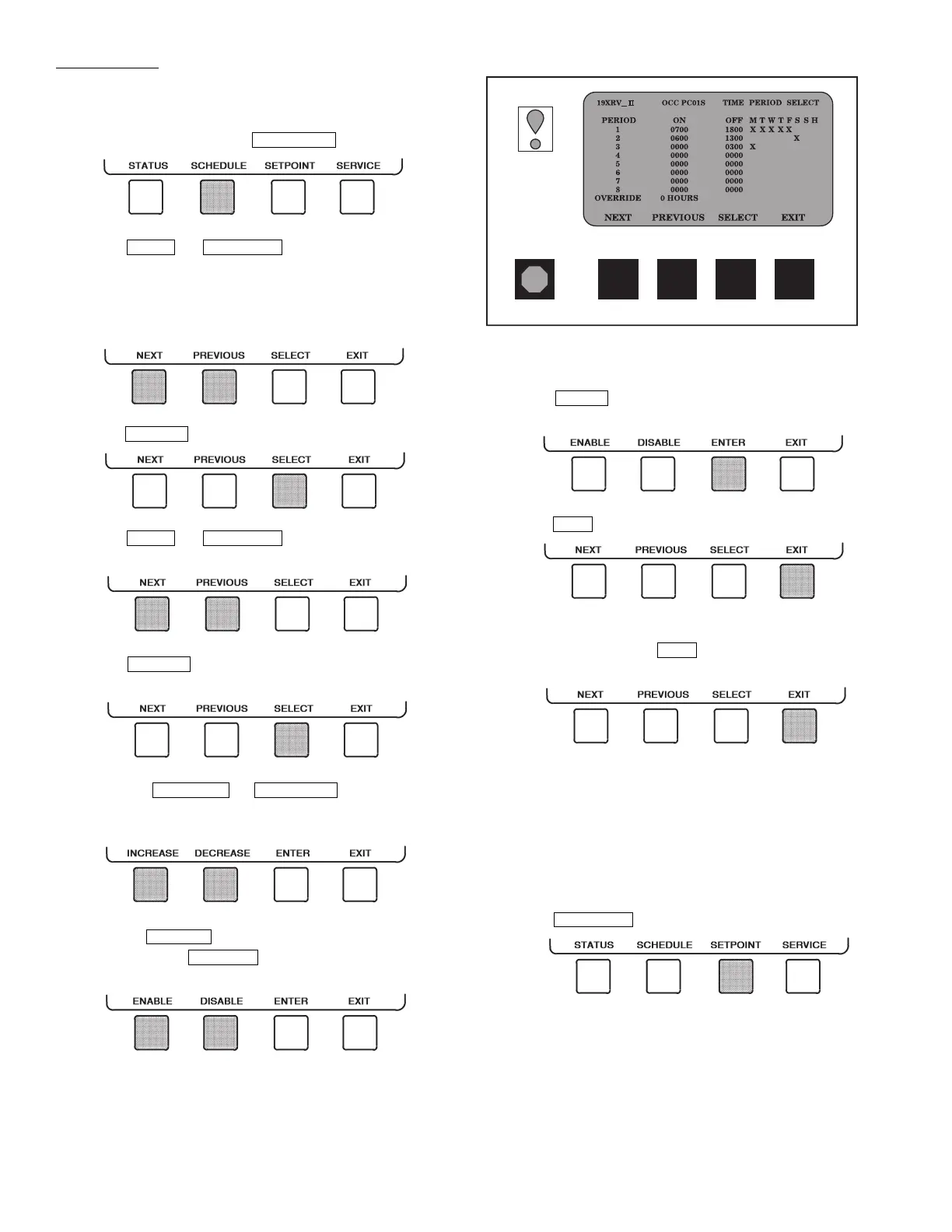28
Force Indication
— A forced value is indicated by
“SUPVSR,” “SERVC,” or “BEST” flashing next to the point
value on the STATUS table.
TIME SCHEDULE OPERATION (Fig. 23)
1. On the Menu screen, press .
2. Press or to highlight the desired
schedule.
OCCPC01S — LOCAL Time Schedule
OCCPC02S — ICE BUILD Time Schedule
OCCPC03S — CCN Time Schedule
3. Press to view the desired time schedule.
4. Press or to highlight the desired
period or override to change.
5. Press to access the highlighted PERIOD or
OVERRIDE.
6. a. Press or to change the
time values. OVERRIDE values are in one-hour
increments, up to 4 hours.
b. Press to select days in the day-of-week
fields. Press to eliminate days from the
period.
7. Press to register the values and to move hori-
zontally (left to right) within a period.
8. Press to leave the PERIOD or OVERRIDE.
9. Either return to Step 4 to select another PERIOD or
OVERRIDE, or press again to leave the current
time schedule screen and save the changes.
10. The Holiday Designation (HOLIDEF table) may be
found in the Service Operation section, page 60. The
month, day, and duration for the holiday must be
assigned. The Broadcast function in the BRODEF
table also must be enabled for holiday periods to
function.
TO VIEW AND CHANGE SET POINTS (Fig. 24)
1. To view the SETPOINT table, from the MENU screen
press .
Fig. 23 — Example of Time Schedule
Operation Screen
a19-1638
