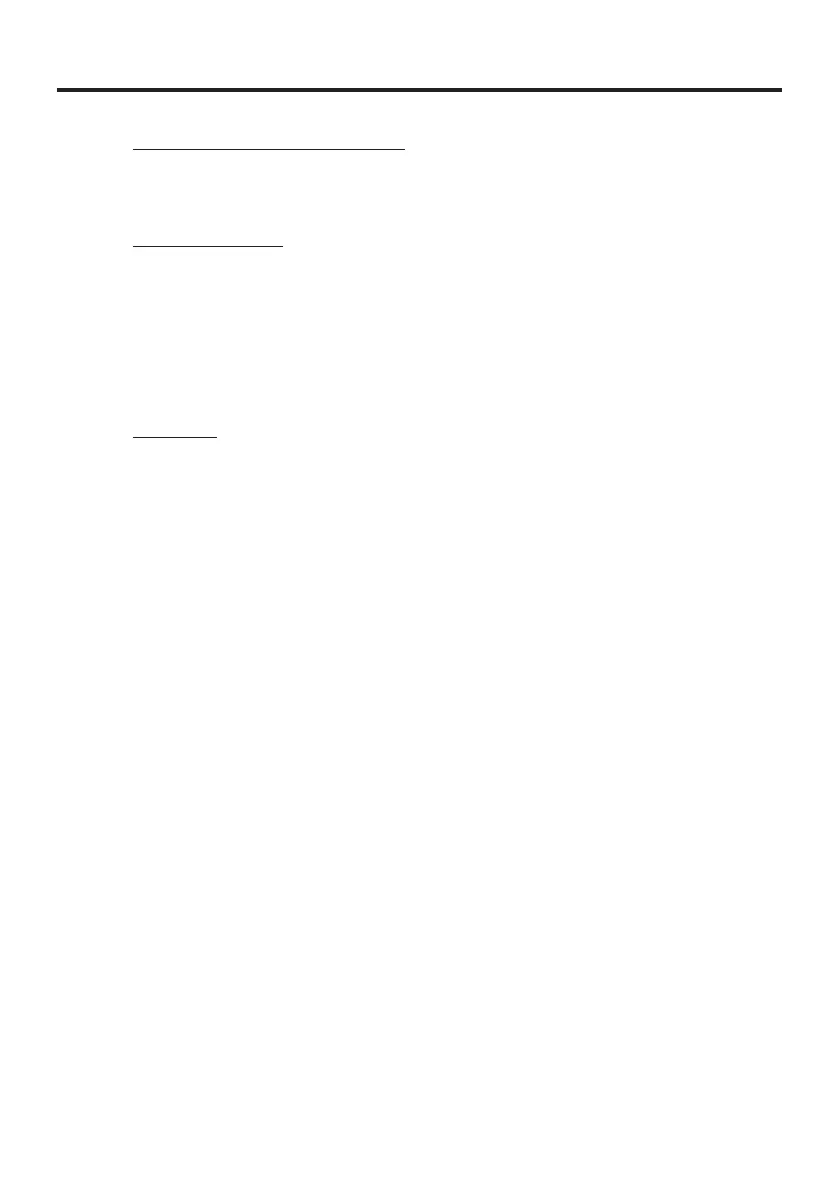E-18
Right click (calling up a menu)
Move the mouse cursor to the position where you want to click, and press the
Trigger R key.
Left double click
Performing this action while the mouse cursor is on an icon starts an application,
opens a le, etc.
Move the mouse cursor to the position where you want to double click, and press
the “5” key twice.
The double click timing follows the double tap setting of Windows CE. The setting
can be changed by accessing the “Mouse” icon in the Control Panel.
Dragging
This action allows you to move an application icon on the screen or a le or folder in
File Explorer.
Move the mouse cursor to the position where you want to start dragging, and press
the “5” key. Then move the mouse cursor by holding down the “5” key and pressing
another numeric key for the direction in which you want to move. The selected item
will be dragged along with the cursor. When you release the “5” key, the item is
dropped at the current location.
•
•
*
•