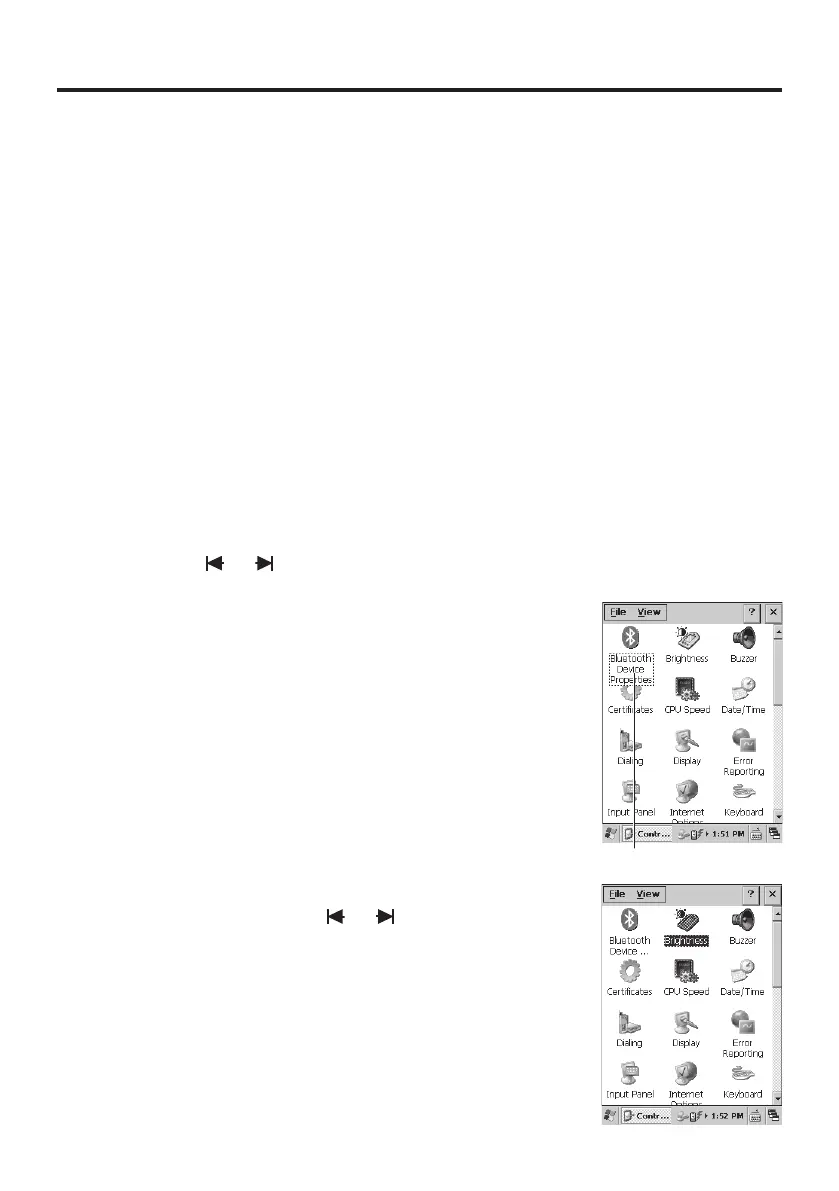E-19
Adjusting Display Brightness
You can use the following procedure to adjust display brightness to make it easier to
read under different lighting conditions.
Press the “Fn” key and then press the “5” key or “6” key after conrming that “F”
is displayed in the lower right corner of the screen. Pressing the “5” key adjusts
brightness for a darker display, while pressing the “6” key adjusts brightness for a
lighter display.
In order to continue to make adjustments, press the “5” key or “6” key after pressing
the “Fn” key.
Display Auto Dimmer
The display auto dimmer automatically lowers display brightness if you do not perform
any operation for a specic period of time. This helps the battery power to be
conserved.
You can use the following procedure to specify a period of time that should be allowed
to elapse until when the auto dimming is initiated.
1. Use the “
”/“ ” keys to move the focus to the [Start] icon and press the Enter
key. Then navigate to Settings
➝
Control Panel with the Enter
key to bring up the Control Panel.
Focus
2. Move the focus to the “Brightness” icon and press the
Enter key. Then use the “ ”/“ ” keys to move the
focus to the tabs and use the “<”/ “>” keys to select the
[Backlight] tab. Adjust the displayed items.
The mouse emulator function can also be used to make
the adjustment.
•
*
*