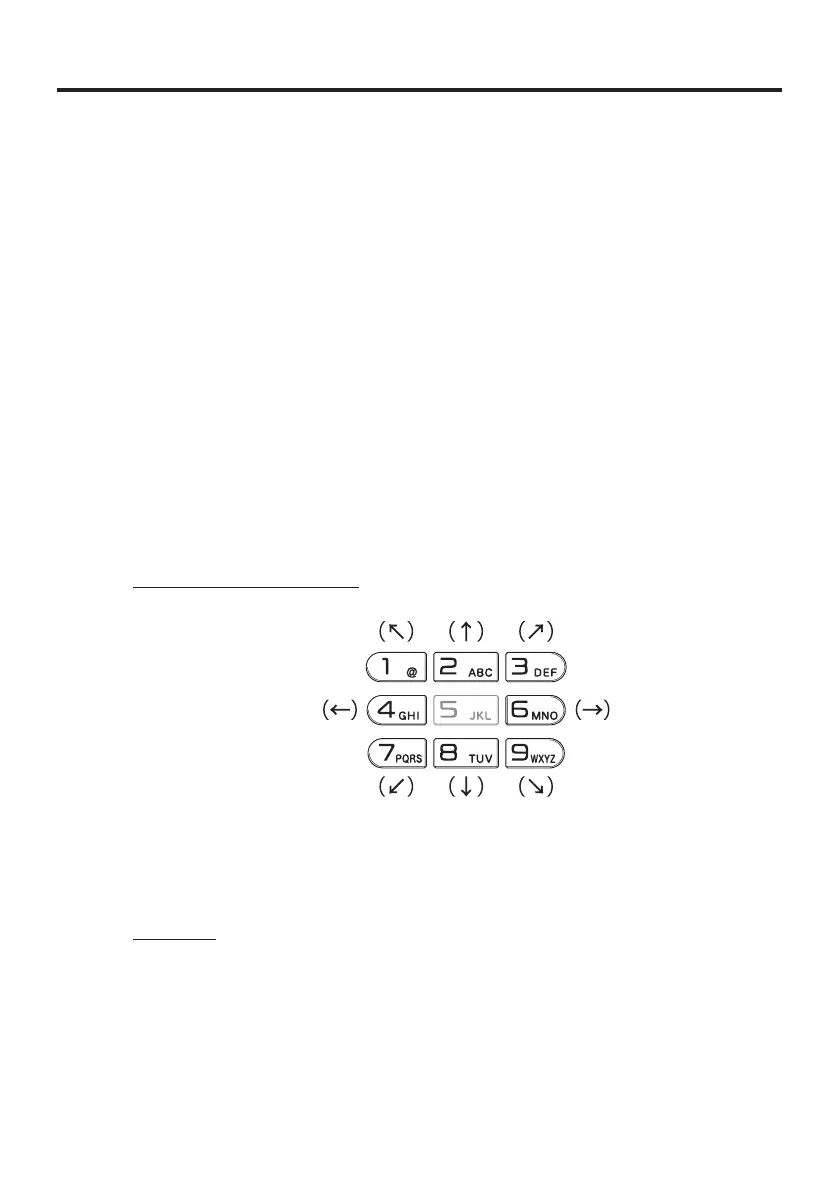E-17
Setting up
Using the Mouse Emulator Function
The mouse emulator function lets you make settings and adjustments by using a mouse
cursor.
To use the mouse cursor, rst set up the mouse emulation mode by following the below
procedure.
In the emulation mode, the numeric keys and Trigger R key are used to manipulate
the mouse cursor. (In the emulation mode, the numeric keys and Trigger R key
cannot be used for entering numerics and scanning bar codes respectively.)
■
Activating the mouse emulator function
While no mouse cursor is shown on the screen, press the “Fn” key followed by the
“4” key. The mouse cursor appears, and the mouse emulator function is now active.
To turn off the function, press the same key sequence again, i.e. “Fn” key
➝
“4” key.
Each push of this key toggles the function between on and off.
■
Using the mouse cursor
Activate the mouse emulator function as described above.
Mouse cursor movement
Press a numeric key for the direction in which you want to move the mouse cursor.
Mouse cursor moves
in the arrow direction.
* Holding down a key moves
the mouse cursor continuously.
Left click
This serves for selecting a le, making a menu selection, or a similar action.
Move the mouse cursor to the position where you want to click, and press the “5”
key.
•
*
*
•
•