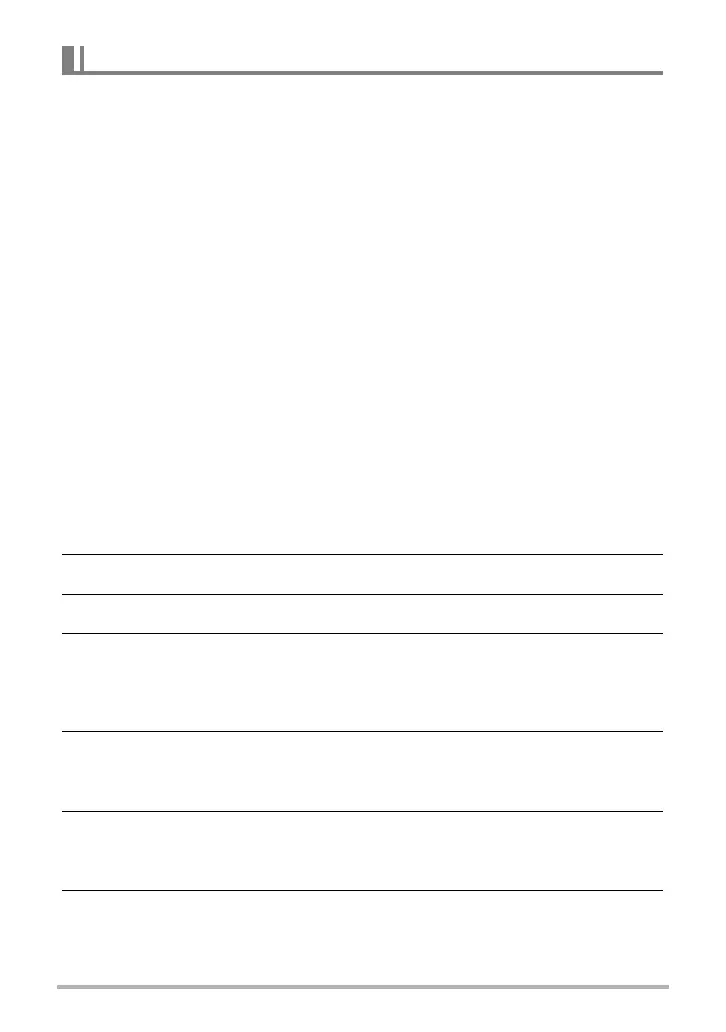148
Using the Camera with a Computer
To make it easy to upload to YouTube a movie file recorded with the “For YouTube”
BEST SHOT scene, install YouTube Uploader for CASIO on your computer.
. What is YouTube?
YouTube is a movie sharing site managed by YouTube, LLC where you can upload
movies and view movies uploaded by others.
. To install YouTube Uploader for CASIO
Download the YouTube Uploader for CASIO installer from the CASIO digital camera
support page (http://www.casio-intl.com/support/). Double-click the installer and
follow the installation instructions that appear on your computer screen.
• For information about installation conditions and minimum computer system
requirements, see page 182.
. To upload a movie file to YouTube
• Before you can use YouTube Uploader for CASIO, you need to go to the YouTube
website (http://www.youtube.com/) and register as a user there.
• Do not upload any video that is copyrighted (including neighboring copyrights)
unless you yourself own the copyright or you have obtained the permission of the
applicable copyright holder(s).
• The maximum file size for each upload is 2048MB or 15 minutes of playing time.
1. Record the movie you want to upload using the “For YouTube” scene
(page 71).
2. If it isn’t already, connect your computer to the Internet.
3. Connect the camera to your computer (page 143).
4. Turn on the camera.
YouTube Uploader for CASIO will start up automatically.
• If this is the first time you are using the application, configure the YouTube user
ID and network environment settings, and then click the [OK] button.
5. The left side of the display will have an area for inputting a title,
category, and other information required for uploading to YouTube.
Enter the required information.
6. The right side of the display shows a list of movie files in camera
memory. Select the check box next to the movie file you want to
upload.
7. When everything is ready, click the [Upload] button.
This will upload the movie file(s) to YouTube.
• After uploading is complete, click the [Exit] button to exit the application.
Uploading Movie Files to YouTube
