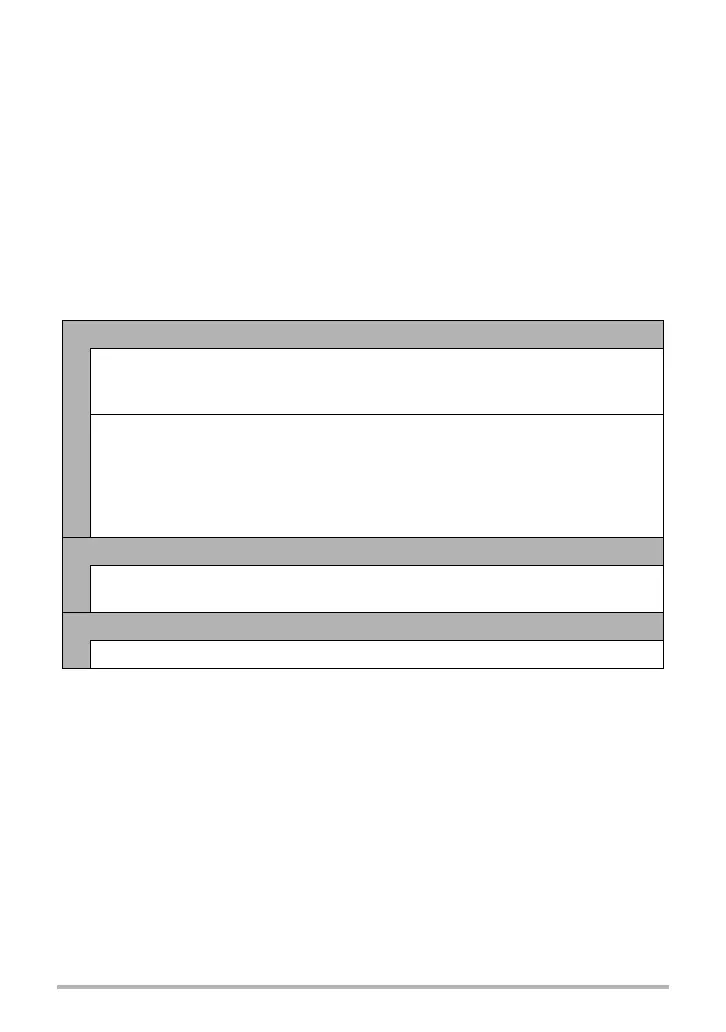136
Printing
DPOF settings are not cleared automatically after printing is complete.
The next DPOF print operation you execute will be performed using the last DPOF
settings you configured for the images. To clear DPOF settings, specify “00” for the
number of copies of all images.
Tell your print service about your DPOF settings!
If you take a memory card to a professional print service, be sure to tell them that it
includes DPOF settings for the images to be printed and the number of copies. If you
don’t, the print service may print all the images without regard to your DPOF settings,
or they may ignore your date stamp setting.
. Date Stamping
You can use one of the following three methods to include the recording date in the
printout of an image.
Configuring camera settings
Configure DPOF settings (page 133).
You can turn date stamping on and off each time you print. You can configure
settings so some images include the date stamp and some don’t.
Configure the Camera’s Timestamp setting (page 155).
• The camera’s Timestamp setting imprints the date into a snapshot when you
shoot it, so the date is always included when you print. It cannot be deleted.
• Do not turn on DPOF date stamping for an image that includes a date
stamped with the camera’s Timestamp function. Doing so can cause the two
stamps to be overprinted.
Configuring computer settings
You can use commercially available image management software to date
stamp images.
Professional print service
Request date stamping when ordering prints from a professional print service.
