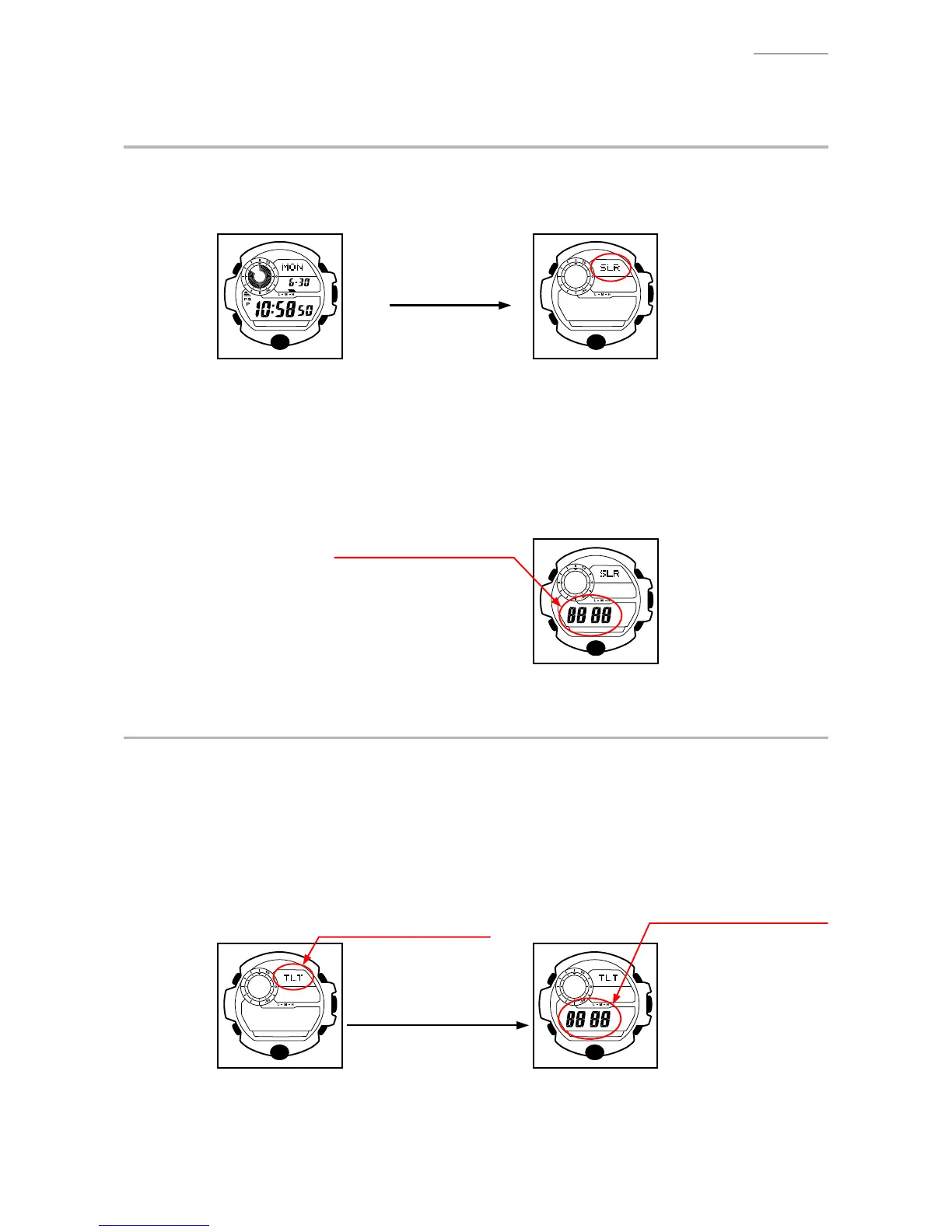QW-3410
– 19 –
7-5. SOLAR CELL-PCB ASS’Y CONTACT CHECKING
Check a Solar cell and PCB ass’y are contacted correctly by contact springs, when a module is assembled.
1) Enter the TEST mode in a sufciently-lit area with its face up.
1-1) While pressing
E
button, press
D
and
C
buttons in the normal timekeeping mode.
E C
E
+
D
+
C
B
D A
Figure 1 Figure 2
L
SLR Bright
2) Check a Solar cell and PCB ass’y contact in the following order.
2-1) Check that only “SLR” is displayed as shown in Figure 2, and wait 5 seconds.
2-2) Check that the display remains the same.
2-3) Place the watch on a desk with its glass face down for 5 seconds or more. Or go to a dark
area and leave the watch for 5 seconds or more.
2-4) Check that “8888” appears on the display indicating that light is insufcient.
Once “8888” appears, the display remains the
same even after the watch face is exposed to light.
Figure 3
3) To exit from the TEST mode, press any button except
D
.
7-6. HOW TO CHECK TILT SENSOR
1) While pressing
E
button, press
D
and
C
buttons in the normal timekeeping mode.
Press
D
.
2) Check the display indicates as gure 4.
3) Tilt the watch in the way that the “6-o’clock” end of the face is lowered. (45°)
4) Check the display indicates as gure 5.
5) One tilting cycle is 0°(1 sec.) → 45°(1 sec.) → 0°.
Repeat the cycle 3 times and check “8888” appears twice or more.
Tilt the watch in the way that
the “6-o’clock” end of the face
is lowered.
(Repeat the cycle 3 times.)
Figure 4 Figure 5
6) To exit from TEST mode, press any button except
D
.
Appear “8888” on display.
“TLT” appears on display.
“TLT “ and “8888” appears
on display. (twice or more)