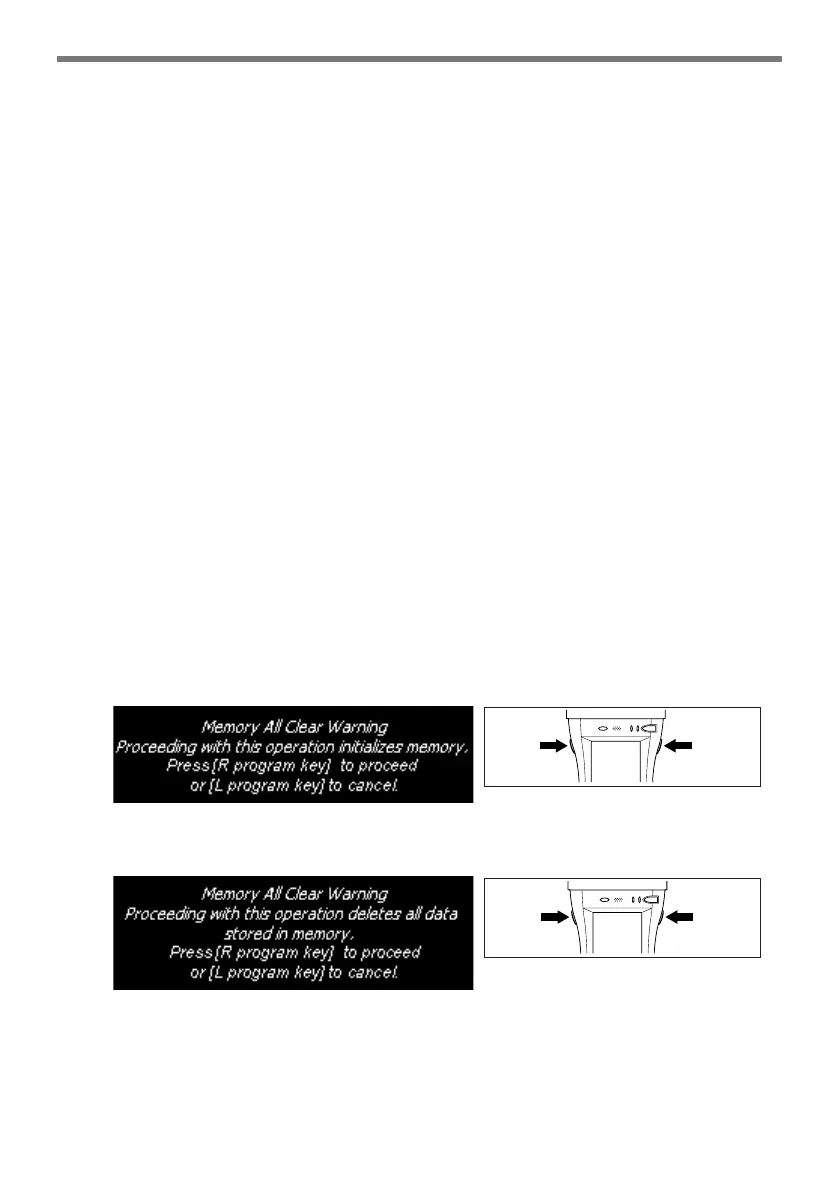E-46
Performing a Full Reset (Initialization)
Performing a full reset initializes memory. This means that all data stored in the
memory (RAM) is deleted and all the settings are returned to their initial factory
settings.
Perform a full reset whenever any one of the following conditions exists.
• When you want to delete all memory contents and return the settings to their initial
factory settings.
• When you are no longer able to use the Handheld Printer Terminal because you
forgot your password.
• When the Handheld Printer Terminal does not operate normally due to a memory
problem.
• When the message “A problem with memory contents has been found. ...” appears.
To perform a full reset
Important!
Performing a full reset deletes all data currently stored in the memory (RAM). If
possible, backup data of the Handheld Printer Terminal to a computer, Flash
Memory, a memory card, or some other medium before performing a full reset.
1. The message shown below appears on the display when the reset switch is pressed
for about 1 second with the stylus while simultaneously pressing the power key and
cancel key.
•
To cancel the full reset operation, press the program key (L) instead of the program key (R).
2. Press the program key
(R)
. This causes the message shown below to appear.
•
To cancel the full reset operation, press the program key (L) instead of the program key (R).
3. Press the program key (R) again.
• Full reset is performed, all data in the memory (RAM) are erased and the start-up
screen is displayed.
the program
key (R)
the program
key (L)
the program
key (R)
the program
key (L)
Resetting the Handheld Printer Terminal
