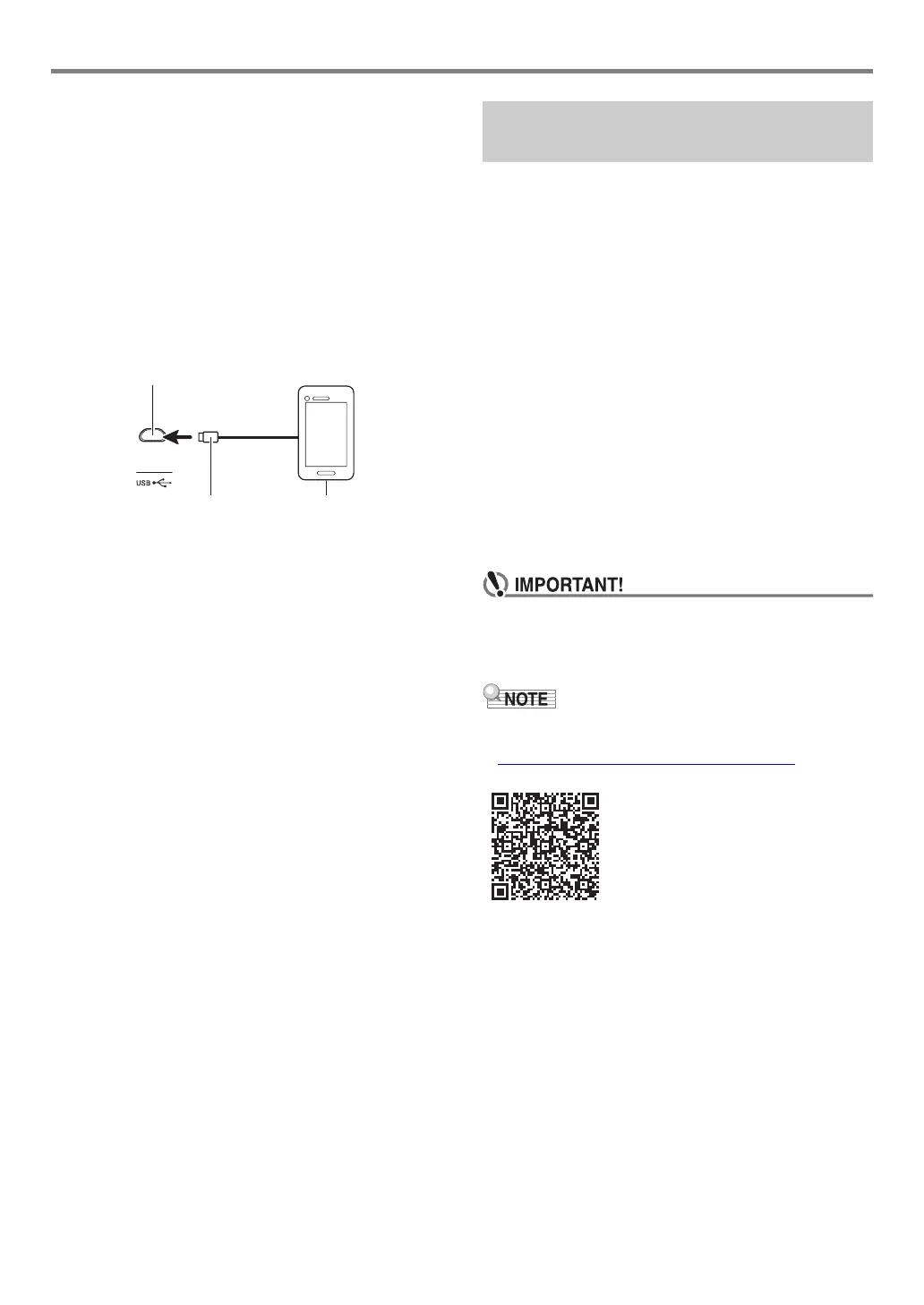Connecting with External Devices
EN-35
■ Linking the Digital Keyboard with a Smart Device
1.
Referring to “Downloading the Smart Device
App” (page EN-34), install the app on the smart
device.
2.
Use a commercially available USB cable to
connect the smart device USB port to the
Digital Keyboard USB port.
• After connecting the smart device to the Digital
Keyboard, use the smart device app to perform
operations. For details about operations, refer to the
user documentation of the app.
You can connect the Digital Keyboard to a computer and
exchange MIDI data between them. You can record Digital
Keyboard play using computer music software, and use the
Digital Keyboard to play data sent to it from the computer.
■ Minimum Computer System Requirements
The following shows the minimum computer system
requirements for sending and receiving MIDI data. Be sure to
check your computer system setup before trying to install the
driver.
● Supported Operating Systems
Windows 7*
1
Windows 8.1*
2
Windows 10*
3
macOS (OS X/Mac OS X) 10.7, 10.8, 10.9, 10.10, 10.11,
10.12, 10.13, 10.14
*1 Windows 7 (32-bit, 64-bit)
*2 Windows 8.1 (32-bit, 64-bit)
*3 Windows 10 (32-bit, 64-bit)
● USB Port
• Never connect the Digital Keyboard to a computer
running an operating system that is not one of those
above. Doing so can cause malfunction of the
computer.
• For the latest news about supported operating systems,
visit the website at the URL or QR code below.
https://support.casio.com/global/en/emi/manual/LK-S250/
Micro-B connector
Digital Keyboard USB port (Micro-B)
Smart Device
Connecting to a computer and
Using MIDI
