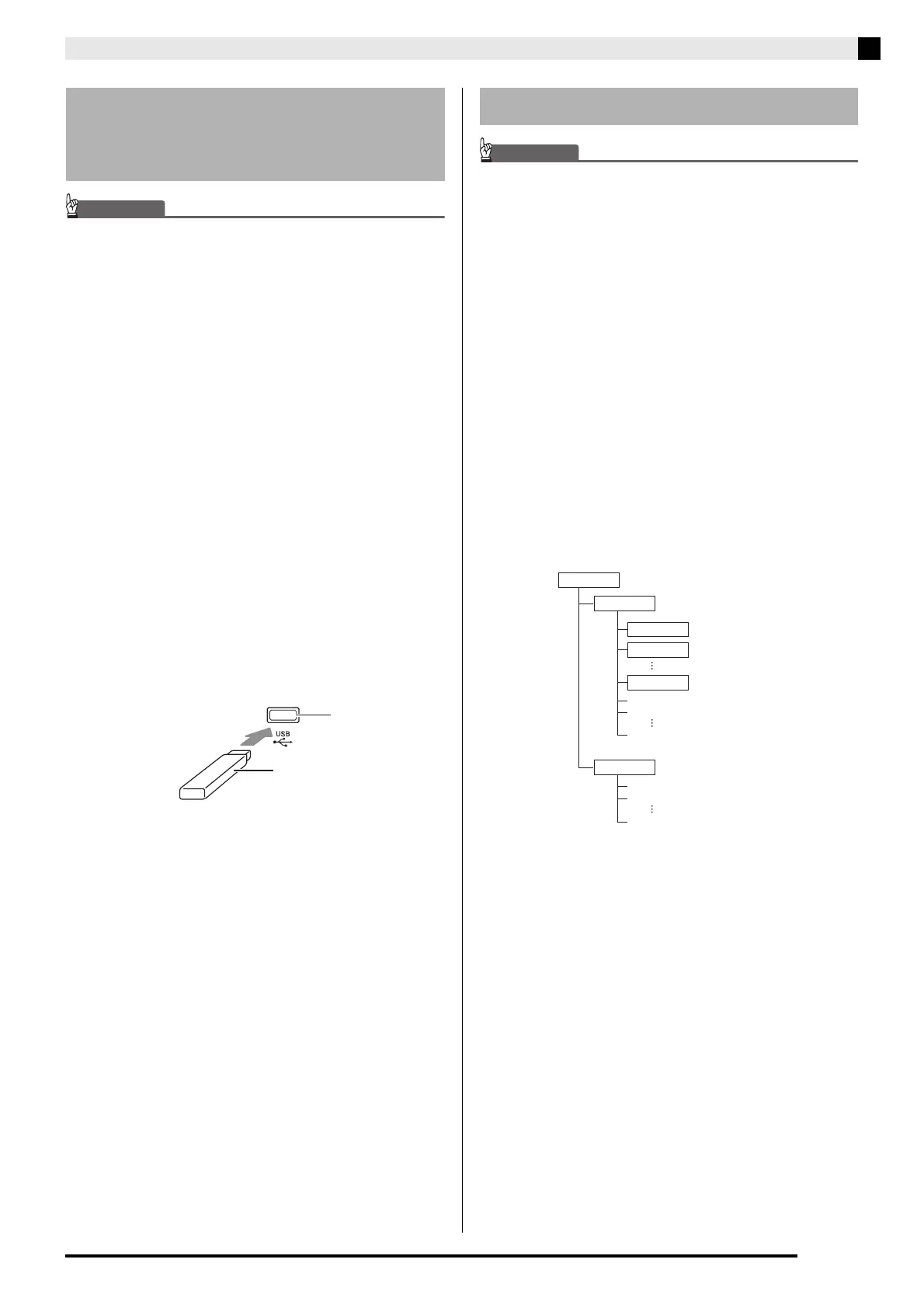USB Flash Drive (PX-870)
EN-37
• Never plug any other device besides a USB flash
drive into the USB flash drive port.
• When you plug in a USB flash drive, the Digital
Piano initially needs to “mount” the USB flash drive
and prepare for data exchange. Note that Digital
Piano operations are momentarily disabled while a
USB flash drive mounting sequence is being
performed. The Digital Piano’s L/R lamps flash while
the mounting process is in progress. It may take up
to 10 or 20 seconds or even longer for a USB flash
drive to be mounted. Do not attempt to perform any
operation on the Digital Piano while a mounting
sequence is in progress (while L/R lamps are
flashing). A USB flash drive needs to be mounted
each time it is connected to the Digital Piano.
■ To insert a USB flash drive
1.
As shown in the illustration below, insert the
USB flash drive into the Digital Piano’s USB
flash drive port.
• Carefully push the USB flash drive in as far as it will
go. Do not use undue force when inserting the USB
flash drive.
■ To remove a USB flash drive
1.
Check to confirm that there is no data
exchange operation being performed, and
then pull the USB flash drive straight out.
•Be sure to format a USB flash drive on the Digital
Piano before using it for the first time.
• Before formatting a USB flash drive, make sure it
does not have any valuable data stored on it.
• The format operation performed by this Digital Piano
is a “quick format”. If you want to completely delete
all of the data in USB flash drive, format it on your
computer or some other device.
<Supported USB Flash Drives>
This Digital Piano supports USB flash drives formatted
to FAT32. If your USB flash drive is formatted to a
different file system, use the Windows format function
to reformat it to FAT32. Do not use quick format.
■ USB Flash Driver Folder Structure Diagram
Formatting a USB flash drive on the Digital Piano will
automatically create the folders shown in the diagram
below.
1.
Insert the USB flash drive you want to format
into the Digital Piano’s USB flash drive port.
Connecting a USB Flash Drive
to and Detaching It from the
Digital Piano
USB flash drive
USB flash drive port
Formatting a USB Flash Drive
\AUDIO
TAKE01.WAV
TAKE02.WAV
TAKE99.WAV
\MUSICLIB
AAAA.MID
BBBB.CM2
CCCC.MID
\70
\62
\61
\
.MID files or .CM2 files
.WAV files
USB flash drive
