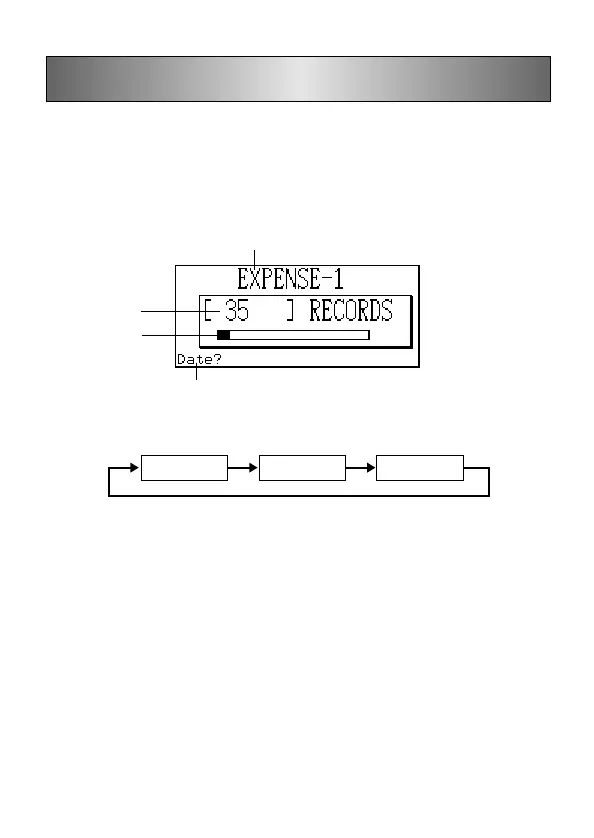File title
Number of records
stored in area
Expense Manager Mode
With the Expense Manager you can store expense data and produce a report that
shows totals for any specific period.
To enter the Expense Manager Mode
1. Press EXPENSE to display the initial Expense Manager Mode screen.
2. Press EXPENSE again to change to another Expense Manager file.
• Each press of EXPENSE changes the file in the following sequence.
EXPENSE-1 EXPENSE-2 EXPENSE-3
To input Expense Manager data
1. Use EXPENSE to display the initial screen of an Expense Manager file.
2. Input the date of the expense and press OK to advance to the expense type.
• You can also start data input while the Expense Manager index display or data
display is on the screen by pressing FUNC and then selecting “Daily expense”.
3. Press H or J to display a menu of expense types.
4. Select an expense type and then press OK to advance to the amount.
• The icon assigned to the expense type you select appears on the screen.
5. Input the amount of the expense and press OK to advance to the payment type.
6. Press H or J to display a menu of payment types.
7. Select the payment type and then press OK to advance to the receipt indication.
8. Press H or J to toggle between “Yes” and “No”, and then press OK to advance
to the note area.
9. Input any text you want as a memo.
10. While the cursor is in the note area, press OK to store all of the data.
Memory usage
Initial prompt