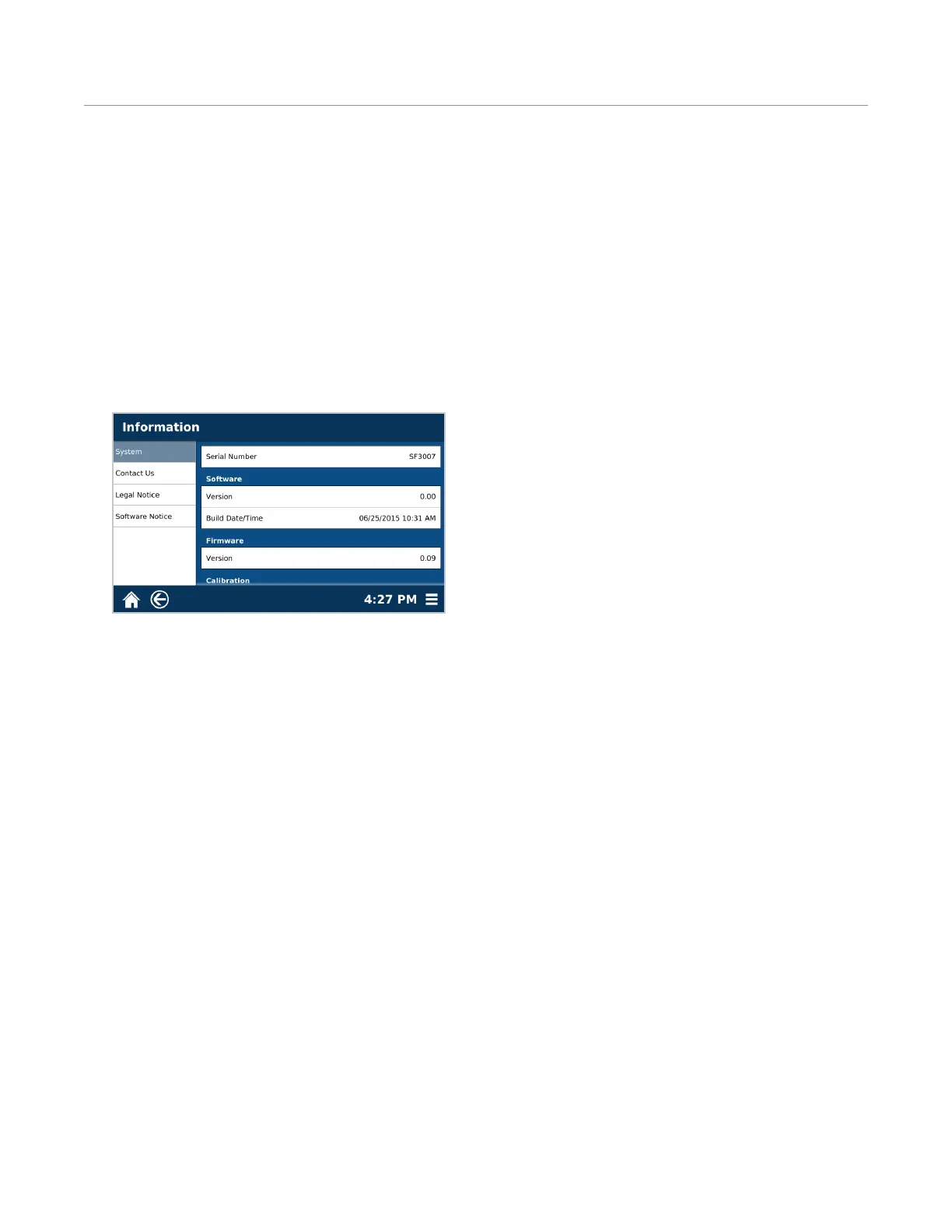61Software Update
Software Update
How to Update Software
Contact CEM Corporation before updating software.
1. Using a computer, create a folder titled “CEM” on the USB.
2. Download the SMART 6 software and copy into the “CEM” folder on the USB.
3. Insert the USB containing the software update bundle (*.cib) into the USB port located on the side of the unit.
4. Select the System Menu icon in the bottom right corner of the screen.
5. Select Tools.
6. Select “System Update.”
7. Select the available software version and highlight the latest software version.
8. Select “Install.” The software will begin updating, and the system will automatically restart.
9. Upon restart, verify the software version. Select the “System Menu” > “Information” > “System.”
