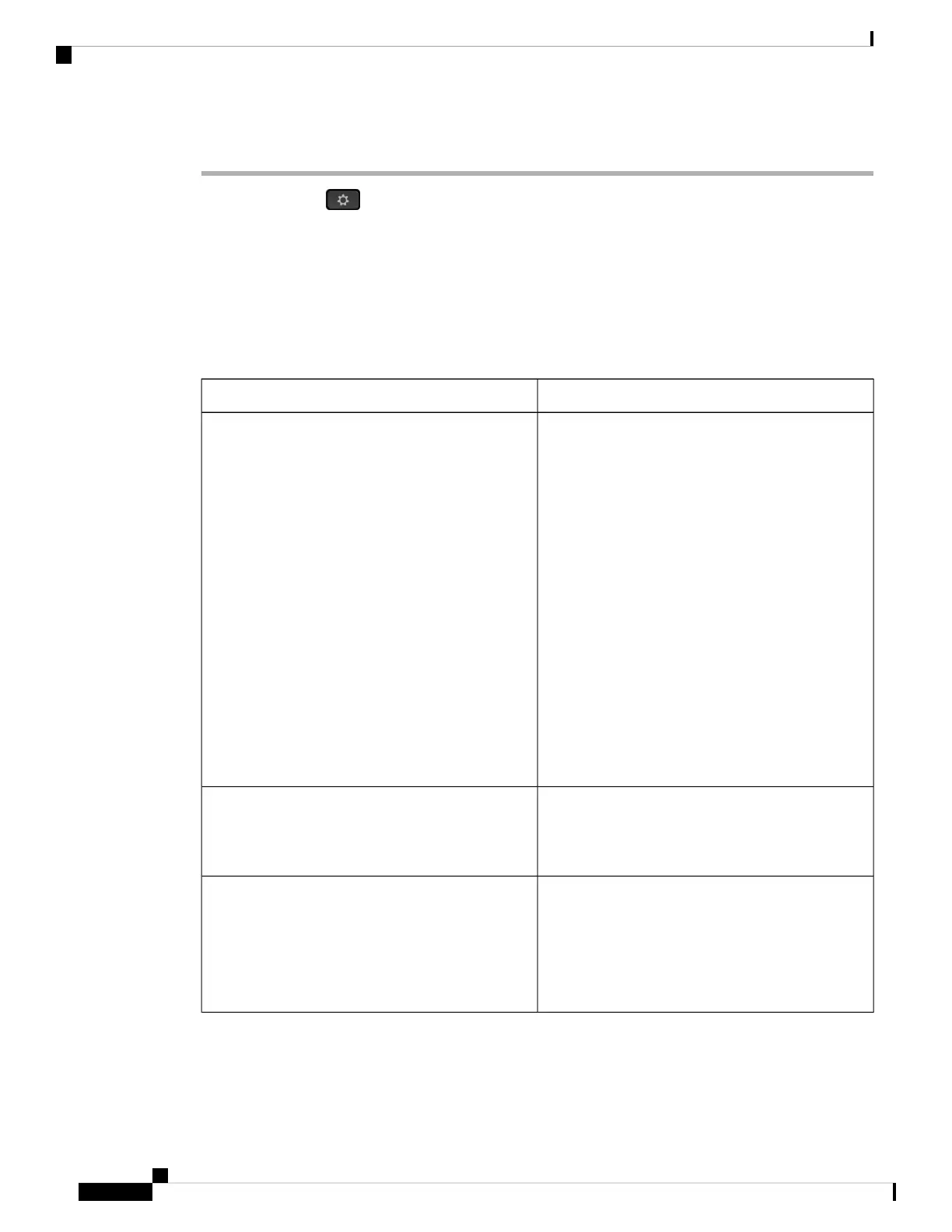Procedure
Step 1 Press Applications .
Step 2 Select Network configuration > Wi-Fi configuration > Wi-Fi profile.
Step 3 In the Wi-Fi profile screen, press Scan to get all available wireless networks.
Step 4 (Optional) In the Connect to Wi-Fi screen, press Scan again to rescan the list.
Step 5 Select a wireless and press Select or the Select button.
Step 6 In the Setup Wi-Fi screen, set the parameters as mentioned in the Profile Parameters table.
Table 12: Profile Parameters
DescriptionParameter
Allows you to select the authentication method that
is used to secure access to the Wi-Fi network.
Depending on the method you choose, a password,
passphrase, or key field appears so that you can
provide the credentials that are required to join this
Wi-Fi network. Options are:
• Auto
• EAP-FAST
• PEAP-GTC
• PEAP-MSCHAPV2
• PSK
• WEP
• None
Default: None
Security mode
Allows you to enter a name for the SSIDs. This name
displays on the phone. Multiple profiles can have the
same network name with different security mode.This
name displays on the phone.
Network name
Allows you to enter a user ID for the network profile.
This field is available when you set the security mode
to Auto, EAP-FAST, PEAP-GTC,
PEAP-MSCHAPV2. This is a mandatory field and it
allows maximum length of 32 alphanumeric
characters.
User ID
Cisco IP Phone 6800 Series Multiplatform Phones Administration Guide
54
Phone Installation
Scan and Save a Wi-Fi Network