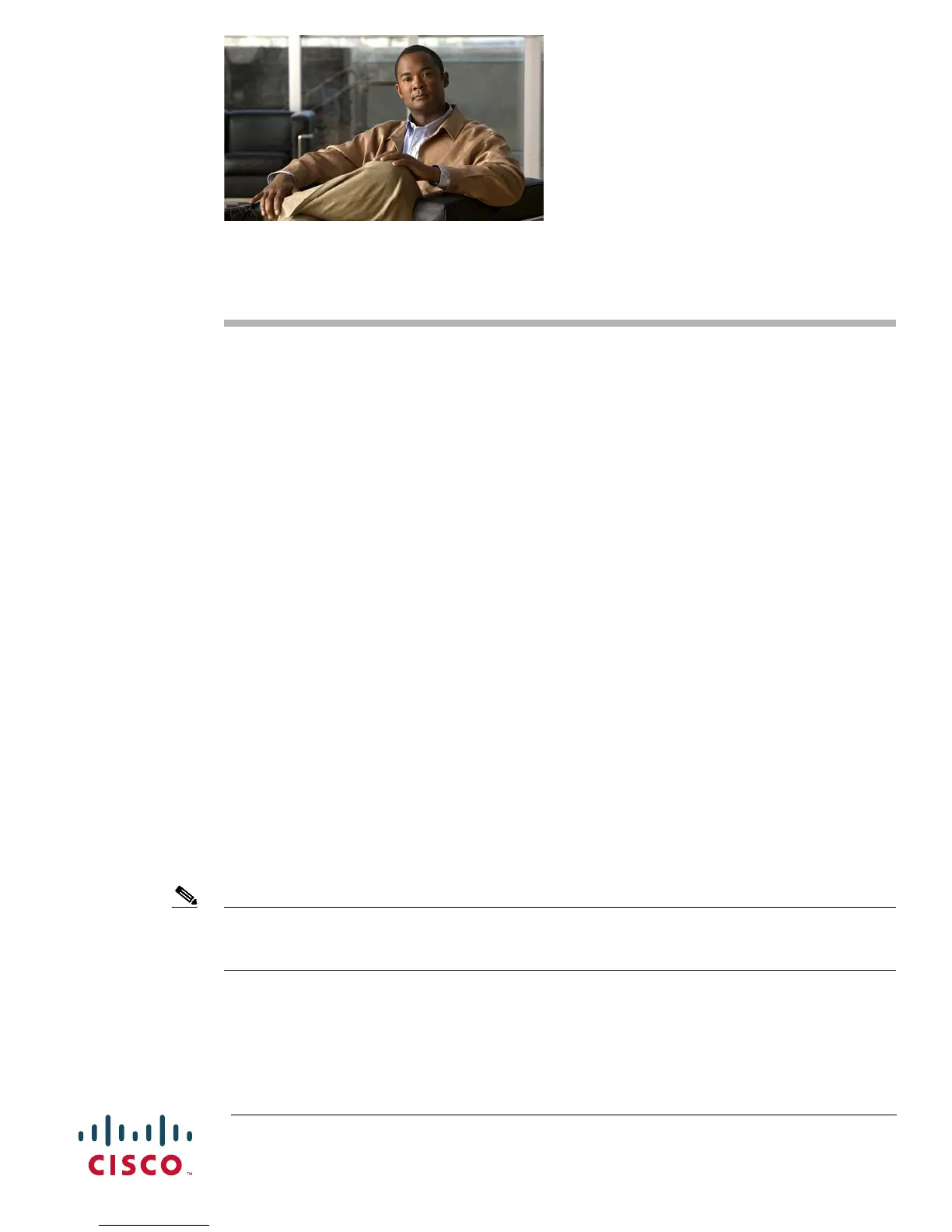Americas Headquarters:
Cisco Systems, Inc., 170 West Tasman Drive, San Jose, CA 95134-1706 USA
Using the Setup Script
This chapter describes how to power up the Cisco AS5350XM and Cisco AS5400XM universal
gateways and configure them using the prompt-driven setup script (also called the System Configuration
dialog).
If you prefer to configure the gateway manually, go to the “Exploring Cisco IOS Software” section on
page 6 to familiarize yourself with the command-line interface (CLI) and then go to Chapter 3, “Basic
Configuration Using the Command-Line Interface,” for step-by-step instructions.
The setup script in this chapter is a typical example using a version of Cisco IOS software that may not
exactly match your newly loaded software; however, message prompts are similar.
Getting Started
Before you power up the gateway and begin to use the setup script in the System Configuration dialog,
make sure you have already connected the cables to the gateway and configured your PC terminal
emulation program for 9600 baud, 8 data bits, no parity, and 2 stop bits. Connect to the gateway through
the console port; the AUX port is not active. All configuration must be performed from your PC terminal
emulation program window.
The prompts and resulting messages vary depending on your responses. For most configurations, you
can press Enter to accept the default entries displayed in square brackets ([]).
This section provides the setup scripts for the following hardware configurations:
• Cisco AS5350XM or Cisco AS5400XM with AS54-DFC-CT3, page 2
• Cisco AS5350XM or Cisco AS5400XM with AS54-DFC-8CT1, page 6
• Cisco AS5350XM or Cisco AS5400XM with AS54-DFC-8CE1, page 10
Note Information that you enter is in boldface font. Also note that if you make a mistake during the
configuration, exit and run the System Configuration dialog again by pressing Ctrl-c, and then type
setup at the privileged EXEC (also called enable) mode prompt (AS5350# or AS5400#).