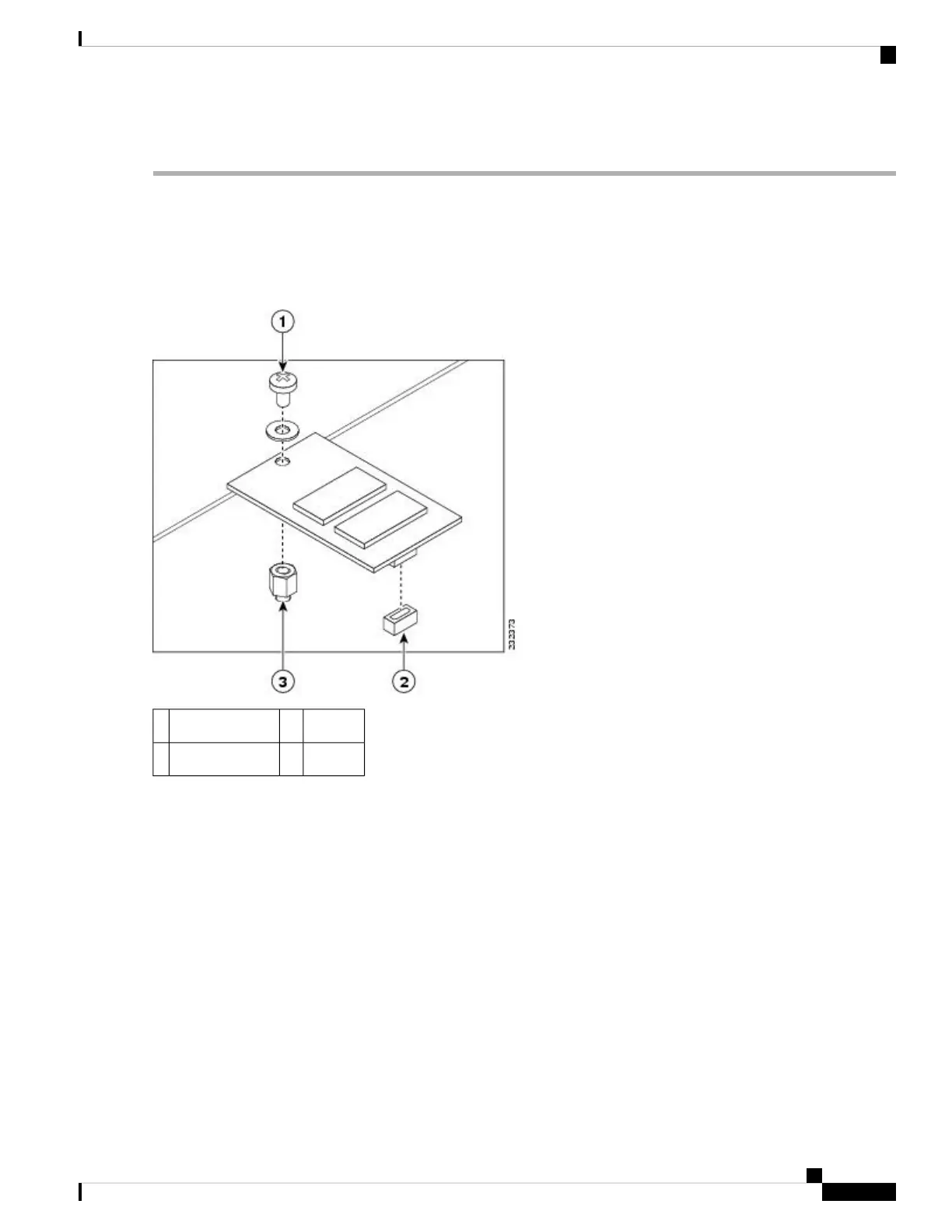DETAILED STEPS
Step 1 Align the replacement eUSB device over the connector and standoff. The device fits over the threaded post that sticks
up off the board and accepts a screw to hold the eUSB firmly to the Cisco ASR 1000 Series RP board.
Step 2 Gently insert the new eUSB device by pressing it into the connector keeping aligned with the standoff and secure the
eUSB device with the small Phillips screw as displayed in the following figure.
Figure 31: Cisco ASR1000 Series RP eUSB Device Removal and Replacement
Standoff3Phillips screw1
——eUSB connector2
Step 3 Replace the Cisco ADR1000-RP into chassis and remove any external USB sticks.
Once the new eUSB is installed and BinOS has successfully booted, this verifies that the new eUSB is functioning
properly.
Note
Step 4 Restore the backup copy of the startup-config and boot image to the eUSB device.
Example:
Router# copy nvram:startup-config stby-nvram:startup-config
Router# copy bootflash:asr1000rp1-adventerprisek9.02.01.00.122-33.XNA.bin stby-bootflash:
Step 5 Verify that the Cisco ASR1000-RP1 is operating properly. Check that the internal hard drive LED (labeled as DISK HD)
is flashing green. To check if the LED flashes green, from the ROMMON or IOS prompt, perform a:
Example:
dir harddisk
Removing and Replacing FRUs from the Cisco ASR 1000 Series Routers
43
Removing and Replacing FRUs from the Cisco ASR 1000 Series Routers
Remove and Replace the eUSB Device on the Cisco ASR 1006 and Cisco ASR 1004 Routers
