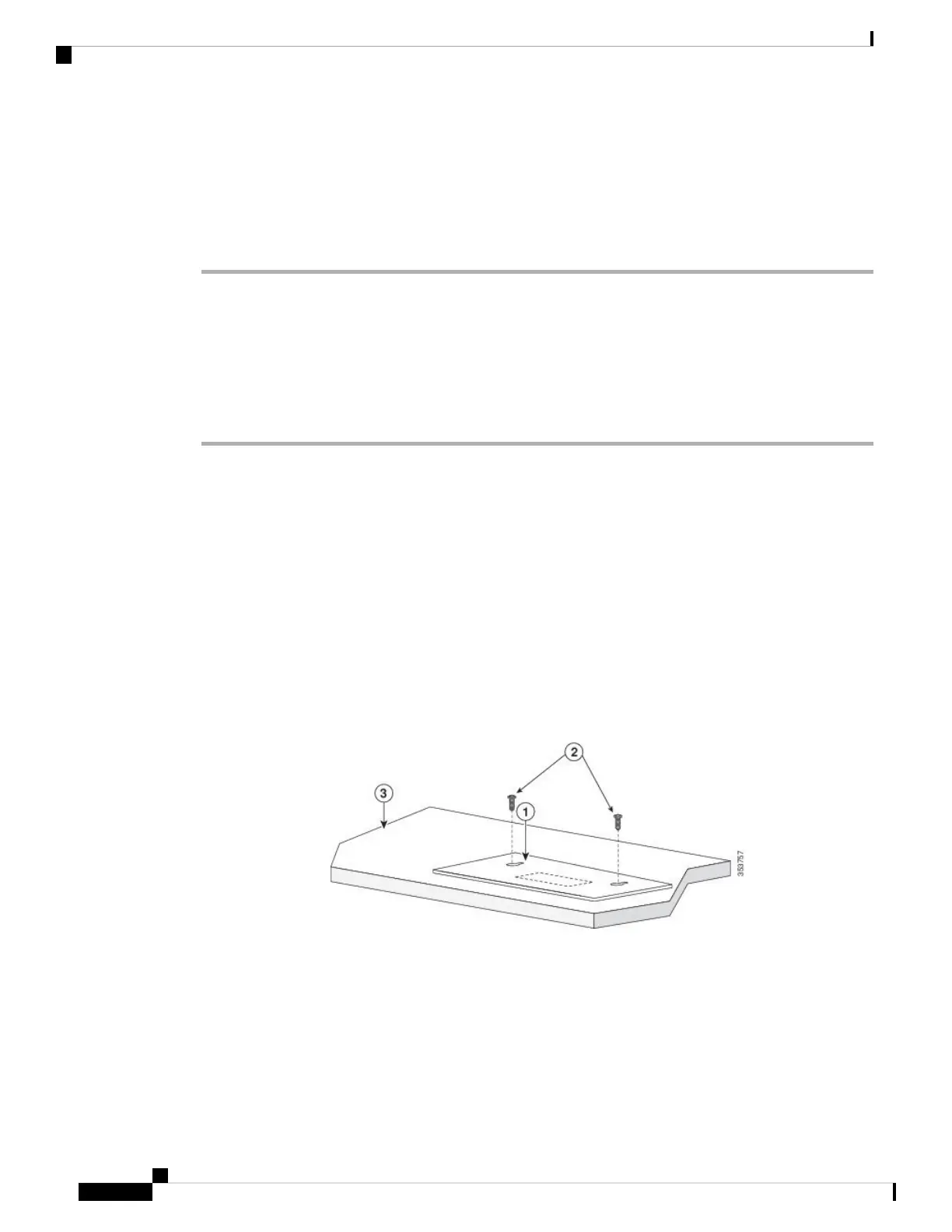Step 2 Remove the four rubber feet from the adhesive strip, and attach them to the recessed areas at the bottom of
the unit. This prevents the switch from sliding on the desk or shelf.
We strongly recommend that you attach the rubber feet. Doing so also helps prevent airflow restriction
and overheating.
Note
Step 3 Place the switch on the desk or shelf.
On a Desk, Shelf, or Wall (with Mounting Screws)
Desk- or Shelf-Mounting
Procedure
Step 1 Use the screw template to align the mounting screw holes and also as a guide to make sure that you install
the screws into the desk or shelf with proper clearance.
Step 2 Position the screw template on top of the desk or shelf so that the edge that is marked as CABLE SIDE ENTRY
faces the front of the desk or shelf. This ensures that the power cord faces the rear of the desk or shelf after
the switch is installed.
Wait before you attach the screw template to the desk or shelf.
Note
Step 3 Peel the adhesive strip off the bottom of the screw template, and attach it to the top of the desk or shelf.
Step 4 Use a 0.144-inch (3.7 mm) or a #27 drill bit to drill a 1/2-inch (12.7 mm) hole in the two screw template slots.
Step 5 Insert two screws in the slots on the screw template, and tighten them until they touch the top of the screw
template.
Figure 11: Installing the Mounting Screws on Top of a Desk or a Shelf
Step 6 Remove the screw template from the desk or shelf.
Step 7 Place the switch onto the mounting screws, and slide it forward until it locks in place.
Cisco Catalyst 1000 Series 8-Port and 16-Port Switch Hardware Installation Guide
20
Switch Installation
On a Desk, Shelf, or Wall (with Mounting Screws)