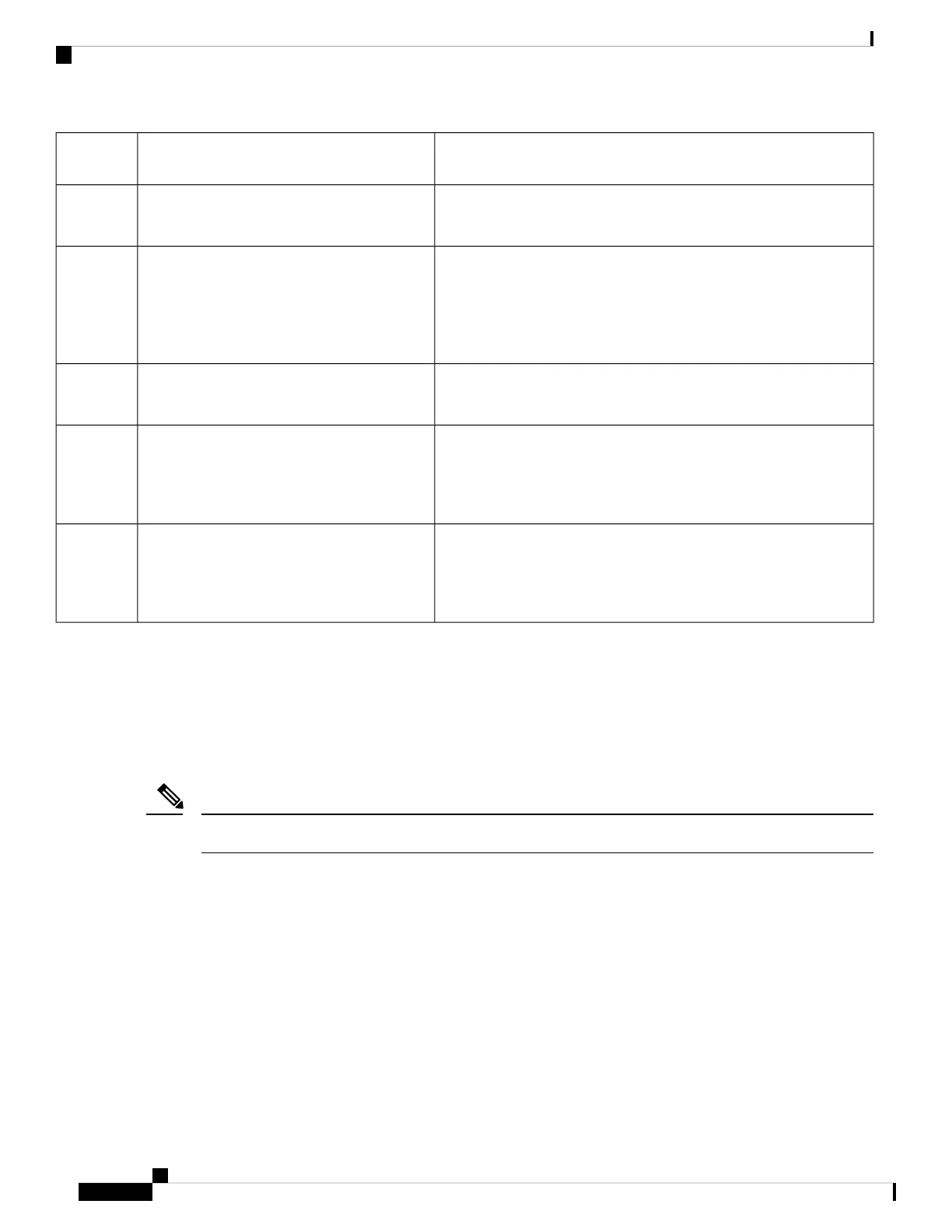LED StatusDescriptionLED
Number
Steady Green: SSD is being accessed.
Off: No power or is not enabled.
SSD Module6
Steady Green: Port is up with link.
Flashing Green: Link with activity.
Off: Port is off or down.
Four Gigabit Ethernet LAN ports labeled 1/0, 1/1,
1/2, 1/3
See the IR1800 Software
Configuration Guide for Cisco IOS-XE
naming conventions.
Note
7
Steady Green: POE or POE+ power supplied on one LAN Port.
Off: No POE or POE+ power in any LAN port.
PoE Power Status8
Steady Green: Port is up with link.
Flashing Green: Link with activity.
Off: No link, or port is off.
RJ45 Gigabit Ethernet WAN
Either the SFP or the RJ45 LED will
be On, depending on what type of
interface is used in the combo port.
Note
9
Steady Green: Port is up with link.
Flashing Green: Link with activity.
Off: No link, or port is off.
SFP Gigabit Ethernet WAN
Either the SFP or the RJ45 LED will
be On, depending on what type of
interface is used in the combo port.
Note
10
Reset Button
The Reset button resets the router configuration to the default factory configuration. To perform the reset, use
a standard size #1 paper clip with wire gauge 0.033 inch or smaller, and simultaneously press the Reset button
while applying power to the router.
The reset button does not cause a reset while the device is running.
Note
Supported Cisco Antennas and Antenna Accessories
The IR1800 must have a pluggable module with antenna ports installed in order to connect to antennas. The
base unit does not have any wireless capabilities on its own.
The Chapter Antenna Selection and Installation, on page 39 lists the supported antennas and accessories for
the IR1800 with a wireless pluggable module. For detailed information about Cisco antennas for industrial
routers, see the Cisco Industrial Routers and Industrial Wireless Access Points Antenna Guide.
Cisco Catalyst IR1800 Rugged Series Router Hardware Installation Guide
20
Product Overview
Reset Button
