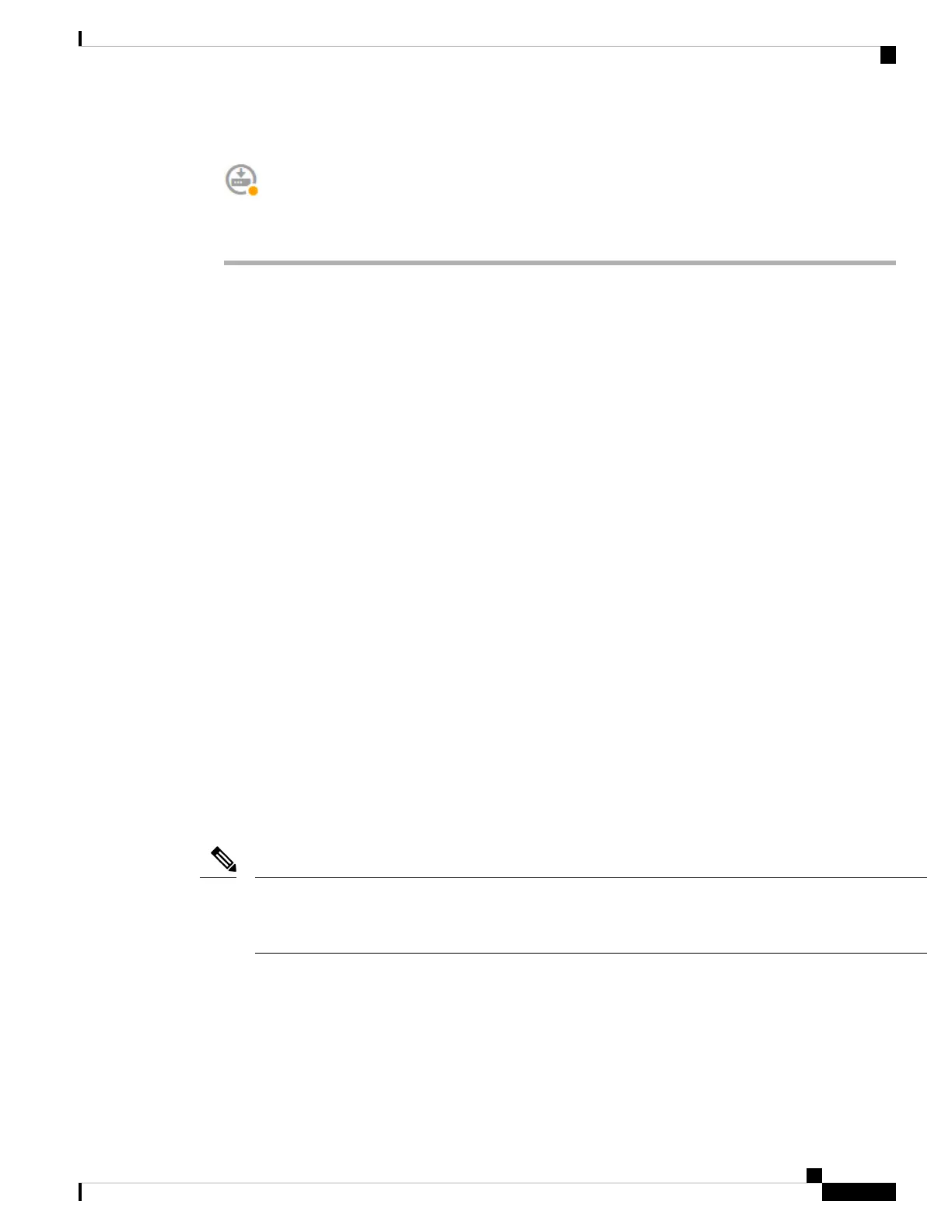Step 3 Click the Deploy button in the menu to deploy your changes.
Changes are not active on the device until you deploy them. See Deploying Your Changes, on page 35.
Searching for Rules or Objects
You can use full-text search on lists of policy rules or objects to help you find the item you want to edit. This
is especially helpful when dealing with policies that have hundreds of rules, or long object lists.
The method for using search on rules and objects is the same for any type of policy (except the intrusion
policy) or object: in the Search field, enter a string to find, and press Enter.
This string can exist in any part of the rule or object, and it can be a partial string. You can use the asterisk *
as a wildcard that matches zero or more characters. Do not include the following characters, they are not
supported as part of the search string: ?~!{}<>:%. The following characters are ignored: ;#&.
The string can appear within an object in the group. For example, you can enter an IP address and find the
network objects or groups that specify that address.
When done, click the x on the right side of the search box to clear the filter.
Deploying Your Changes
When you update a policy or setting, the change is not immediately applied to the device. There is a two step
process for making configuration changes:
1. Make your changes.
2. Deploy your changes.
This process gives you the opportunity to make a group of related changes without forcing you to run a device
in a “partially configured” manner. In most cases, the deployment includes just your changes. However, if
necessary, the system will reapply the entire configuration, which might be disruptive to your network. In
addition, some changes require inspection engines to restart, with traffic dropping during the restart. Thus,
consider deploying changes when potential disruptions will have the least impact.
If the deployment job fails, the system must roll back any partial changes to the previous configuration.
Rollback includes clearing the data plane configuration and redeploying the previous version. This will disrupt
traffic until the rollback completes.
Note
After you complete the changes you want to make, use the following procedure to deploy them to the device.
Getting Started
35
Getting Started
Searching for Rules or Objects
