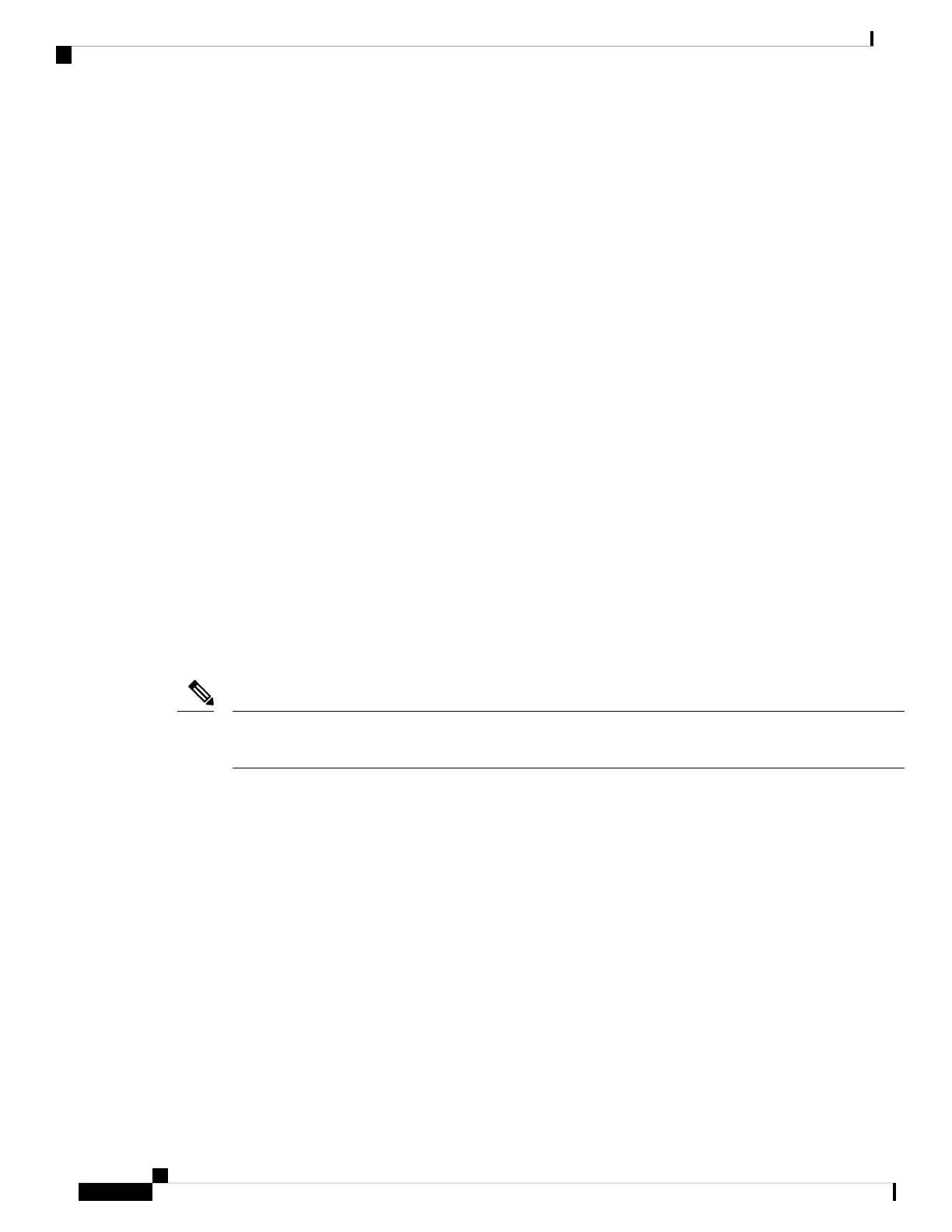Configuration Changes that Force a Full Deployment
In most cases, the deployment includes just your changes. However, if necessary, the system will reapply the
entire configuration, which might be disruptive to your network. Following are some changes that force a full
deployment.
• The Security Intelligence or Identity policies are initially enabled.
• Both the Security Intelligence and Identity policies are disabled.
• Creating an EtherChannel when you reuse data.
• Deleting an EtherChannel.
• Modifying the member interface associations of an EtherChannel.
• Deleting any interface that is used in the configuration. For example, deleting a subinterface that is part
of a security zone used by an access control rule.
• Changing a FlexConfig object that is part of the FlexConfig policy, or deleting an object from the policy,
when that object does not include negate lines. Omitting negate lines forces the system to full deploy,
because there is no specific way to remove the configuration produced by the FlexConfig object. You
can avoid this problem by always including the appropriate negate lines in each FlexConfig object.
Viewing Interface and Management Status
The Device Summary includes a graphical view of your device and select settings for the management address.
To open the Device Summary, click Device.
Elements on this graphic change color based on the status of the element. Mousing over elements sometimes
provides additional information. Use this graphic to monitor the following items.
The interface portion of the graphic, including interface status information, is also available on the Interfaces
page and the Monitoring > System dashboard.
Note
Interface Status
Mouse over a port to see its IP addresses, and enabled and link statuses. The IP addresses can be statically
assigned or obtained using DHCP. Mousing over a Bridge Virtual Interface (BVI) also shows the list of
member interfaces.
Interface ports use the following color coding:
• Green—The interface is configured, enabled, and the link is up.
• Gray—The interface is not enabled.
• Orange/Red—The interface is configured and enabled, but the link is down. If the interface is wired, this
is an error condition that needs correction. If the interface is not wired, this is the expected status.
Getting Started
38
Getting Started
Configuration Changes that Force a Full Deployment
