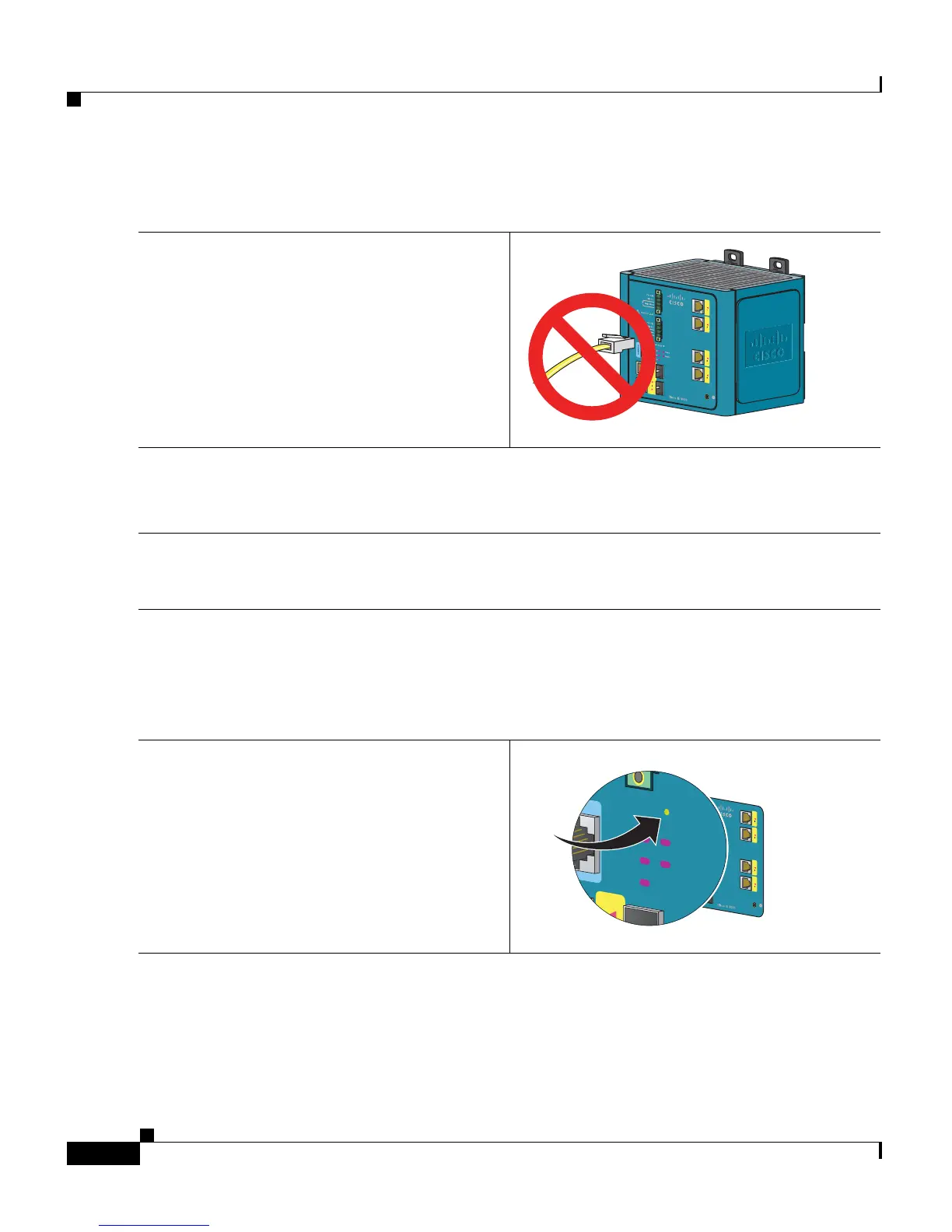Cisco IE 3000 Switch Getting Started Guide
6
Cisco IE 3000 Switch Getting Started Guide
OL-16234-01
To run Express Setup:
Step 1
Make sure that nothing is connected to the
switch.
During Express Setup, the switch acts as a
DHCP server. If your PC has a static IP
address, change your PC settings before you
begin to temporarily use DHCP.
Step 2
Connect power to the switch.
See the wiring instructions in the “Grounding the Switch” section on page 17 and the “Wiring
the DC Power Source” section on page 18.
Step 3
When the switch powers on, it begins the power-on self-test (POST). During POST, the
System LED blinks while a series of tests verify that the switch functions properly. Wait for
the switch to complete POST, which takes approximately 1 minute.
Step 4
Make sure that POST has completed by verifying that the System LED is solid green. If the
switch has not been configured, the Setup LED blinks green. If the Setup LED stops blinking,
you can still continue with the next step.
If the switch fails POST, the System LED turns red. See the “In Case of Difficulty” section
on page 25 if your switch fails POST.
Step 5
Press the Express Setup button. This button is
recessed behind the front panel, so you can
use a simple tool, such as a paper clip.
When you press the Express Setup button, a
switch port LED begins blinking green.
201873
201877
2