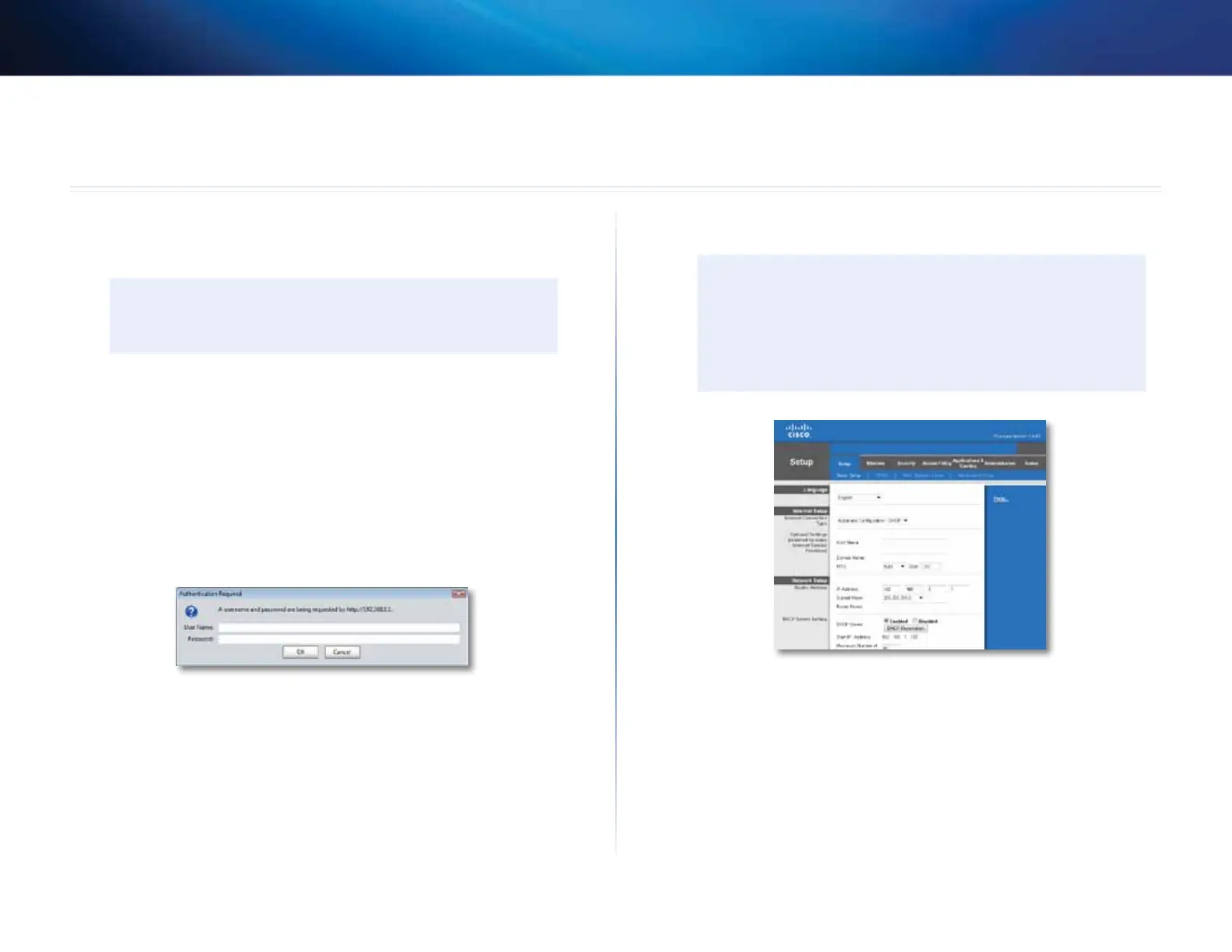11
Setting Up: Advanced
Linksys E800
11
How to open the browser-based utility
To access some advanced settings, you need to open the browser-based utility.
CAUTION
If you change settings in the browser-based utility, you might not be
able to run Cisco Connect later.
To open the browser-based utility:
1.
Run Cisco Connect, click Change under Router settings, click Advanced
settings, then click OK.
– or –
Open a web browser on a computer connected to your network, then go
to 192.168.1.1. If your router is version 2 (look for V2 on router’s bottom
label), you can go to myrouter.local instead.
The router prompts you for a user name and password.
2.
Enter the user name and password, then click OK. The utility’s main menu
opens.
TIPS
If you set up your router without using Cisco Connect, your router’s
default username and password is admin.
If you used Cisco Connect to set up your router, you can see your
router’s user name and password by running Cisco Connect, then
clicking Router settings.
How to manually set up your router
Although running Cisco Connect is the easiest way to set up and maintain your
router, advanced users may want to manually configure their router. Be careful
when changing settings using this method.
To manually set up your router:
1.
If you have started the Cisco Connect setup, exit Cisco Connect.
2.
Connect your router’s power adapter to a power outlet.
Setting Up: Advanced